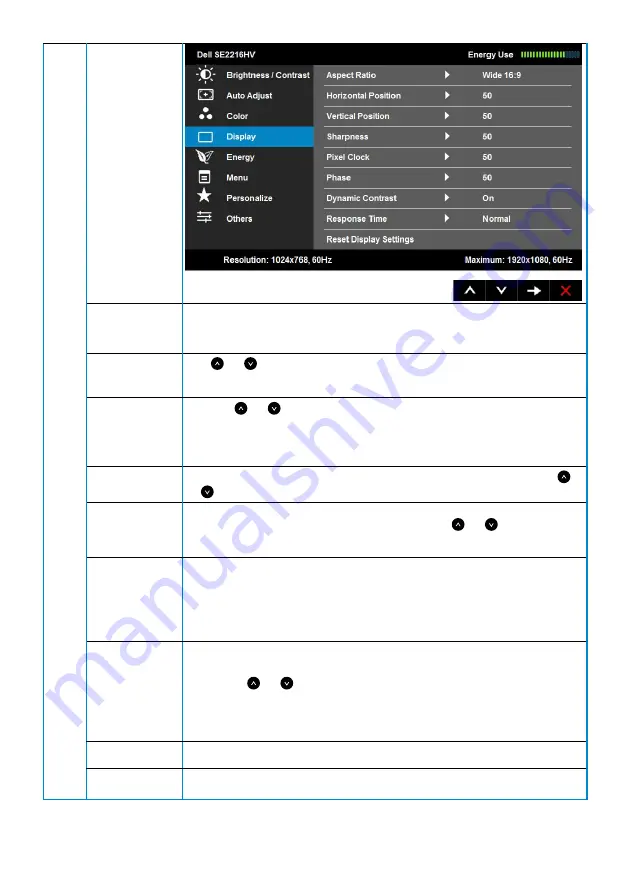
Aspect Ratio
Adjusts the image ratio as Wide 16:9, 4:3, or 5:4.
NOTE:
Wide 16:9 adjustment is not required at maximum preset
resolution 1920 x 1080.
Horizontal
Position
Use or the buttons to adjust image left and right. Minimum
is '0' (-). Maximum is '100' (+).
Vertical
Position
Use the or buttons to adjust image up and down. Minimum
is '0' (-). Maximum is '100' (+).
NOTE
: Horizontal Position and Vertical Position adjustments
adjustment are only available for VGA input.
Sharpness
This feature can make the image look sharper or softer. Use
or to adjust the sharpness from '0' to '100'.
Pixel Clock
The Phase and Pixel Clock adjustments allow you to adjust your
monitor according to your preference. Use or buttons to
adjust for best image quality.
Phase
If satisfactory results are not obtained using the Phase adjustment,
use the Pixel Clock (coarse) adjustment and then use Phase (fine),
again.
NOTE
: Pixel Clock and Phase adjustment are only available for
VGA input.
Dynamic
Contrast
Allows you to increase the level of contrast to provide sharper
and more detailed image quality.
Press the or button to select the Dynamic Contrast “On” or
“Off”.
NOTE
:
Dynamic Contrast
provides higher contrast if you select
Game
or
Movie
preset mode.
Response Time
Allows you to set the Response Time to
Normal
or
Fast
.
Reset Display
Settings
Select this option to restore default display settings.
Summary of Contents for SE2216H
Page 1: ...Regulatory Model SE2216Hf SE2216HVf User s Guide Dell SE2216H Dell SE2216HM Dell SE2216HV ...
Page 27: ...Operating the Monitor 27 Auto Adjust Use this key to activate automatic setup and adjust menu ...
Page 30: ...30 Operating the Monitor Color Use the Color menu to adjust the monitor s color settings ...
Page 35: ...Operating the Monitor 35 Energy ...
Page 40: ...40 Operating the Monitor ...
Page 43: ...Operating the Monitor 43 ...
Page 51: ...Operating the Monitor 51 ...
Page 52: ...52 Operating the Monitor See Solving Problems for more information ...






























