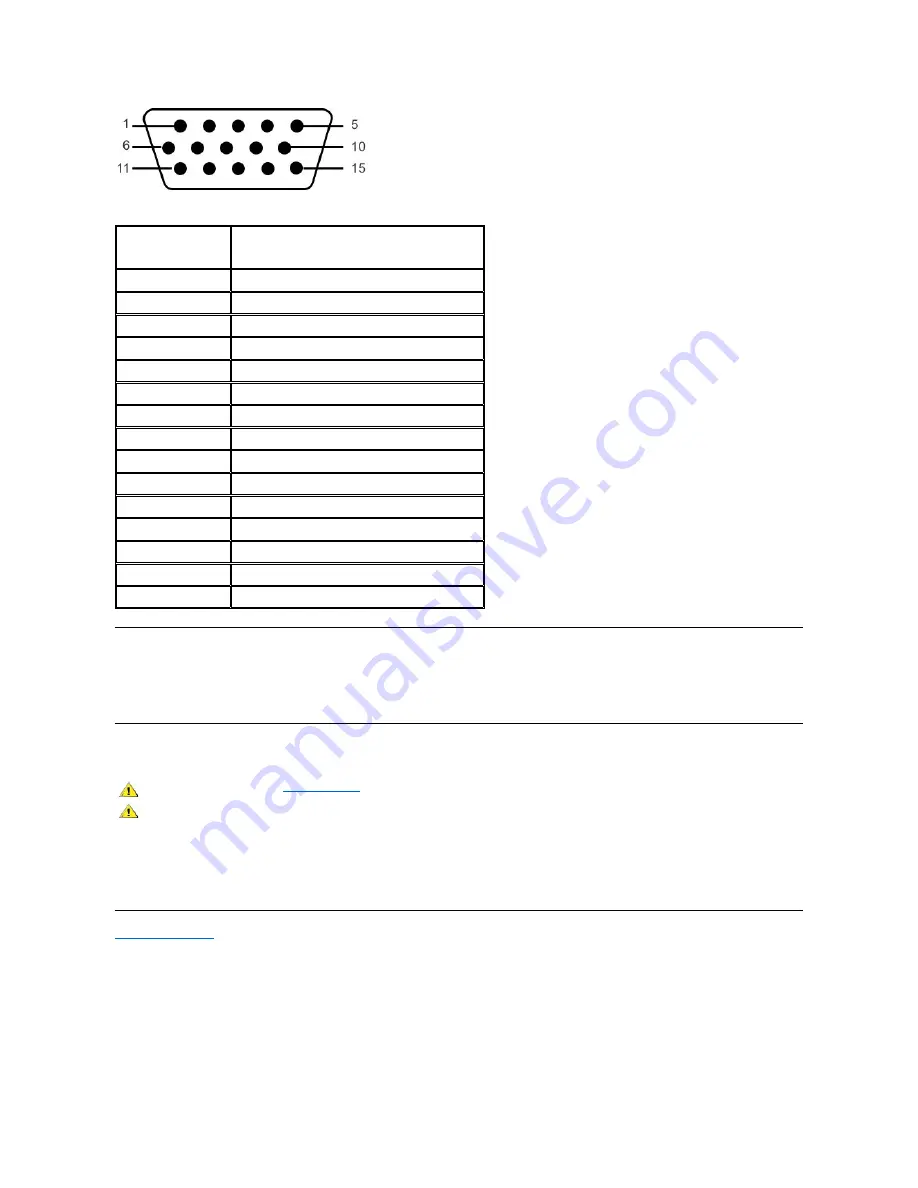
The following table shows pin assignments in the VGA connector:
Plug and Play Capability
You can install the monitor in any Plug and Play-compatible system. The monitor automatically provides the computer system with its Extended Display
Identification Data (EDID) using Display Data Channel (DDC) protocols so the system can configure itself and optimize the monitor settings. Most monitor
installations are automatic; you can select different settings, if desired.
Caring for your Monitor
l
To clean your antistatic screen, slightly dampen a soft, clean cloth with water. If possible, use a special screen-cleaning tissue or solution suitable for
the antistatic coating. Do not use benzene, thinner, ammonia, abrasive cleaners, or compressed air.
l
Use a slightly-dampened, warm cloth to clean the plastics. Avoid using detergent of any kind as some detergents leave a milky film on the plastics.
l
If you notice a white powder when you unpack your monitor, wipe it off with a cloth. This white powder occurs during the shipping of the monitor.
l
Handle your monitor with care as darker-colored plastics may scratch and show white scuff marks more than lighter-colored monitor.
l
To help maintain the best image quality on your monitor, use a dynamically changing screen saver and power off your monitor when not in use.
Back to Contents Page
Pin Number
15-pin Side of the Connected
Signal Cable
1
Video-Red
2
Video-Green
3
Video-Blue
4
GND
5
Self-test
6
GND-R
7
GND-G
8
GND-B
9
Computer 5V/3.3V
10
GND-sync
11
GND
12
DDC data
13
H-sync
14
V-sync
15
DDC clock
CAUTION:
Read and follow the
Safety Instruction
before cleaning the monitor.
CAUTION:
Before cleaning the monitor, unplug the monitor from the electrical outlet.








































