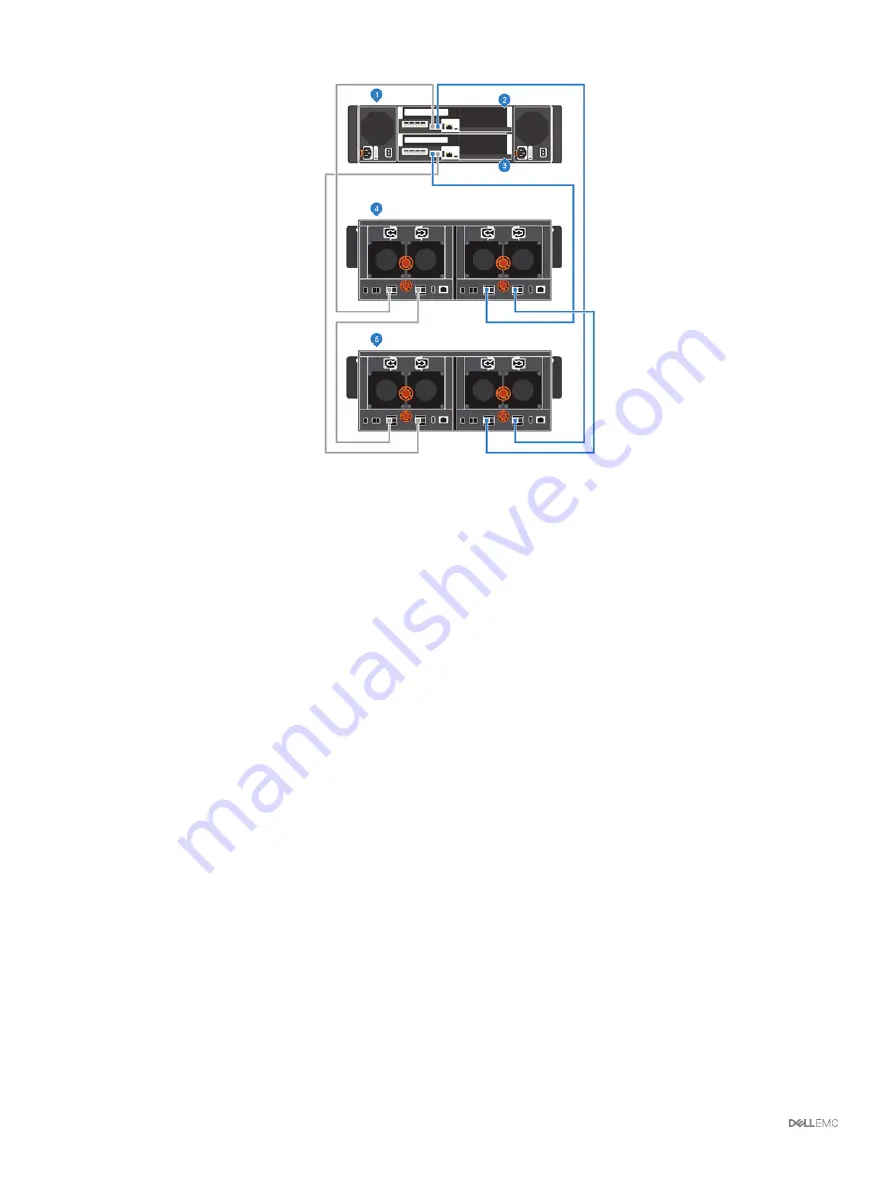
Figure 59. Connect B-Side Cables to the New Expansion Enclosure
1
Storage system
2
Storage controller 1
3
Storage controller 2
4
Expansion enclosure 1
5
New expansion enclosure (2)
Adding a Single Expansion Enclosure to a Chain
Currently in Service
To preserve the integrity of the existing data, use caution when adding an expansion enclosure to a live Storage Center system.
Prerequisites
Install the expansion enclosure in a rack, but do not connect the expansion enclosure to the storage system. For more information, see the
SCv300 and SCv320 Expansion Enclosure Getting Started Guide
or the
SCv360 Expansion Enclosure Getting Started Guide
.
To add an expansion enclosure to an existing chain, connect the expansion enclosure to the end of the chain.
Steps
1
Connect to the Storage Center using the Dell Storage Manager.
2
Check the drive count of the Storage Center system before adding the expansion enclosure.
3
Click the
Hardware
tab and select
Enclosures
in the Hardware tab navigation pane.
4
Click
Add Enclosure
. The
Add New Enclosure
wizard starts.
a Confirm the details of your current installation and click
Next
to validate the existing cabling.
b Turn on the expansion enclosure. When the drives spin up, make sure that the front panel and power status LEDs show normal
operation.
c Click
Next
.
d Add the expansion enclosure to the A-side chain. Click
Next
to validate the cabling.
e Add the expansion enclosure to the B-side chain. Click
Next
to validate the cabling.
f
Click
Finish
.
5
To manually manage new unassigned drives:
a Click the
Storage
tab.
78
Adding or Removing Expansion Enclosures






























