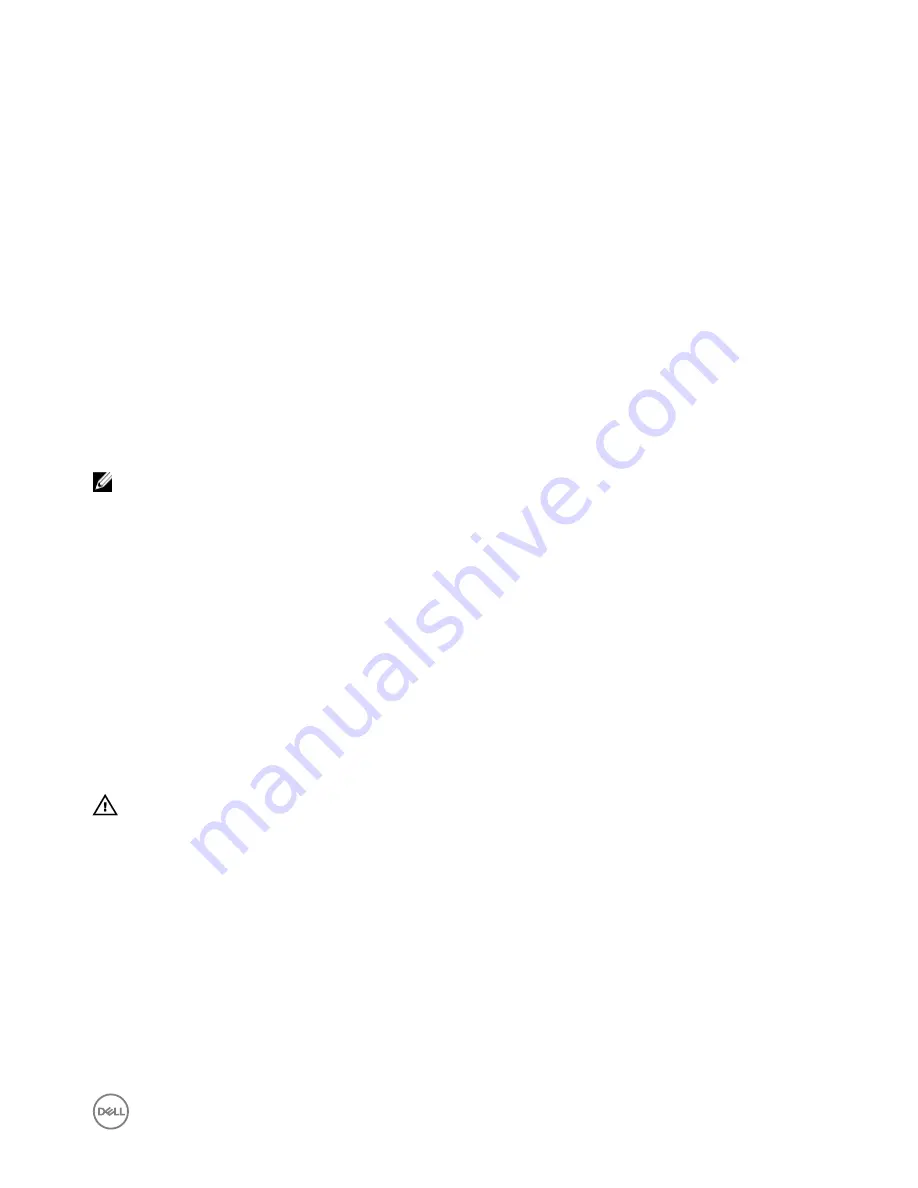
2
Replacing SCv300 and SCv320 Expansion
Enclosure Components
This chapter describes how to remove and install components of the SCv300 and SCv320 expansion enclosure.
This information assumes that you have received the replacement component and are ready to install it.
Safety Precautions
Always follow these safety precautions to avoid injury and damage to Storage Center equipment.
If equipment described in this guide is used in a manner not specified by Dell, the protection provided by the equipment could be
impaired. For your safety and protection, observe the rules described in the following sections.
NOTE: See the safety and regulatory information that shipped with each Storage Center component. Warranty
information is included as a separate document.
Installation Safety Precautions
Follow these safety precautions when installing an SCv300 and SCv320 expansion enclosure:
•
Dell recommends that only individuals with rack-mounting experience install an SCv300 and SCv320 expansion enclosure in a
rack.
•
The rack construction must support the total weight of the installed expansion enclosures. The design should incorporate
stabilizing features suitable to prevent the rack from tipping or being pushed over during installation or in normal use.
•
To prevent the rack from tipping, slide only one expansion enclosure out of the rack at a time.
•
Make sure that the expansion enclosure is always fully grounded to prevent damage from electrostatic discharge.
•
When handling the expansion enclosure components, use an electrostatic wrist guard or a similar form of protection.
Electrical Safety Precautions
Always follow electrical safety precautions to avoid injury and damage to Storage Center equipment.
WARNING: Disconnect power from the expansion enclosure when removing or installing components that are not hot-
swappable. When disconnecting power, first power down the storage system using the storage client and then unplug
the power cords from the power supplies in the storage system and expansion enclosure.
•
Provide a suitable power source with electrical overload protection. All Storage Center components must be grounded before
applying power. Make sure that a safe electrical earth connection can be made to power supply cords. Check the grounding
before applying power.
•
The plugs on the power supply cords are used as the main disconnect device. Make sure that the socket outlets are located near
the equipment and are easily accessible.
•
Know the locations of the equipment power switches and the room's emergency power-off switch, disconnection switch, or
electrical outlet.
•
Do not work alone when working with high-voltage components.
•
Use rubber mats specifically designed as electrical insulators.
•
Do not remove covers from the power supply unit. Disconnect the power connection before removing a power supply from the
expansion enclosure.
•
Do not remove a faulty power supply unless you have a replacement model of the correct type ready for insertion.
9






































