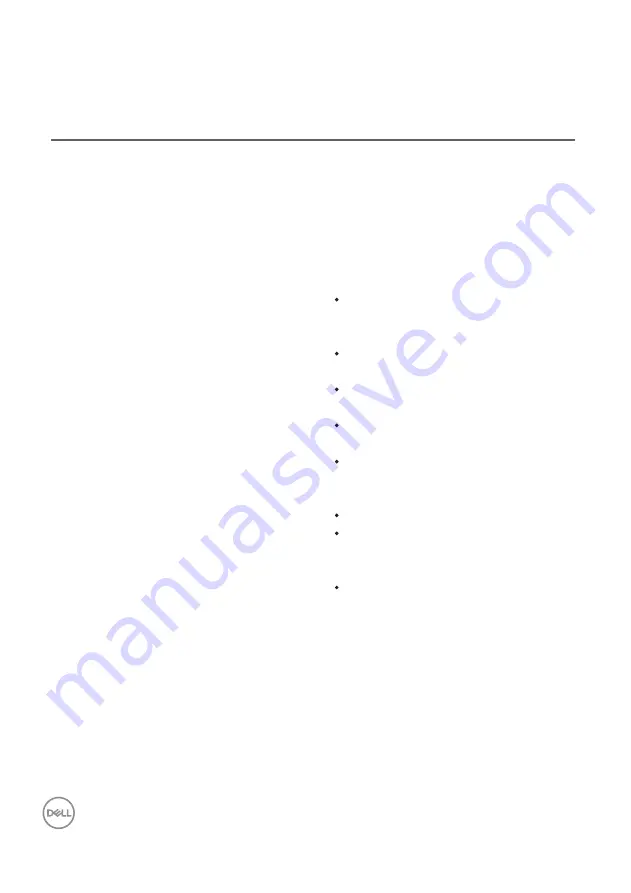
Volume might
be low or Dell
Slim Soundbar
SB521A might
not be set as
the default
playback device.
No sound
even though
the power
indicator is
on
Problems
Possible causes
Possible solutions
connect the soundbar to another
monitor. If the USB device is not
working on the same port, or the
original soundbar works properly
on another monitor, the USB port
on the former monitor might be
defective.
Ensure that the soundbar is the
default playback device of the
monitor.
Try connecting the soundbar USB
cable to different USB ports.
Ensure that a music file is playing
and the volume level is not 0%.
Set all Windows volume controls to
their maximum.
Play some audio on the computer.
For example, an audio CD or MP3
player.
Clean or reconnect all cables again.
Test the soundbar with a different
music source, such as from anoth-
er computer.
Go to the Control Panel in your
computer and click Sound. Check
if the Dell Slim Soundbar SB521A
is displayed in the list of playback
devices under the Playback tab of
the Sound dialog box. If Dell Slim
Soundbar SB521A is not the
default device (indicated by a
green tick beside the icon),
right-click the Dell Slim Soundbar
SB521A and select Set Default >
Default Device.
10
│













