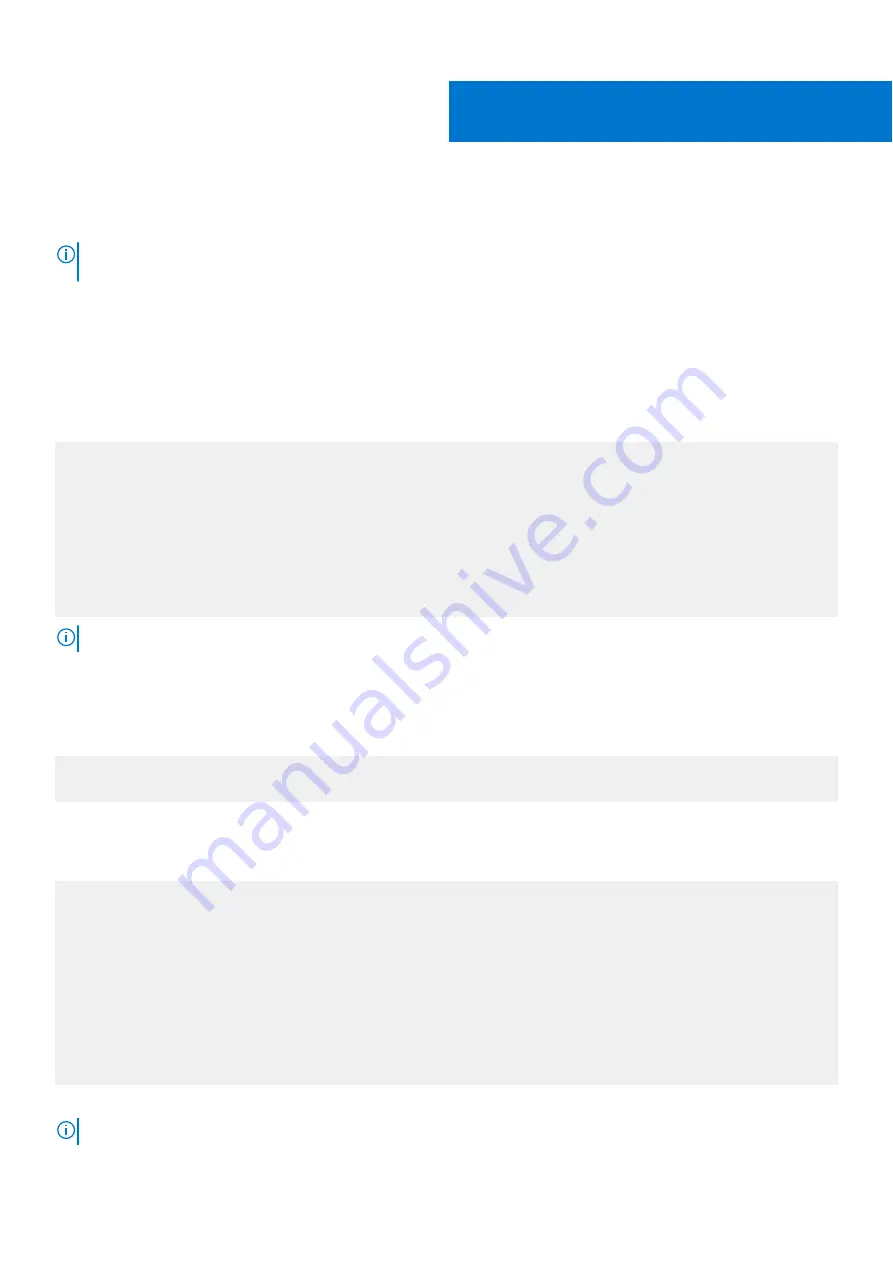
Before you install an operating system
NOTE:
Before you install an operating system, ensure that the switch has the most current ONIE and firmware version. To
upgrade your switch, go the
Drivers and Downloads
page for your switch as
After powering on the S5448F-ON switch, it goes through a power-on self-test (POST). POST runs every time that the switch
is initialized and checks the hardware components to determine if the switch is fully operational before booting. After POST, the
switch uses the Grub bootloader.
To select an entry, use the up and down arrow keys. Press
Enter
to select an ONIE menu entry.
Grub bootloader example
GNU GRUB version 2.02~beta2+e4a1fe391
+-------------------------------------------------+
|*ONIE: Install OS |
| ONIE: Rescue |
| ONIE: Uninstall OS |
| ONIE: Update ONIE |
| ONIE: Embed ONIE |
| EDA-DIAG |
| |
+-------------------------------------------------+
NOTE:
To access ONIE, use the RJ45 or MicroUSB console port.
To install an operating system, first enter the ONIE login and password.
●
ONIE login:
root
●
Password:
serv !
Login example with a service tag of
A123BC4
:
ONIE login: root
Password: A123BC4!
ONIE example
ONIE: Install OS
For downloading and installing an OS from a URL
Starts ONIE with ONIE Discovery Service
(factory default boot)
ONIE: Rescue
Starts ONIE without ONIE Discovery Service
Useful for running Diagnostics manually
ONIE: Uninstall OS
Restore to factory defaults erases any installed OS
ONIE: Update ONIE
For downloading and updating ONIE from a URL
ONIE: Embed ONIE
For downloading and updating ONIE from a URL and erases any installed OS
During the initial setup, the switch boots to ONIE Install. ONIE Install boots with ONIE Discovery to the console,
ONIE:
.
NOTE:
For more information, see the
Open Networking Hardware Diagnostic Guide
at
9
Before you install an operating system
47










































