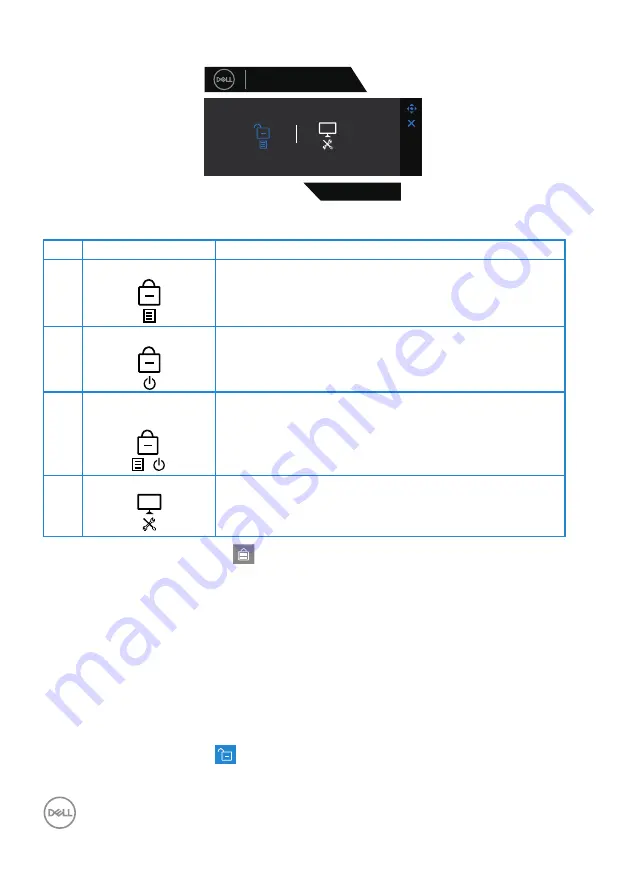
44
│
Operating your monitor
S3222DGM
Dell 32 Gaming Monitor
Select option:
There are three lock options.
Menu
Description
1
Menu Buttons
When
Menu Buttons
is selected, the OSD menu
settings cannot be changed. All buttons are locked
except Power button.
2
Power Button
When
Power Button
is selected, the display cannot
be turned off using the Power button.
3
Menu + Power
Buttons
+
When
Menu + Power Buttons
is selected, the OSD
menu settings cannot be changed and the Power
button is locked.
4
Built-in Diagnostics See
for more information.
In the following scenarios, the
icon appears at the center of the display:
• When the joystick and control buttons (button 1 - 5) are pressed. This
indicates the OSD menu buttons are in lock state.
• When the Power button (button 6) is pressed. This indicates the Power
button is in lock state.
• When any one of the six buttons are pressed. This indicates OSD menu
buttons and the Power button is in lock state.
Unlocking the OSD menu and Power buttons
:
1. Press and hold the button 5 for four seconds. The unlock menu appears.
2. Select the unlock icon
to unlock the buttons on the display.






























