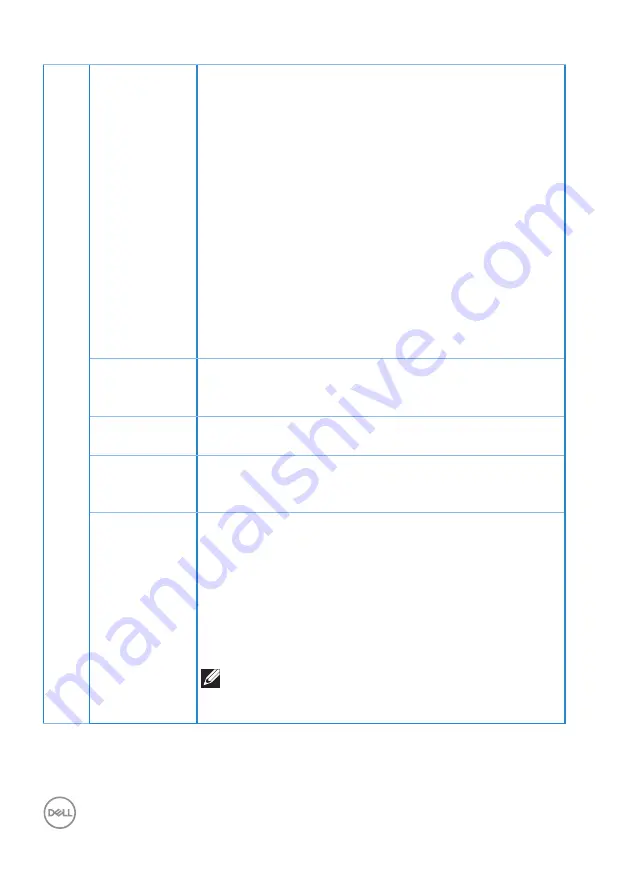
36
│
Operating your monitor
Game En-
hance Mode
Adjusts Game Enhance Mode to Off, Timer, Frame Rate
or Display Alignment.
∞
Off
: Select to disable the functions under Game En-
hance Mode.
∞
Timer
: Allows you to disable or enable the timer at the
upper left corner of the display. The timer shows the
time elapsed since the game starts. Select an option
from the time-interval list to keep you aware of the
remaining time.
∞
Frame Rate
: Selecting On allows you to display the
current frames per second when playing games. The
higher the rate, the smoother the motion appears.
∞
Display Alignment
: Activating the function may help
ensure the perfect alignment of the video contents
from multiple displays.
AMD
FreeSync
Premium
Allows you to set the AMD FreeSync Premium On or Off.
Response
Time
Allows you to set the Response Time to Fast, Super Fast,
Extreme or MPRT.
Dark Stabi-
lizer
The feature improves the visibility in the dark gaming
scenarios. The higher the value (between 0 to 3), the
better visibility in dark area of the display image.
Hue
This feature can shift the color of the video image to-
green or purple. This is used to adjust the desired flesh
tone color.
Use the joystick to adjust the hue from 0 to 100.Move
the joystick up to increase the green shade of the video
image.
Move the joystick down to increase the purple shade
ofthe video image.
NOTE:
The Hue adjustment is available only when
you select
FPS, MOBA/RTS, SPORTS,
or
RPG
preset mode.















































