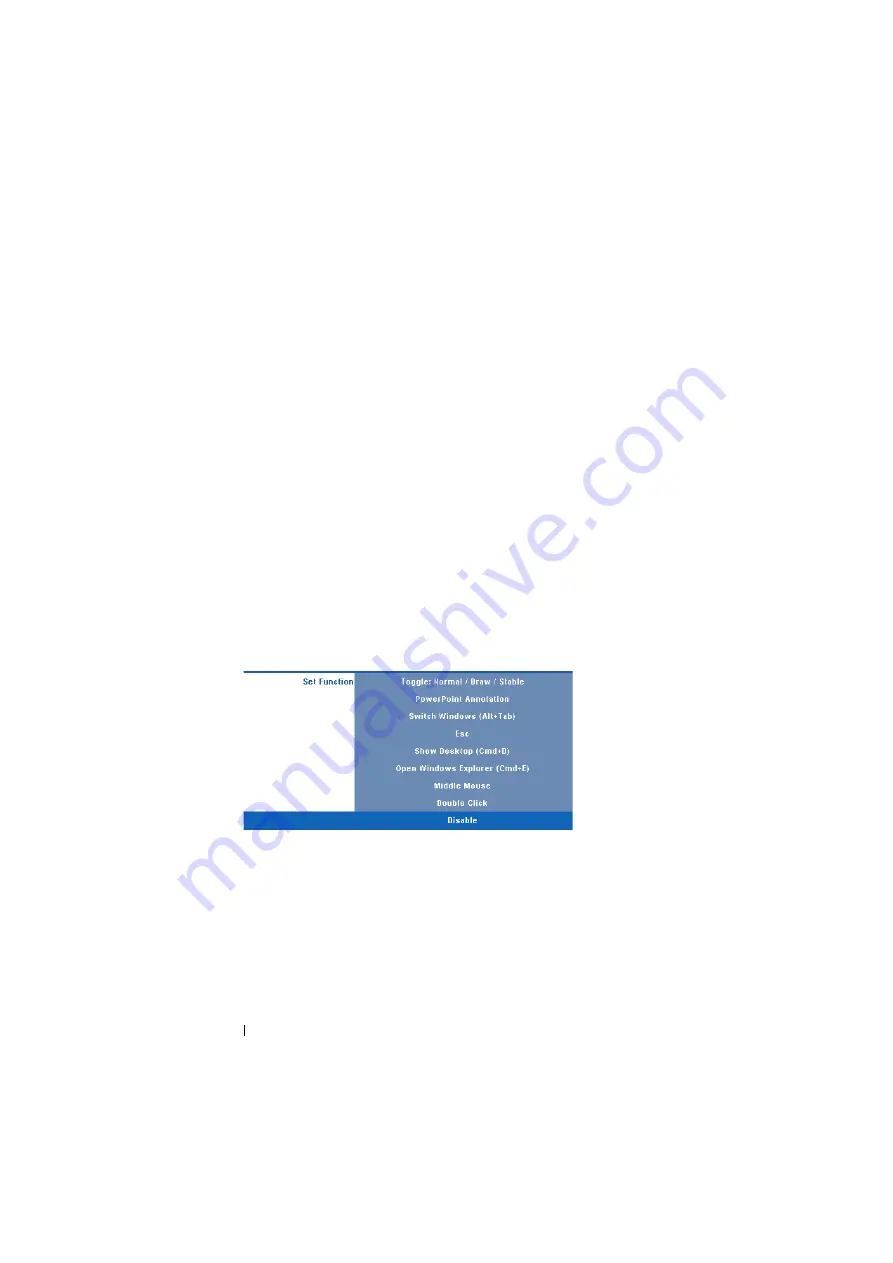
64
Using Your Projector
•
Draw —
When in Draw mode, the pointer can move freely to suit the need
of drawing. This mode is best for drawing or writing on the screen.
•
Stable —
When in Stable mode, pressing and holding the Left button of
the interactive pen to limit the pointer to vertical or horizontal moves.
While releasing the Left button, the pointer can move freely to locate a
position. This mode is best for drawing vertical or horizontal lines on the
screen.
C
LICK
S
PEED
—
Allows you to set the mouse pause time. This function is
only available in Normal mode. The available options are: Fast, Medium
and Low.
•
Fast —
Sets the pointer motion freeze time to the minimum amount of
time, 0.5 seconds.
•
Medium —
Sets the pointer motion freeze time to the middle value, 1.0
second.
•
Low —
Sets the pointer motion freeze time to the maximum amount of
time, 1.5 seconds.
S
ET
F
UNCTION
—
Allows you to set the function of the Function button on
the interactive pen. Available options are:
Toggle: Normal/Draw/Stable
,
PowerPoint Annotation
,
Switch Windows (Alt+Tab)
,
Esc
,
Show Desktop
(Cmd+D)
,
Open Windows Explorer (Cmd+E)
,
Middle Mouse
,
Double
Click
and
Disable
(see "Using the Interactive Pen" on page 37).
•
Toggle: Normal / Draw/Stable —
Sets the function as toggling among
Normal
,
Draw
, and
Stable
mode.
•
PowerPoint Annotation —
Sets the function as annotating in the
PowerPoint slide show.
•
Switch Windows (Alt+Tab) —
Sets the function as toggling among
windows, acting as the keyboard shortcut Alt+Tab.
•
Esc —
Sets the function as the keyboard Esc button.






























