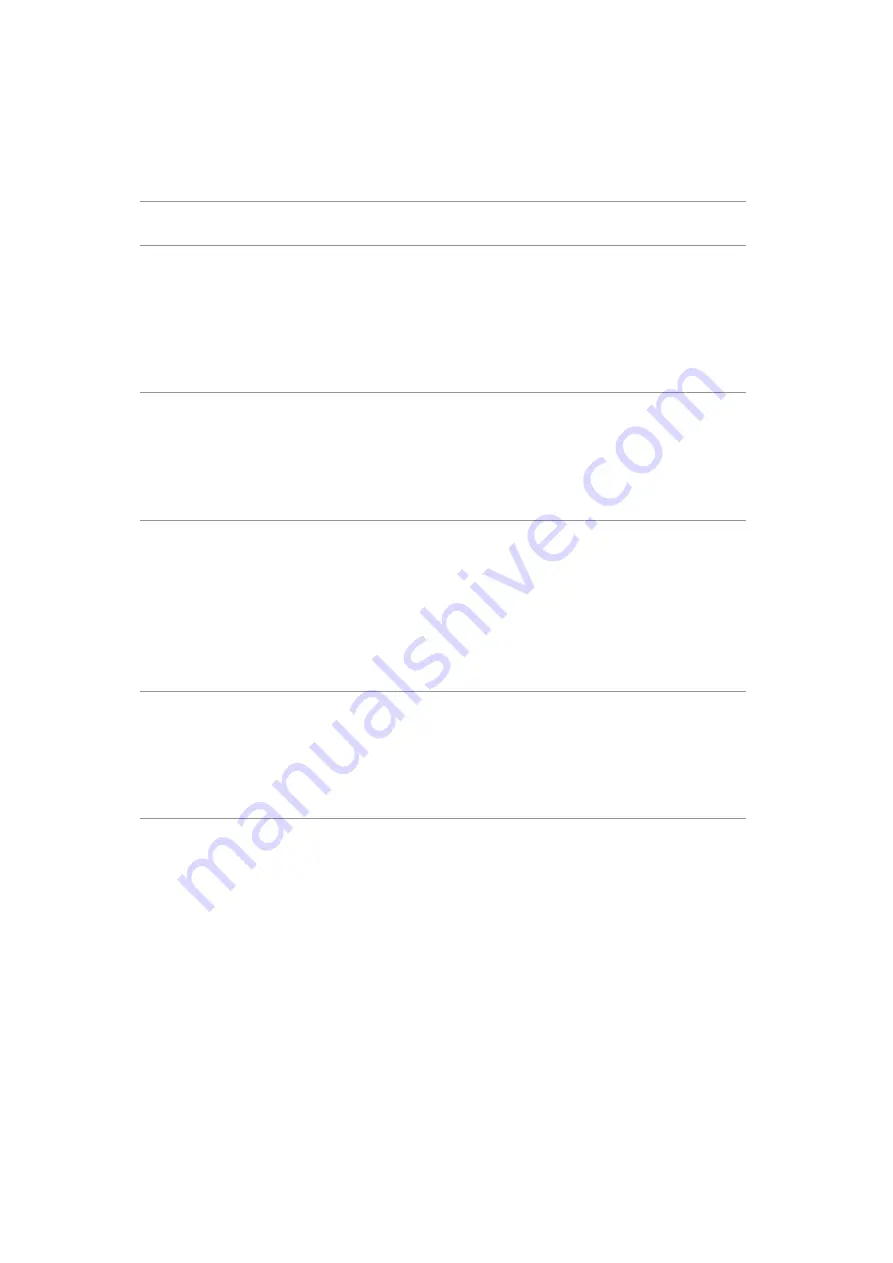
5. Trouble Shooting Instructions
Common
symptoms
What you
experience
Possible solutions
Intermittent
problems
Monitor
malfunctions on
& off
• Ensure that the video cable connecting the
monitor to the computer is connected properly
and is secure.
• Reset the monitor to factory settings.
• Perform monitor self-test feature check to
determine if the intermittent problem occurs in
self-test mode.
Missing color
Picture missing
color
• Perform monitor self-test.
• Ensure that the video cable connecting the
monitor to the computer is connected properly
and is secure.
• Check for bent or broken pins in the video cable
connector.
Wrong color
Picture color
not good
• Change the settings of the
Preset Modes
in the
Color
menu OSD depending on the
application.
• Adjust R/G/B value under
Custom Color
in
Color
menu OSD.
• Change the
Input Color Format
to PC RGB or
YPbPr in the
Color
menu OSD.
• Run the built-in diagnostics.
Image retention
from a static
image left on
the monitor for
a long period of
time
Faint shadow
from the static
image displayed
appears on the
screen
• Set the screen to turn off after a few minutes
of screen idle time. These can be adjusted in
Windows Power Options or Mac Energy Saver
setting.
• Alternatively, use a dynamically changing
screensaver.
































