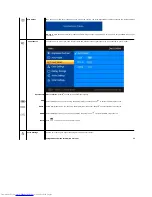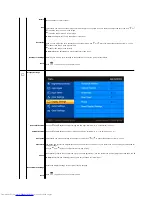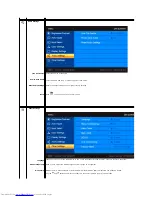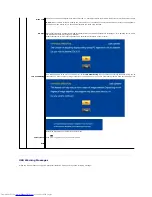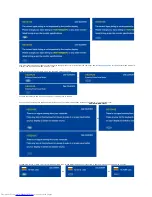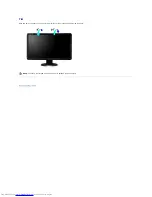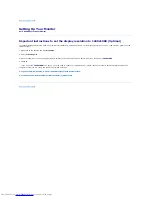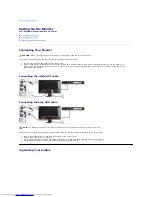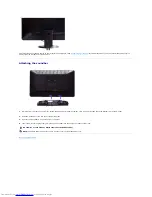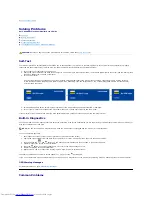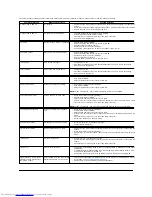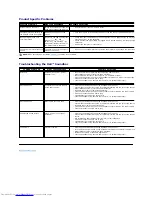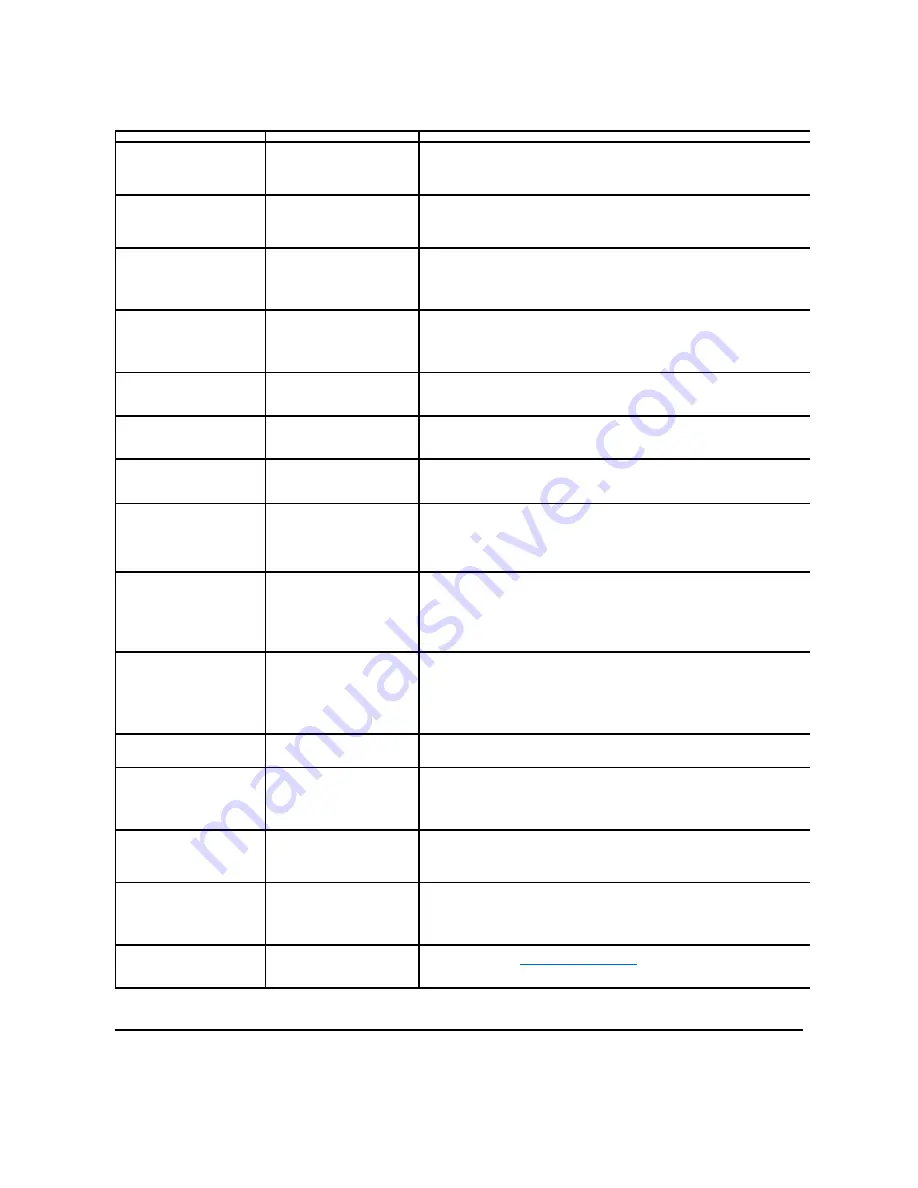
The following table contains general information about common monitor problems that you might encounter and the possible solutions.
Common Symptoms
What You Experience
Possible Solutions
No Video/ Power LED off
No picture
l
Ensure that the video cable connecting the monitor and the computer is properly connected and
secure.
l
Verify that the power outlet is functioning properly using any other electrical equipment.
l
Ensure that the power button depressed fully.
No Video/ Power LED on
No picture or no brightness
l
Increase brightness & contrast controls via OSD.
l
Perform monitor self-test feature check.
l
Check for bent or broken pins in the video cable connector.
l
Run the built-in diagnostics.
Poor Focus
Picture is fuzzy, blurry, or ghosting
l
Perform Auto Adjust via OSD.
l
Adjust the Phase and Pixel Clock controls via OSD.
l
Eliminate video extension cables.
l
Reset the monitor to Factory Settings.
l
Change the video resolution to the correct aspect ration (16:9).
Shaky/Jittery Video
Wavy picture or fine movement
l
Perform Auto Adjust via OSD.
l
Adjust the Phase and Pixel Clock controls via OSD.
l
Reset the monitor to Factory Settings.
l
Check environmental factors.
l
Relocate the monitor and test in another room.
Missing Pixels
LCD screen has spots
l
Cycle power on-off.
l
Pixel that is permanently off is a natural defect that can occur in LCD technology.
l
Run the built-in diagnostics.
Stuck-on Pixels
LCD screen has bright spots
l
Cycle power on-off.
l
Pixel that is permanently off is a natural defect that can occur in LCD technology.
l
Run the built-in diagnostics.
Brightness Problems
Picture too dim or too bright
l
Reset the monitor to Factory Settings.
l
Auto Adjust via OSD.
l
Adjust brightness & contrast controls via OSD.
Geometric Distortion
Screen not centered correctly
l
Reset the monitor to Factory Settings.
l
Auto Adjust via OSD.
l
Adjust brightness & contrast controls via OSD.
NOTE:
When using 'DVI-D', the positioning adjustments are not available.
Horizontal/Vertical Lines
Screen has one or more lines
l
Reset the monitor to Factory Settings.
l
Perform Auto Adjust via OSD.
l
Adjust Phase and Pixel Clock controls via OSD.
l
Perform monitor self-test feature check and determine if these lines are also in self-test mode.
l
Check for bent or broken pins in the video cable connector.
NOTE:
When using 'DVI-D', the Pixel Clock and Phase adjustments are not available.
Synchronization Problems
Screen is scrambled or appears
torn
l
Reset the monitor to Factory Settings.
l
Perform Auto Adjust via OSD.
l
Adjust Phase and Pixel Clock controls via OSD.
l
Perform monitor self-test feature check to determine if scrambled screen appears in self
mode.
l
Check for bent or broken pins in the video cable connector.
l
Restart the computer in the
safe mode
.
Safety Related Issues
Visible signs of smoke or sparks
l
Do not perform any troubleshooting steps.
l
Contact Dell immediately.
Intermittent Problems
Monitor malfunctions on & off
l
Ensure that the video cable connecting the monitor to the computer is connected properly and is
secure.
l
Reset the monitor to Factory Settings.
l
Perform monitor self-test feature check to determine if the intermittent problem occurs in self
mode.
Missing Color
Picture missing color
l
Perform monitor self-test feature check.
l
Ensure that the video cable connecting the monitor to the computer is connected properly and is
secure.
l
Check for bent or broken pins in the video cable connector..
Wrong Color
Picture color not good
l
Change the Color Setting Mode in the Color Settings OSD to Graphics or Video depending to the
application.
l
Try different Color Preset Settings in Color Settings OSD. Adjust R/G/B value in Color Settings OSD
if the Color Management is turned off.
l
Change the Input Color Format to PC RGB or YPbPr in the Advance Setting OSD.
Image retention from a static
image left on the monitor for a
long period of time
Faint shadow from the static image
displayed appears on the screen
l
Use the Power Management feature to turn off the monitor at all times when not in use
information, see
Power Management Modes
).
l
Alternatively, use a dynamically changing screensaver.