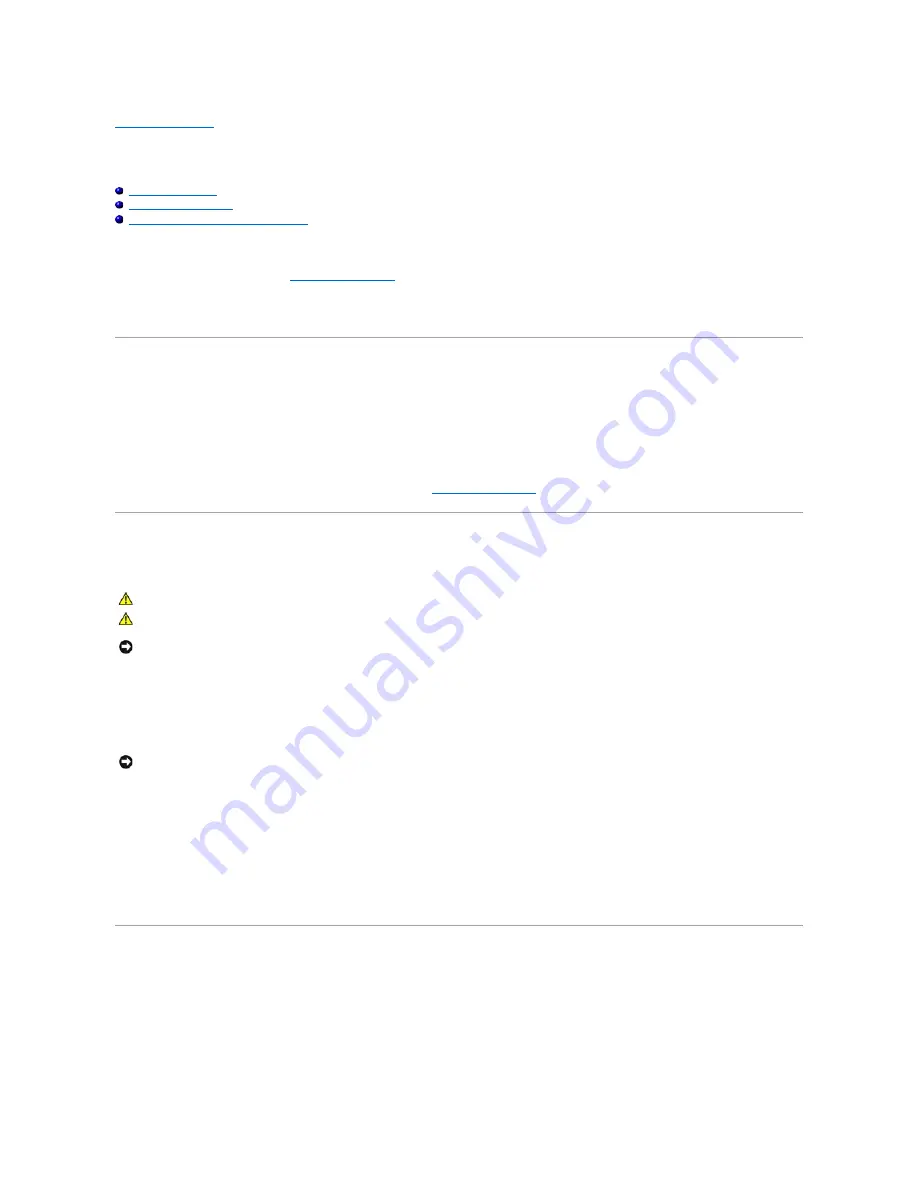
Back to Contents Page
Before You Begin
Dell Precision™ Workstation 650 and Dell Precision Workstation 450 Service Manual
Recommended Tools
Precautionary Measures
Protecting Against Electrostatic Discharge
This section provides procedures for removing and replacing the components, assemblies, and subassemblies in the Dell Precision™ 450 computer and Dell
Precision 650 computer. Unless otherwise noted, each procedure assumes that the following conditions exist:
l
You have performed the steps in "
Precautionary Measures
."
l
You have read the safety information in your
System Information Guide.
l
You have opened the computer cover.
Recommended Tools
Your computer is primarily a tool-less one, but certain procedures (such as removing the heat-sink blower or the control panel) require the use of one or more
of the following tools:
l
Small flat-blade screwdriver.
l
#1 and #2 Phillips-head screwdrivers.
l
An 8-inch, #2 Phillips-head screwdriver.
It is recommended that you use a wrist grounding strap as explained in "
Precautionary Measures
."
Precautionary Measures
Use the following safety guidelines to help protect your computer from potential damage and to ensure your own personal safety.
Before you start to work on the computer, perform the following steps in the sequence listed:
1.
Shut down the computer through the
Start
menu.
2.
Ensure that your computer and attached devices are turned off. If your computer and attached devices did not automatically turn off when you shut
down your computer, turn them off now.
3.
Disconnect any telephone or telecommunication lines from the computer.
4.
Disconnect your computer and all attached devices from electrical outlets, and then press the power button to ground the system board.
In addition, take note of these safety guidelines when appropriate:
l
When you disconnect a cable, pull on its connector or on its strain-relief loop, not on the cable itself. Some cables have a connector with locking tabs; if
you are disconnecting this type of cable, press in on the locking tabs before disconnecting the cable. As you pull connectors apart, keep them evenly
aligned to avoid bending any connector pins. Also, before you connect a cable, ensure that both connectors are correctly oriented and aligned.
l
Handle components and cards with care. Do not touch the components or contacts on a card. Hold a card by its edges or by its metal mounting bracket.
Hold a component such as a microprocessor chip by its edges, not by its pins.
Protecting Against Electrostatic Discharge
Static electricity can harm delicate components inside your computer. To prevent static damage, discharge static electricity from your body before you touch
any of your computer's electronic components, such as the microprocessor. You can do so by touching an unpainted metal surface on the computer chassis.
As you continue to work inside the computer, periodically touch an unpainted metal surface to remove any static charge your body may have accumulated.
You can also take the following steps to prevent damage from electrostatic discharge (ESD):
l
When unpacking a static-sensitive component from its shipping carton, do not remove the component from the antistatic packing material until you are
ready to install the component in your computer. Just before unwrapping the antistatic packaging, be sure to discharge static electricity from your body.
CAUTION:
Before you begin any of the procedures in this section, follow the safety instructions in the
System Information Guide
.
CAUTION:
Do not attempt to service the computer yourself, except as explained in your online Dell™ documentation or in instructions otherwise
provided to you by Dell. Always follow installation and service instructions closely.
NOTICE:
To help avoid possible damage to the system board, wait 5 seconds (or wait until the standby light is extinguished) after turning off the
computer and unplugging the power cable before removing a component from the system board or disconnecting a device from the computer.
NOTICE:
To disconnect a network cable, first unplug the cable from your computer and then unplug it from the network wall jack.
Summary of Contents for Precision Workstation 650
Page 3: ......
Page 32: ...Back to Contents Page ...
Page 34: ......
Page 37: ......
Page 43: ...Back to Contents Page 1 security cable slot 2 cover release latch 3 padlock ring ...





































