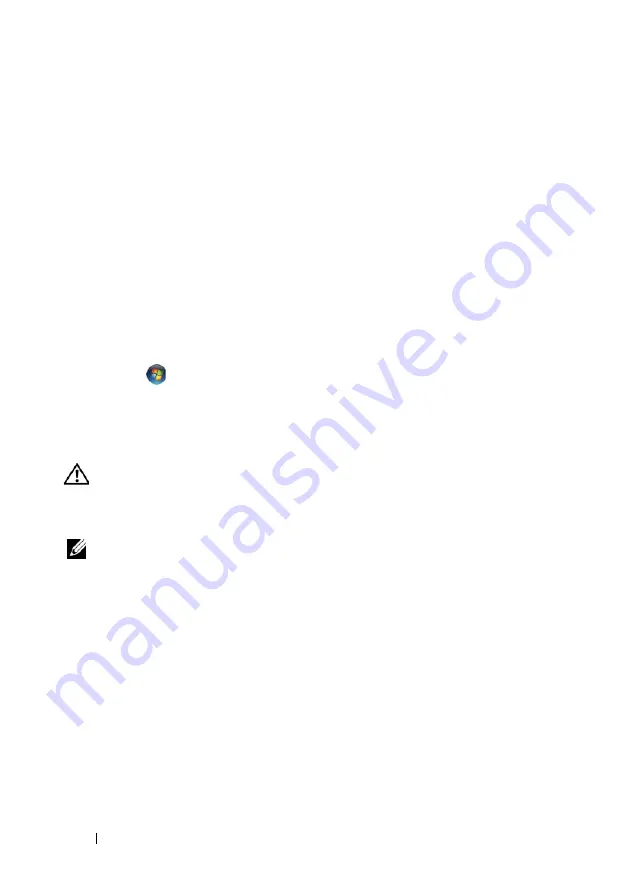
48
Quick Reference Guide
C
H E C K
T H E
S C A N N E R
D O C U M E N T A T I O N
—
See the scanner documentation for setup
and troubleshooting information.
U
N L O C K
T H E
S C A N N E R
—
Ensure that your scanner is unlocked (if the scanner has
a locking tab or button).
R
E S T A R T
T H E
C O M P U T E R
A N D
T R Y
T H E
S C A N N E R
A G A I N
C
H E C K
T H E
C A B L E
C O N N E C T I O N S
—
• See the scanner documentation for information on cable connections.
• Ensure that the scanner cables are securely connected to the scanner and the computer.
V
E R I F Y
T H A T
T H E
S C A N N E R
I S
R E C O G N I Z E D
B Y
M
I C R O S O F T
W
I N D O W S
—
Windows XP:
1
Click
Start
→
Control Panel
→
Printers and Other Hardware
→
Scanners and Cameras
.
2
If your scanner is listed, Windows recognizes the scanner.
Windows Vista
:
1
Click
Start
→
Control Panel
→
Hardware and Sound
→
Scanners and Cameras
.
2
If the scanner is listed, Windows recognizes the scanner.
R
E I N S T A L L
T H E
S C A N N E R
D R I V E R
—
See the scanner documentation for instructions.
Sound and Speaker Problems
CAUTION:
Before you begin any of the procedures in this section, follow the
safety instructions in the
Product Information Guide
.
No sound from speakers
NOTE:
The volume control in MP3 and other media players may override the Windows
volume setting. Always check to ensure that the volume on the media player(s) has
not been turned down or off.
C
H E C K
T H E
S P E A K E R
C A B L E
C O N N E C T I O N S
—
Ensure that the speakers are connected
as shown on the setup diagram supplied with the speakers. If you purchased a sound
card, ensure that the speakers are connected to the card.
E
N S U R E
T H A T
T H E
S U B W O O F E R
A N D
T H E
S P E A K E R S
A R E
T U R N E D
O N
—
See the
setup diagram supplied with the speakers. If your speakers have volume controls,
adjust the volume, bass, or treble to eliminate distortion.
A
D J U S T
T H E
W
I N D O W S
V O L U M E
C O N T R O L
—
Click or double-click the speaker icon
in the lower-right corner of your screen. Ensure that the volume is turned up and that
the sound is not muted.
D
I S C O N N E C T
H E A D P H O N E S
F R O M
T H E
H E A D P H O N E
C O N N E C T O R
—
Sound from the
speakers is automatically disabled when headphones are connected to the computer’s
front-panel headphone connector.
Summary of Contents for Precision T7400 DCDO
Page 4: ...4 Contents ...
Page 52: ...52 Quick Reference Guide ...
Page 58: ...58 Index ...
Page 62: ...62 Tartalomjegyzék ...
Page 126: ...126 Tárgymutató ...
Page 192: ...192 Indeks ...
Page 262: ...262 Указатель ...
Page 263: ...320 אינדקס ...
Page 317: ...266 תוכן ...
Page 320: ...w w w d e l l c o m s u p p o r t d e l l c o m Dell Precision T7400 מדריך עזר מהיר דגם DCDO ...






























