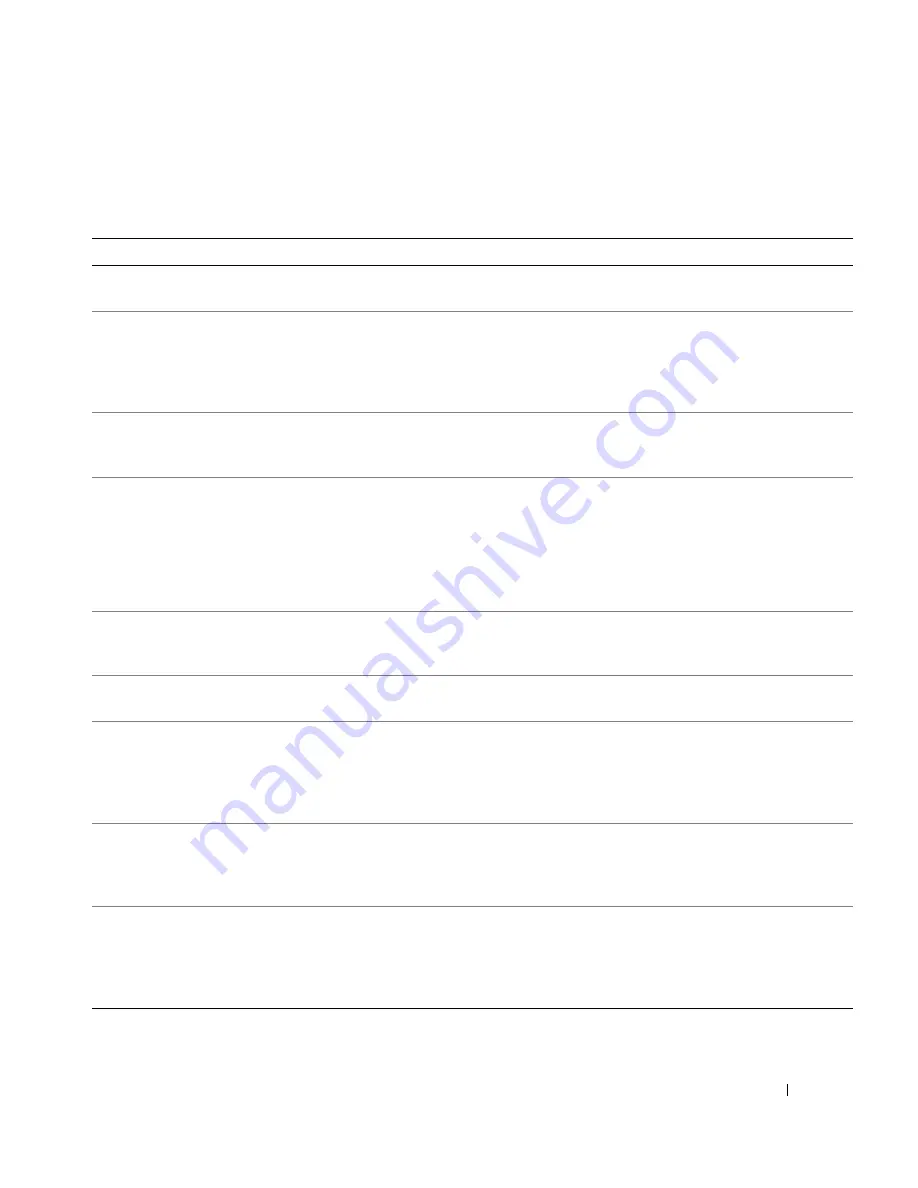
Quick Reference Guide
27
System Lights
These lights on the front of the computer can indicate a computer problem.
Power Light
Hard-Drive Light
Cause
Corrective Action
Solid green
N/A
Power is on, and the computer is
operating normally.
No corrective action is required.
Blinking green
Blank
The computer is in the suspended
state (Windows XP).
Press the power button, move the
mouse, or press a key on the keyboard
to wake the computer. See "Power
Management" in the
User’s Guide
for
more information.
Blinks green
several times and
then turns off
N/A
A configuration error exists.
Check the diagnostic lights to see if
the specific problem is identified. See
the
User’s Guide
for more information.
Solid yellow
N/A
The Dell Diagnostics is running a
test, or a device on the system
board may be faulty or
incorrectly installed.
If the Dell Diagnostics is running,
allow the testing to complete.
Check the diagnostic lights to see if
the specific problem is identified.
If the computer does not boot, contact
Dell for technical assistance.
Blinking yellow
Blank
A power supply or system board
failure has occurred.
Check the diagnostic lights to see if
the specific problem is identified. See
"Power Problems" in the
User’s Guide
.
Blinking yellow
Solid green
A system board or VRM failure
has occurred.
Check the diagnostic lights to see if
the specific problem is identified.
Solid green and a
beep code
during POST
N/A
A problem was detected while the
BIOS was executing.
See "Beep Codes" on page 28 for
instructions on diagnosing the beep
code. Also, check the diagnostic lights
to see if the specific problem
is identified.
Solid green power
light and no beep
code and no video
during POST
N/A
The monitor or the graphics card
may be faulty or incorrectly
installed.
Check the diagnostic lights to see if
the specific problem is identified. Also,
see "Video Problems" in the
User’s Guide
.
Solid green power
light and no beep
code but the
computer locks
up during POST
N/A
An integrated system board device
may be faulty.
Check the diagnostic lights to see if
the specific problem is identified. If
the problem is not identified, contact
Dell for technical assistance.
Summary of Contents for Precision R3961
Page 4: ...4 Contents ...
Page 40: ...40 Quick Reference Guide w w w d e l l c o m s u p p o r t d e l l c o m ...
Page 46: ...46 目錄 ...
Page 55: ...快速參考指南 55 註 如果您的電腦已經 安裝有音效卡 請將喇 叭與音效卡連接 4 連接喇叭 LINE OUT 5 連接電源線並開啟電腦與顯示器的電源 ...
Page 59: ...快速參考指南 59 註 如果您的電腦已經安裝有音效卡 請將喇叭與音效卡連接 4 連接喇叭 LINE OUT 5 連接電源線並開啟電腦與顯示器的電源 ...
Page 80: ...80 快速參考指南 w w w d e l l c o m s u p p o r t d e l l c o m ...
Page 86: ...86 목차 ...






























