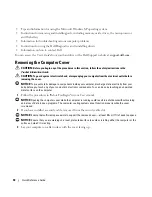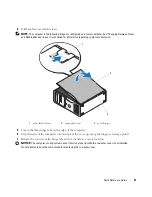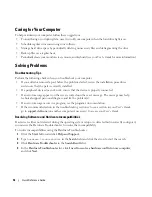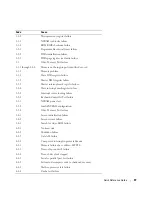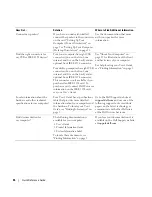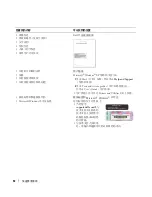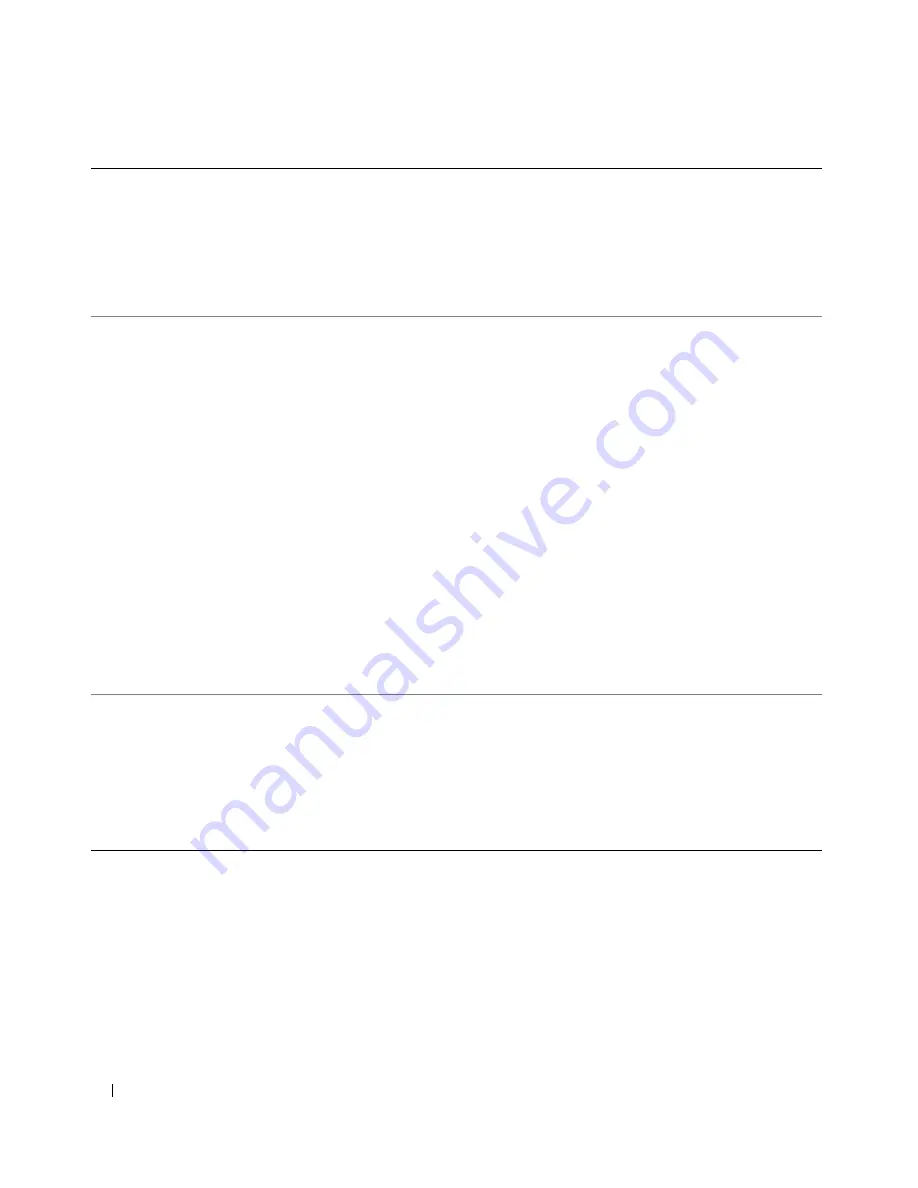
44
Quick Reference Guide
Connect my speakers?
If you have a sound card installed,
connect the speakers to the connectors
on the card. "Setting Up Your
Computer (Tower Orientation)" on
page 9 or "Setting Up Your Computer
(Desktop Orientation)" on page 14.
See the documentation that came
with your speakers for more
information.
Find the right connectors for
my USB or IEEE 1394 devices?
Your tower computer has eight USB
connectors (two on the front, one
internal, and five on the back) and an
optional front IEEE 1394 connector.
Your desktop computer has eight USB
connectors (two on the front, one
internal, and five on the back) and an
optional front IEEE 1394 connector.
This connector is only available if you
purchased an IEEE 1394 card. To
purchase a card, contact Dell. For more
information on the IEEE 1394 card,
see your
User’s Guide
.
See "About Your Computer" on
page 19 for illustrations of the front
and back views of your computer.
For help locating your
User’s Guide,
see "Finding Information" on page 5.
Locate information about the
hardware and other technical
specifications for my computer?
Your
User’s Guide
has a specifications
table that provides more detailed
information about your computer and
the hardware. To locate your
User’s
Guide,
see "Finding Information" on
page 5.
Go to the Dell Support website at
support.dell.com
and use one of the
following support tools: read white
papers on the latest technology or
communicate with other Dell users
at the Dell forum chat room.
Find documentation for
my computer?
The following documentation is
available for your computer:
• User’s Guide
• Product Information Guide
• System Information Label
To locate these documents, see
"Finding Information" on page 5.
If you lose your documentation, it is
available on the Dell Support website
at
support.dell.com
.
How Do I...
Solution
Where to Find Additional Information
Summary of Contents for Precision PD055
Page 4: ...4 Contents ...
Page 47: ...w w w d e l l c o m s u p p o r t d e l l c o m Dell Precision Workstation 490 快速参考指南 型号 DCTA ...
Page 50: ...50 目录 ...
Page 56: ...56 快速参考指南 3 您可以采用不同方式连接显 示器 视您的图形卡而定 注 您可能需要使用附带 的适配器或电缆 才能将 显示器连接至计算机 连接显示器 ...
Page 59: ...快速参考指南 59 4 注 如果您的计算机 已安装声卡 请将扬 声器连接至此卡 连接扬声器 5 连接电源电缆并打开 计算机和显示器 ...
Page 72: ...72 快速参考指南 内部视图 1 电源设备 2 可旋转的硬盘驱动器托架 3 灵活托架 4 下部 5 25 英寸驱动器托架 5 上部 5 25 英寸驱动器托架 1 2 3 4 5 ...
Page 73: ...快速参考指南 73 内部视图 已旋出硬盘驱动器托架 1 电源设备 2 系统板 3 内存风扇 4 前面风扇 5 卡风扇 1 2 3 4 5 ...
Page 74: ...74 快速参考指南 系统板组件 3 4 5 6 7 12 22 23 24 25 26 2 27 10 13 14 15 16 17 19 20 11 9 21 18 1 8 ...
Page 90: ...90 快速参考指南 ...
Page 96: ...96 目次 ...
Page 138: ...138 クイックリファレンスガイド ...
Page 142: ...42 索引 142 索引 ...