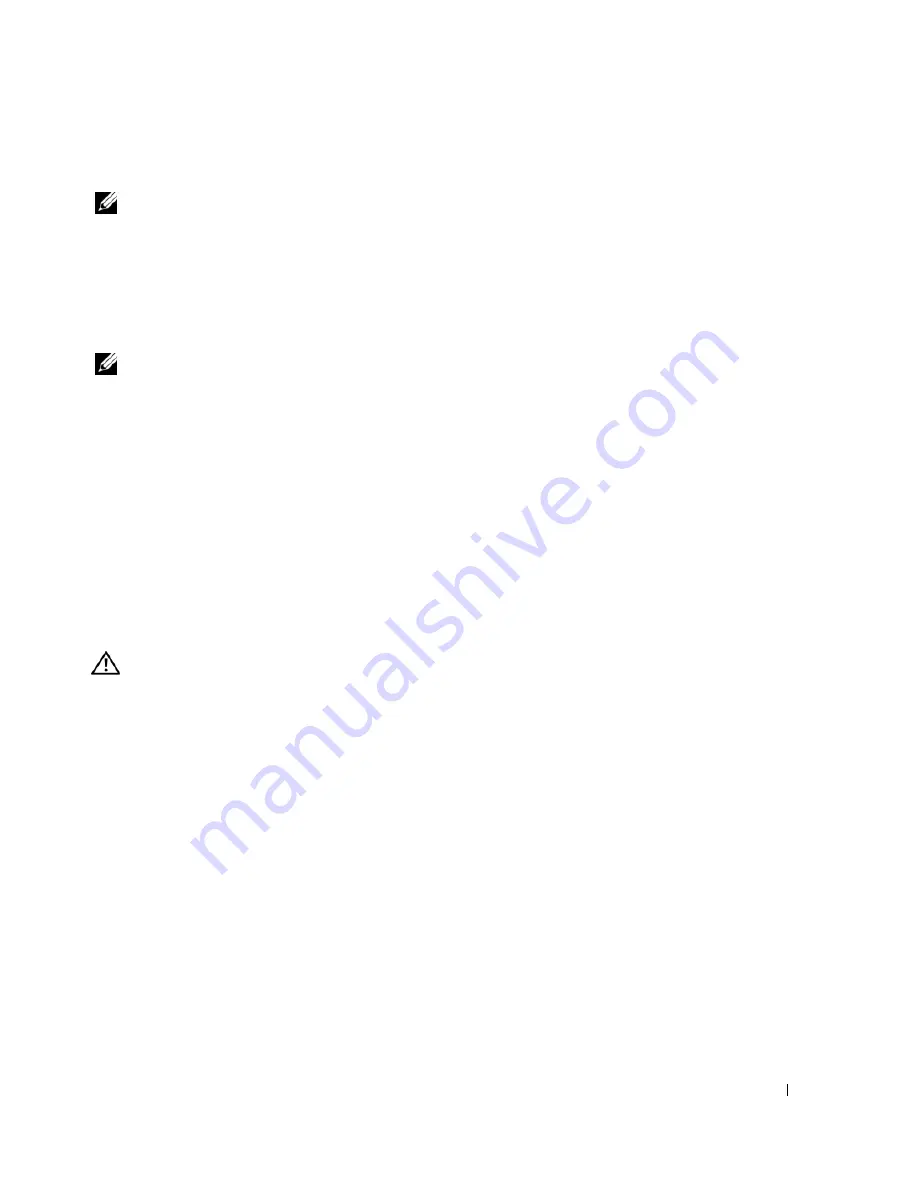
Quick Reference Guide
33
Starting the Dell Diagnostics From the Drivers and Utilities CD
NOTE:
The
Drivers and Utilities
CD is optional and may not ship with all computers.
1
Insert the
Drivers and Utilities
CD.
2
Shut down your computer.
When the DELL logo appears, press <F12> immediately.
If you wait too long and the Windows logo appears, continue to wait until you see the Windows
desktop. Then shut down your computer, and try again.
NOTE:
The next steps change the boot sequence for one time only. On the next start-up, the computer boots
according to the devices specified in system setup.
3
When the boot device list appears, highlight
Onboard or USB CD-ROM Drive
and press <Enter>.
4
Select the
Onboard or USB CD-ROM Drive
option from the CD boot menu.
5
Select the
Boot from CD-ROM
option from the menu that appears.
6
Type
1
to start the ResourceCD menu.
7
Select the option to start the Dell Diagnostics and press <Enter>.
8
Select
Run the 32 Bit Dell Diagnostics
from the numbered list. If multiple versions are listed,
select the version appropriate for your computer.
9
When the Dell Diagnostics
Main Menu
appears, select the test that you want to run.
Before you start testing
CAUTION:
Before you begin any of the procedures in this section, follow the safety instructions in the
Product
Information Guide.
•
Turn on your printer if one is attached.
•
Enter system setup, review your computer’s configuration information, and enable all of your
computer’s components and devices, such as connectors.
Beep Codes
Your computer might emit a series of beeps during start-up if the monitor cannot display errors or problems.
This series of beeps, called a beep code, identifies a problem. One possible beep code (code 1-3-1) consists
of one beep, a burst of three beeps, and then one beep. This beep code tells you that the computer
encountered a memory problem.
If your computer beeps during start-up:
1
Write down the beep code on the "Diagnostics Checklist" in your
User’s Guide
.
2
Run the Dell Diagnostics to identify a more serious cause.
3
Contact Dell for technical assistance.
Summary of Contents for Precision PD050
Page 4: ...4 Contents ...
Page 15: ...Quick Reference Guide 15 Front View 1 2 3 5 6 8 9 10 11 12 13 4 7 ...
Page 48: ...48 Indholdsfortegnelse ...
Page 59: ...Hurtig referencevejlednin 59 Set forfra 1 2 3 5 6 8 9 10 11 12 13 4 7 ...
Page 88: ...88 Hurtig referencevejledning ...
Page 94: ...94 Sisällysluettelo ...
Page 105: ...Pikaopas 105 Laite edestä 1 2 3 5 6 8 9 10 11 12 13 4 7 ...
Page 138: ...138 Innhold ...
Page 149: ...Hurtigreferanse 149 Sett forfra 1 2 3 5 6 8 9 10 11 12 13 4 7 ...
Page 178: ...178 Hurtigreferanse ...
Page 184: ...184 Spis treści ...
Page 195: ...Informator 195 Widok z przodu 1 2 3 5 6 8 9 10 11 12 13 4 7 ...
Page 228: ...228 Содержание ...
Page 239: ...Краткий справочник 239 Вид спереди 1 2 3 5 6 8 9 10 11 12 13 4 7 ...
Page 272: ...72 Индекс 272 Индекс ...
Page 276: ...276 Innehåll ...
Page 287: ...Lathund 287 Framifrån 1 2 3 5 6 8 9 10 11 12 13 4 7 ...
Page 339: ... מדריך מהיר ייחוס 338 המערכת לוח רכיבי title fm Page 1 Wednesday January 25 2006 4 39 PM ...
Page 346: ... מדריך מהיר ייחוס 331 קדמי מבט title fm Page 1 Wednesday January 25 2006 4 39 PM ...
Page 357: ... העניינים תוכן 320 title fm Page 1 Wednesday January 25 2006 4 39 PM ...






























