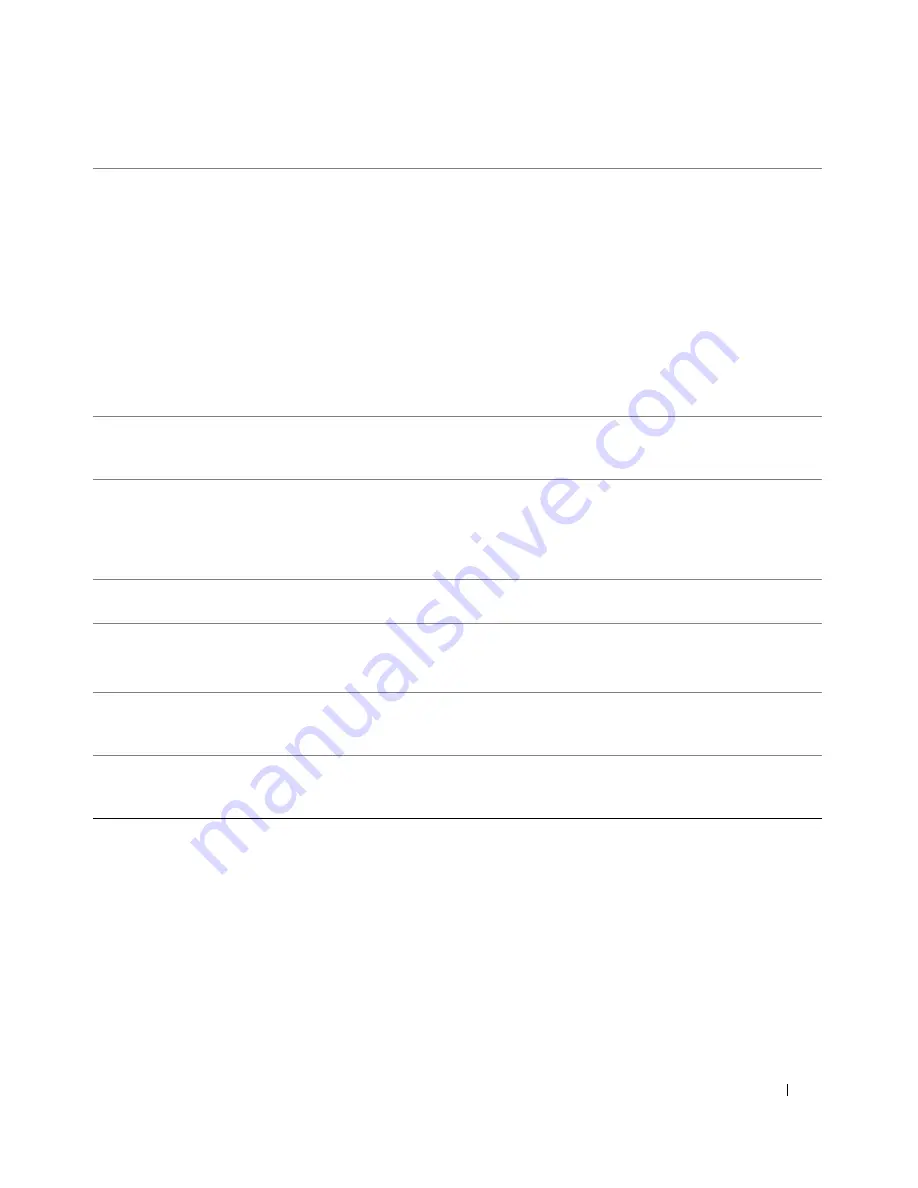
Quick Reference Guide
23
5
network adapter
connector
To attach your computer to a network or broadband device, connect one end
of a network cable to either a network jack or your network or broadband device.
Connect the other end of the network cable to the network adapter connector
on your computer. A click indicates that the network cable has been
securely attached.
NOTE:
Do not plug a telephone cable into the network connector.
On computers with an additional network connector card, use the connectors
on the card and on the back of the computer when setting up multiple network
connections (such as a separate intra- and extranet).
It is recommended that you use Category 5 wiring and connectors for your
network. If you must use Category 3 wiring, force the network speed to 10 Mbps
to ensure reliable operation.
6
network activity light
Flashes a yellow light when the computer is transmitting or receiving network
data. A high volume of network traffic may make this light appear to be in a
steady "on" state.
7
USB 2.0 connectors (5)
It is recommended that you use the front USB connectors for devices that you
connect occasionally, such as flash memory keys or cameras, or for bootable
USB devices.
Use the back USB connectors for devices that typically remain connected,
such as printers and keyboards.
8
PS/2 keyboard connector If you have a standard keyboard, plug it into the purple keyboard connector.
If you have a USB keyboard, plug it into a USB connector.
9
line-in connector
Use the blue line-in connector to attach a record/playback device such
as a cassette player, CD player, or VCR.
On computers with a sound card, use the connector on the card.
10
serial connector
Connect a serial device, such as a handheld device, to the serial port. If necessary,
the address for this port can be modified through system setup. See your
User’s Guide
for more information.
11
serial connector
Connect a serial device, such as a handheld device, to the serial port. If necessary,
the address for this port can be modified through system setup. See your
User’s Guide
for more information.
Summary of Contents for Precision MD504
Page 4: ...4 Contents ...
Page 50: ...50 Indholdsfortegnelse ...
Page 92: ...92 Hurtig referencevejledning ...
Page 98: ...98 Sisällysluettelo ...
Page 140: ...140 Pikaopas ...
Page 146: ...146 Innhold ...
Page 188: ...188 Hurtigreferanse ...
Page 194: ...194 Spis treści ...
Page 242: ...242 Содержание ...
Page 288: ...88 Индекс 288 Индекс ...
Page 292: ...292 Innehåll ...
Page 353: ... מדריך מהיר ייחוס 362 המערכת לוח רכיבי ...
Page 377: ... העניינים תוכן 338 ...
















































