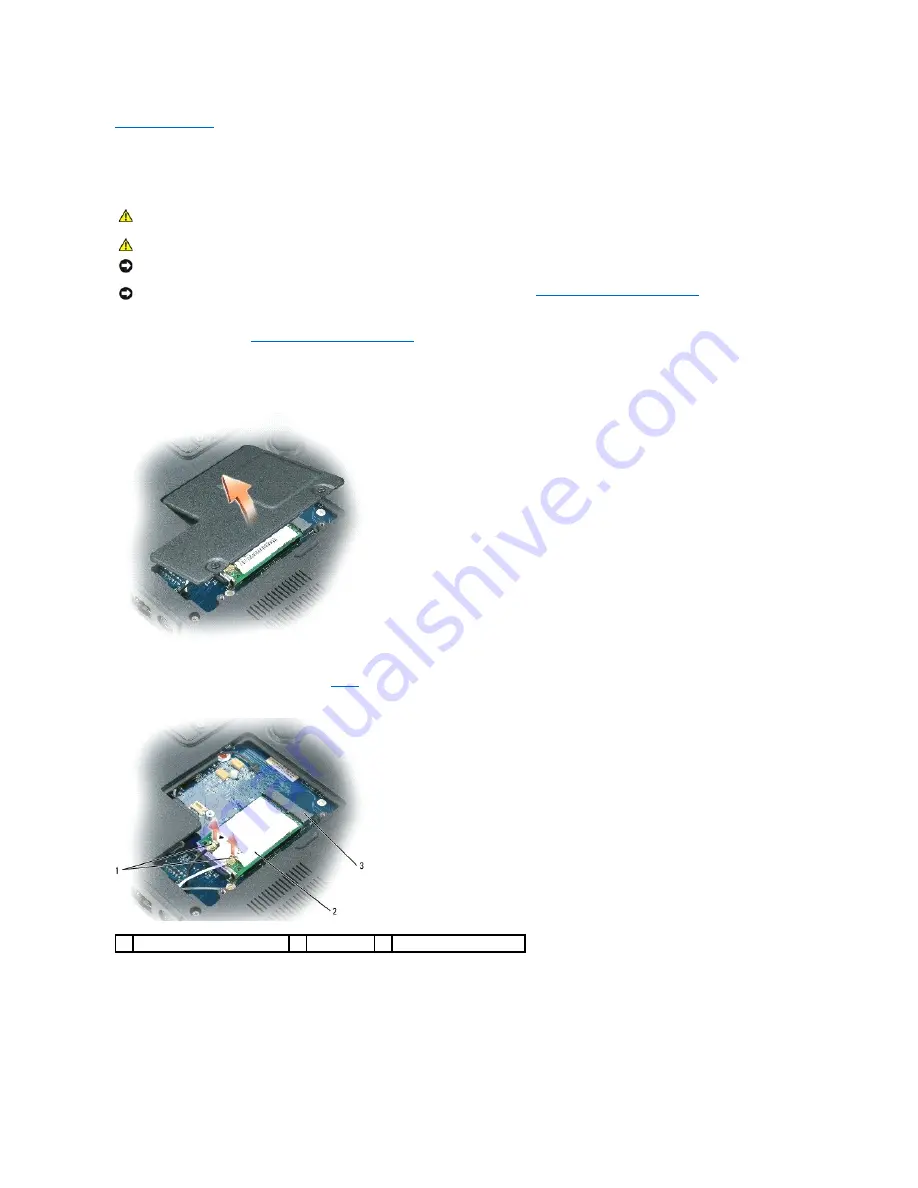
Back to Contents Page
Mini-Card
Dell Precision™ M90 Mobile Workstation Service Manual
1.
Follow the procedures in
Before Working Inside Your Computer
.
2.
Turn the computer upside-down and loosen the captive screws from the Mini-Card/modem cover.
3.
Place your finger under the cover at the indentation, and lift the cover to remove it.
4.
If a Mini-Card is not already installed, go to
step 5
. If you are replacing a Mini-Card, remove the existing card:
a.
Disconnect the antenna cables from the Mini-Card.
b.
Release the Mini-Card by pushing the metal securing clips toward the back of the computer until the card pops up slightly.
c.
Lift the Mini-Card out of its connector.
CAUTION:
Before you begin the following procedure, follow the safety instructions in the
Product Information Guide
.
CAUTION:
Only products approved for use in your portable computer may be installed.
NOTICE:
To avoid electrostatic discharge, ground yourself by using a wrist grounding strap or by periodically touching an unpainted metal surface (such
as the back panel) on the computer.
NOTICE:
To prevent damage to the system board, you must remove the main battery (see
Before Working Inside Your Computer
) before you begin
working inside the computer.
1
antenna connectors (2)
2
Mini-Card
3 Mini-Card connector
Summary of Contents for Precision M90
Page 8: ......
Page 14: ...Back to Contents Page ...
Page 41: ...Back to Contents Page ...
Page 46: ...Back to Contents Page ...


























