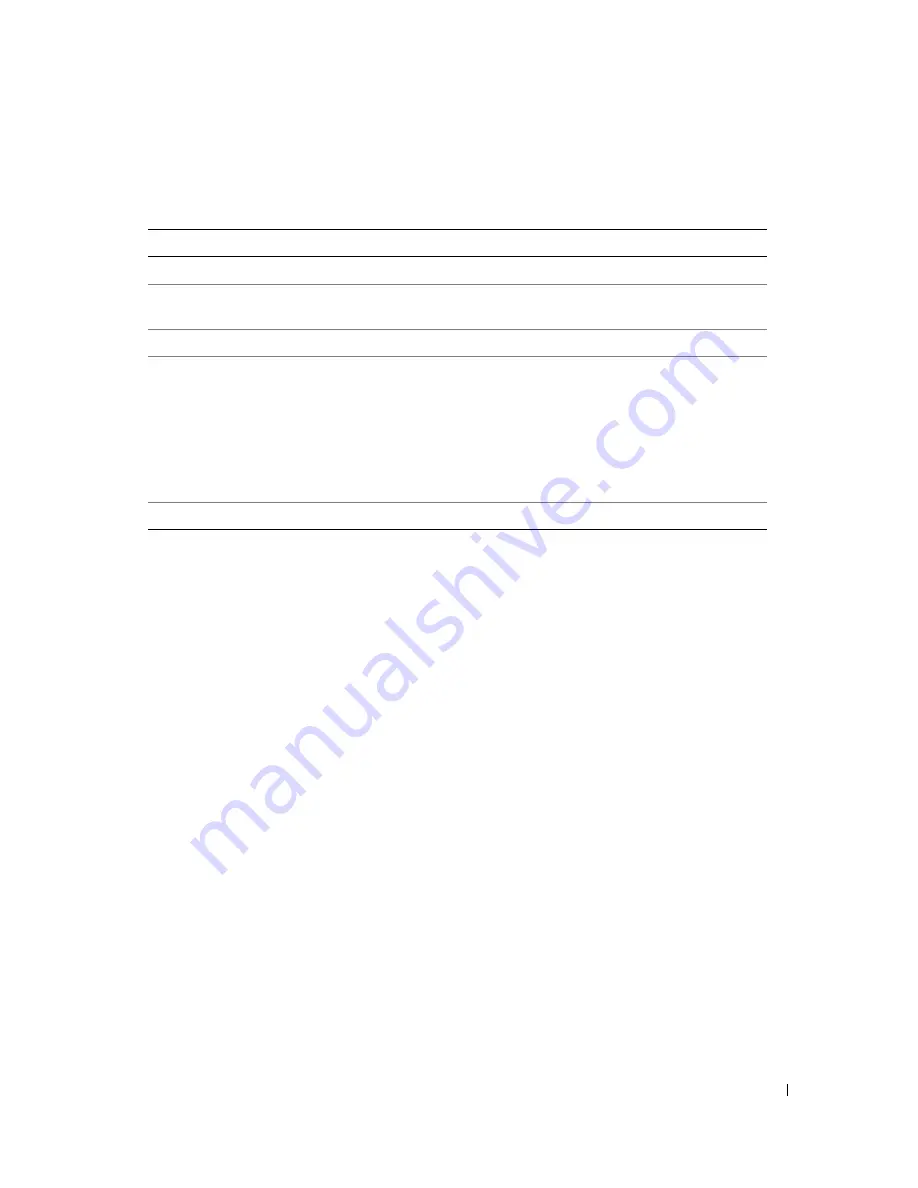
Quick Reference Guide
21
3
If you run a test from the
Custom Test
or
Symptom Tree
option, click the applicable tab described in
the following table for more information.
4
When the tests are completed, if you are running the Dell Diagnostics from the
Drivers and Utilities
CD
,
remove the CD.
5
Close the test screen to return to the
Main
Menu
screen. To exit the Dell Diagnostics and restart the
computer, close the
Main
Menu
screen.
Tab
Function
Results
Displays the results of the test and any error conditions encountered.
Errors
Displays error conditions encountered, error codes, and the problem
description.
Help
Describes the test and may indicate requirements for running the test.
Configuration
Displays your hardware configuration for the selected device.
The Dell Diagnostics obtains configuration information for all devices
from the system setup program, memory, and various internal tests,
and it displays the information in the device list in the left pane of the
screen. The device list may not display the names of all the
components installed on your computer or all devices attached to your
computer.
Parameters
Allows you to customize the test by changing the test settings.
Summary of Contents for Precision M90
Page 4: ...4 Contents ...
Page 22: ...22 Quick Reference Guide ...
Page 28: ...28 Inhoud ...
Page 52: ...52 Table des matières ...
Page 70: ...70 Guide de référence rapide ...
Page 76: ...76 Inhalt ...
Page 100: ...100 Sommario ...
Page 118: ...118 Guida di consultazione rapida ...
Page 124: ...124 Contenido ...
Page 142: ...142 Guía de referencia rápida ...






























