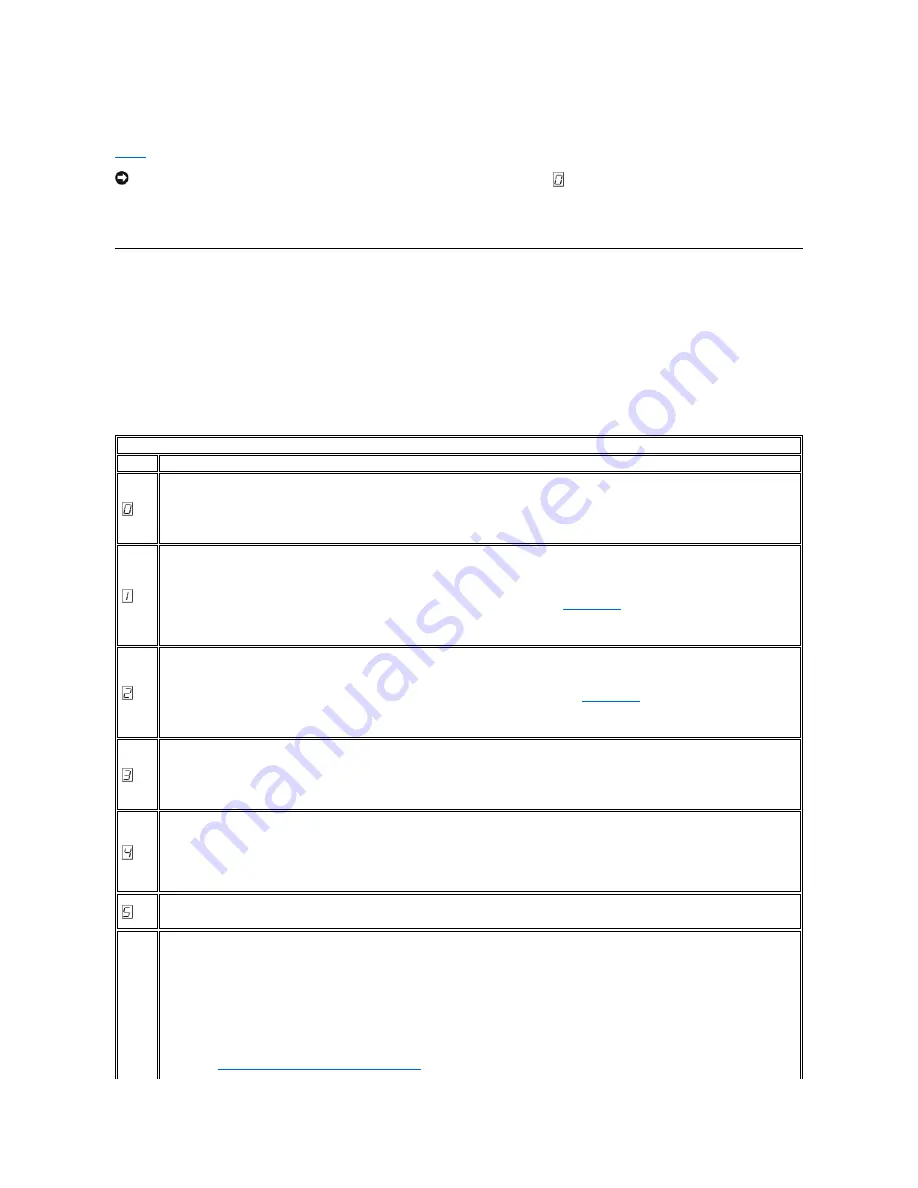
Descriptions and Corrective Actions
Table 6
gives descriptions of the errors and messages that pertain to the tape drive, and tells what to do when you receive them.
Table 6.
Descriptions and Corrective Actions
NOTICE: If the tape drive detects a permanent error and displays an error code other than
, it automatically performs a dump of vital data to drive
memory. If you force a dump, the existing dump will be overwritten and data will be lost. After you force a dump, do not turn off the power to the
tape drive or you may lose the dump data.
Capturing a Drive Dump using the Ethernet Port
Another way to capture a drive dump is using the ethernet port. To capture a dump on the drive using the Ethernet interface follow the steps below.
l
Obtain the latest drive firmware from the web, as described above.
l
Connect an ethernet patch cable to the drive
’
s ethernet interface and to a computer. In order to meet electromagnetic immunity requirements, a shielded
ethernet cable is required.
l
Create an FTP session between the drive and the computer. The drive
’
s IP address: 169.254.0.3
l
At the user prompt, type
guest
and press
Enter
.
l
At the password prompt, press
Enter
. No response is needed.
l
Type
bin
to set the communication mode to binary.
l
Type
mget *.dmp
to transfer a drive dump to the computer. If a dump already exists, the drive will show you the dump name and ask if you want to transfer
it to the computer. Type
y
to transfer the existing dump or
n
to skip this dump file. Then the drive will ask if you want a forced dump. Type
y
to force a dump
and to transfer the forced dump to the computer, or type
n
to skip forcing a dump.
l
Type
quit
to end the FTP session.
l
Remove the ethernet patch cable from the drive
’
s ethernet interface.
The single-character display clears if you power-off the drive.
Code
Cause and Action
No error occurred and no action is required. This code displays:
l
When power is cycled (turned off, then on) to the tape drive
l
When diagnostics have finished running and no error occurred
NOTE: The single-character display is blank during normal operation of the tape drive.
Cooling problem. The tape drive detected that the recommended operating temperature was exceeded. Perform the following action:
1.
If a fan is present in the system, ensure that it is rotating and is quiet. If not, replace the fan. (For instructions about replacing the fan, see
your system's documentation.)
2.
Remove any blockage that prevents air from flowing freely through the tape drive.
3.
Ensure that the operating temperature and airflow is within the specified range (see "
Specifications
").
4.
If the operating temperature is within the specified range and the problem persists, contact Dell technical support.
The error code clears when you power-off the tape drive or place it in maintenance mode.
Power problem. The tape drive detected that the externally supplied power is either approaching the specified voltage limits (the drive is still
operating) or is outside the specified voltage limits (the drive is not operating). Perform the following action:
1.
Ensure that the power connector is properly seated.
2.
Ensure that the proper DC voltages are being applied within the tolerances allowed (see "
Specifications
").
3.
If the proper voltages are being applied but the problem persists, contact Dell technical support.
The error code clears when you power-off the tape drive or place it in maintenance mode.
Firmware problem. The tape drive determined that a firmware error occurred. Perform the following action:
1.
Power the tape drive off and on, then retry the operation that produced the error. The error code clears when you power-off the tape drive
or place it in maintenance mode.
2.
If the problem persists, download the latest firmware and retry the operation.
Firmware or tape drive problem. The tape drive determined that a firmware or tape drive hardware failure occurred. Perform the following action:
1.
Power the tape drive off and on, then retry the operation that produced the error. The error code clears when you power-off the tape drive
or place it in maintenance mode.
2.
If the problem persists, download the latest firmware and retry the operation; if new firmware is not available, contact Dell technical
support.
Tape drive hardware problem. The drive determined that a tape path or read/write error occurred. To prevent damage to the drive or tape, the
drive will not allow you to insert a cartridge if the current cartridge was successfully ejected. The error code may clear when you cycle power to
the tape drive or place it in maintenance mode. If the problem persists, contact Dell technical support.
Tape drive or media error. The drive determined that an error occurred, but it cannot isolate the error to faulty hardware or to the tape cartridge.
Perform the appropriate action, as described below:
For Problems with Writing Data:
If the problem occurred while the drive was writing data to the tape, and if you know the volume serial number (located on the cartridge label) of
the tape cartridge loaded in the drive when the problem occurred, retry the operation with a different cartridge:
l
If the operation succeeds, the original cartridge was defective. Copy data from the defective cartridge and discard it.
l
If the operation fails and another drive is available, insert the cartridge into the other drive and retry the operation.
¡
If the operation fails, discard the defective cartridge.
¡
If the operation succeeds, insert a scratch cartridge into the first drive and run the tape drive diagnostics (see Function Code 1 in "
Selecting a Diagnostic or Maintenance Function
").
n
If the diagnostics fail, contact Dell technical support.
Summary of Contents for PowerVault LTO3-080
Page 38: ......



























