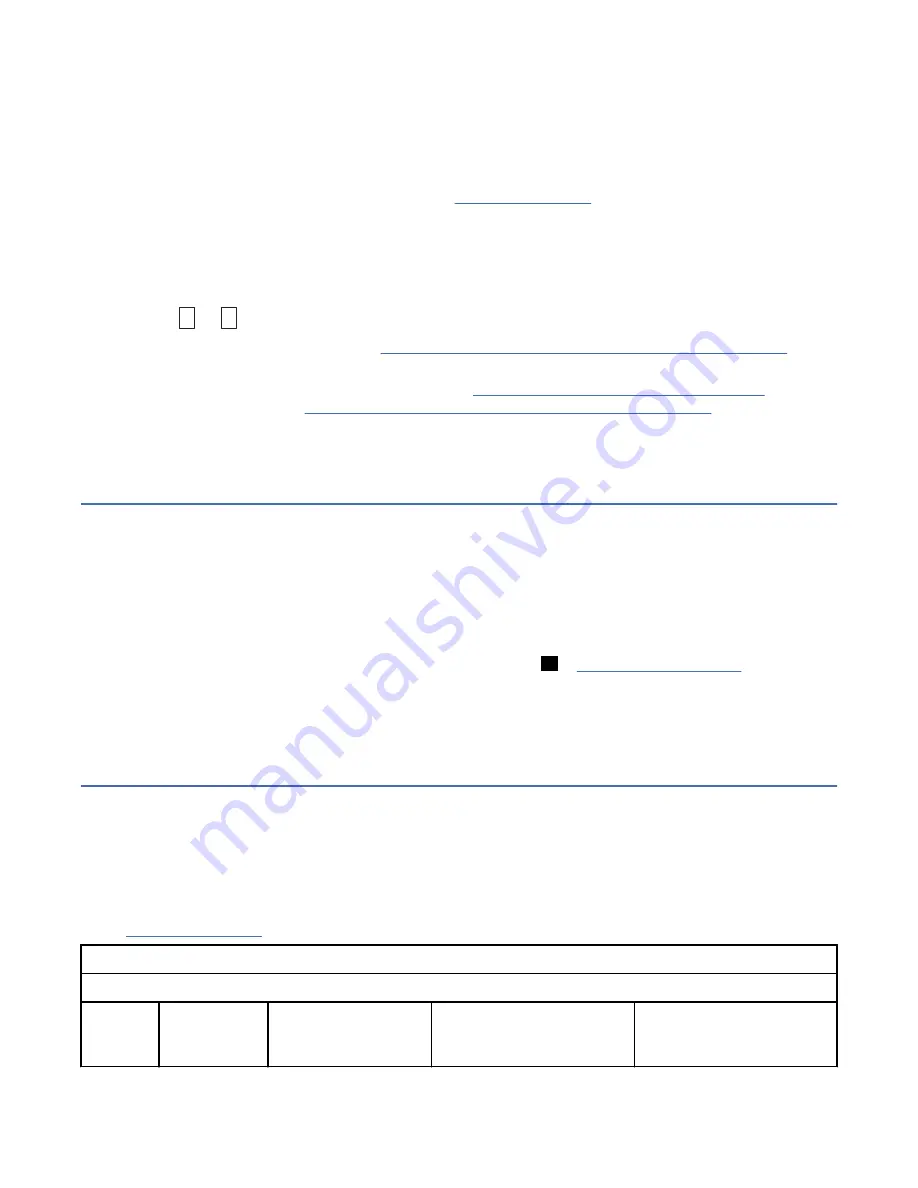
• Test Cartridge & Media diagnostic that verifies whether a suspect cartridge and its magnetic tape are
acceptable for use.
• Statistical Analysis and Reporting System (SARS) to help isolate failures between media and
hardware. To determine the cause of failure, SARS uses the cartridge performance history that is saved
in the cartridge memory (CM) and the drive performance history that is kept in the drive's Vital Product
Data (VPD) area in Non Volatile Random Access Memory (NVRAM). Any failures that SARS detects are
reported as TapeAlert flags on the system. See Table 12 on page 46.
If you encounter a media-related problem, use the following procedure:
Notice: When you run the Test Cartridge & Media diagnostic, data on the suspect tape is overwritten. If
valuable data is on the tape, be sure to copy the data before this test is run.
1. If possible, run the tape cartridge in a different tape drive. If the operation in the other tape drive fails
and
6
or
7
displays, replace the media. If the operation succeeds, run the Test Cartridge & Media
diagnostic (see Function Code E in “Selecting a Diagnostic or Maintenance function” on page 28).
2. If the Test Cartridge & Media diagnostic fails, replace the media. If it runs successfully, clean the tape
drive and run the tape drive diagnostics (see the “Cleaning the tape mechanism” on page 27 section
and Function Code 1 in “Selecting a Diagnostic or Maintenance function” on page 28).
3. If the tape drive diagnostics fail, contact Dell technical support. If the tape drive diagnostics run
successfully, complete the operation that produced the initial media error.
Removing an internal SAS tape drive
To remove an internal SAS tape drive from the system, complete these steps.
1. Ensure that the tape drive does not contain a tape cartridge.
2. Unconfigure the drive from the system. (For instructions, see your system's documentation.)
3. Turn off the power to the system. Disconnect the power cable from the system and the electrical
outlet.
4. Remove the system cover.
5. Disconnect the internal SAS cable from the tape drive (see
1
6. Remove the tape drive from the system and remove any mounting screws or rails from the side or
bottom of the tape drive.
7. To reassemble, reverse these steps.
TapeAlert
TapeAlert is a patented technology and standard of the American National Standards Institute (ANSI) that
defines conditions and problems that are experienced by tape drives. The technology enables a system
to read TapeAlert flags from a tape drive through the SCSI interface. The system reads the flags from Log
Sense Page 0x2E.
TapeAlert Flags
Table 12 on page 46 lists the TapeAlert flags that are supported by the Dell PowerVault Tape Drive.
Table 12. TapeAlert Flags and Descriptions
TapeAlert Flags Supported by the Tape Drive
Flag
Number
Flag
Parameter (in
hex)
Flag
Description
Action Required
46 Dell PowerVault LTO Tape Drive: User's Guide
















































