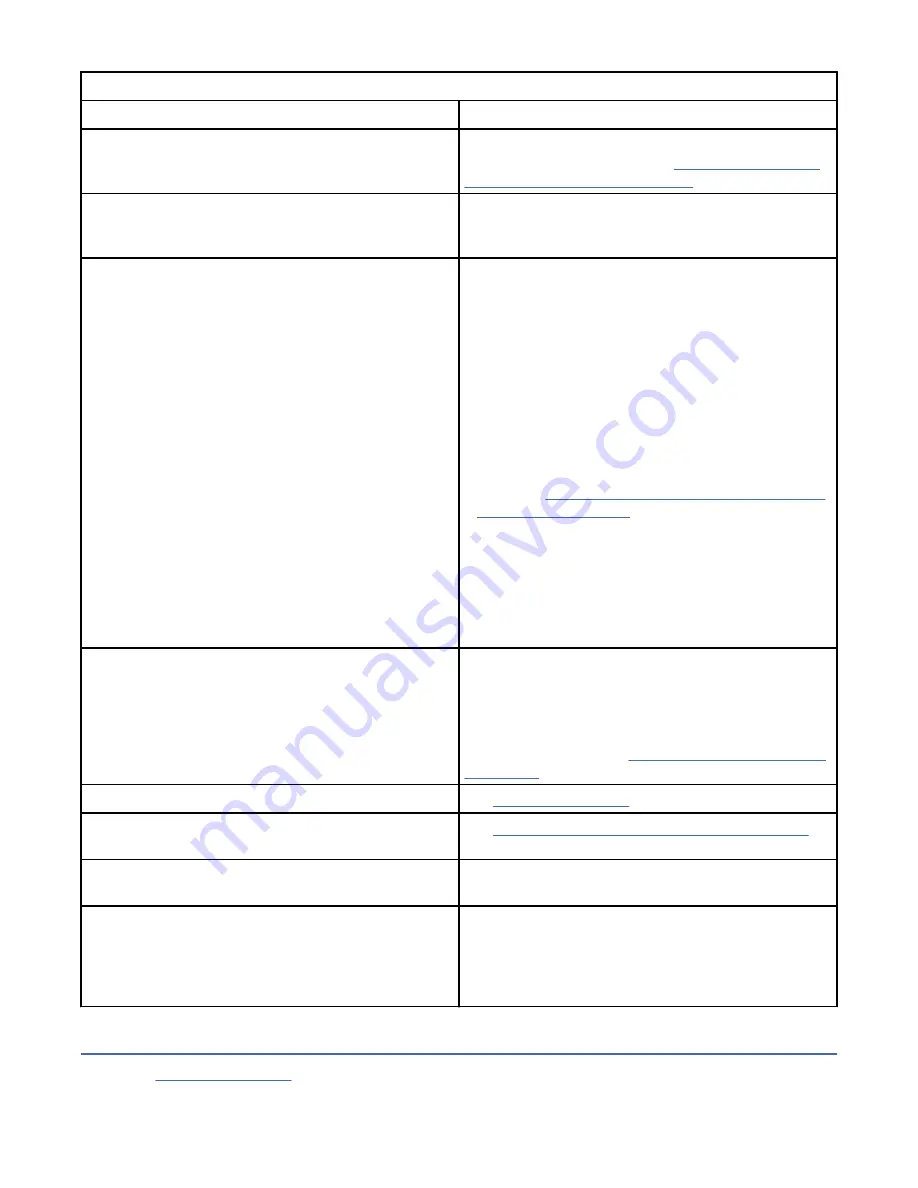
Table 9. General troubleshooting
If the problem is this…
Do this…
A code displays on the single-character display and
the fault LED flashes amber.
The tape drive detected an error or is directing you to
an informational message. See “Methods of receiving
errors and messages ” on page 37.
The ready/activity LED or single-character display
never turns on.
The tape drive has no power. Check the power at the
power source. Connect power to the tape drive. If the
problem persists, contact Dell technical support.
The tape drive does not load a tape cartridge.
One of the following actions occurred:
• A tape cartridge is already loaded. To remove the
cartridge, press Eject. If the cartridge does not eject,
turn off the power to the tape drive, then turn it
back on. After the ready/activity LED becomes solid
green, press Eject to eject the cartridge.
• The cartridge tray might not be in the correct
position. Press Eject to return the tray to the correct
position.
• The tape cartridge was loaded incorrectly. To
properly load a cartridge, see the Loading
section in “Loading, unloading, and write-protecting
• The tape cartridge might be defective. Load another
tape cartridge. If the problem exists for multiple
cartridges, the tape drive is defective. Contact Dell
technical support.
• The tape drive has no power. Connect power to the
tape drive.
The tape drive does not unload the tape cartridge.
The tape cartridge is stuck or is broken. Press Eject.
If the cartridge does not eject, turn off the power to
the tape drive, and then turn it back on. (Note that
the mid-tape recovery could take up to 10 minutes
to complete.) If the cartridge still does not eject,
manually remove it (see “Recovering a tape cartridge”
The system received TapeAlert flags.
The system reported system problems (such as
selection or command time-outs, or parity errors).
See “Fixing SAS connectivity problems” on page 45.
Codes display on the single-character display, but the
ready/activity LED does not turn on.
The tape drive is defective. Contact Dell technical
support.
The tape drive does not respond to system
commands.
Press and hold Eject on the drive for 10 seconds to
force a drive dump. The drive saves the dump and
then reboots to allow communication to the drive to
occur. Do not cycle power, as this action erases the
contents of the dump.
Methods of receiving errors and messages
Use Table 10 on page 38 as a guide for identifying error codes and message codes reported by the tape
drive, its computer (if applicable), or the system.
Chapter 4. Troubleshooting 37
















































