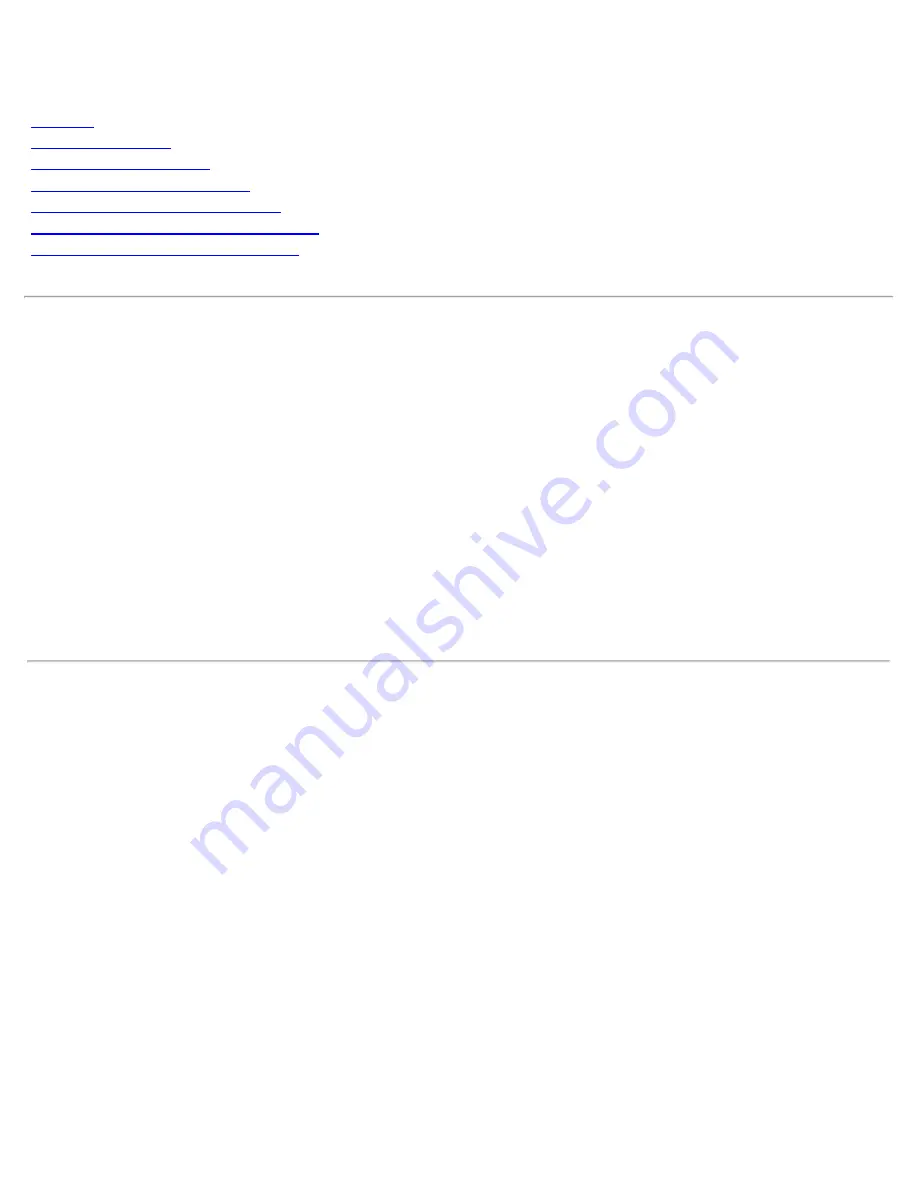
Contents: Dell PowerVault 735N Systems Service Manual
file:///C:/Users/Phebega_Pericho/Desktop/spv735N/en/sm/index.htm[3/15/2013 4:18:11 PM]
Dell™ PowerVault™ 735N Systems Service Manual
Preface
System Overview
Basic Troubleshooting
Codes and Error Messages
Removing and Replacing Parts
Jumpers, Switches, and Connectors
Using the System Setup Program
Information in this document is subject to change without notice.
© 2001 Dell Computer Corporation. All rights reserved.
Reproduction in any manner whatsoever without the written permission of Dell Computer Corporation is
strictly forbidden.
Trademarks used in this text:
Dell
, the
DELL
logo,
PowerEdge, PowerVault, Dell OpenManage,
and
Dell
ActiveArchive
are trademarks of Dell Computer Corporation;
Microsoft
,
MS-DOS,
Windows
, and
Windows
NT
are registered trademarks of Microsoft Corporation;
Intel
and
Pentium
are registered trademarks of Intel
Corporation;
IBM
is a registered trademark of International Business Machines Corporation; and
Novell
and
NetWare
are registered trademarks of Novell, Inc; UNIX is a registered trademark of the OpenGroup in the
United States and other countries.
Other trademarks and trade names may be used in this document to refer to either the entities claiming the
marks and names or their products. Dell Computer Corporation disclaims any proprietary interest in
trademarks and trade names other than its own.
Initial release: 16 Feb 2001


































