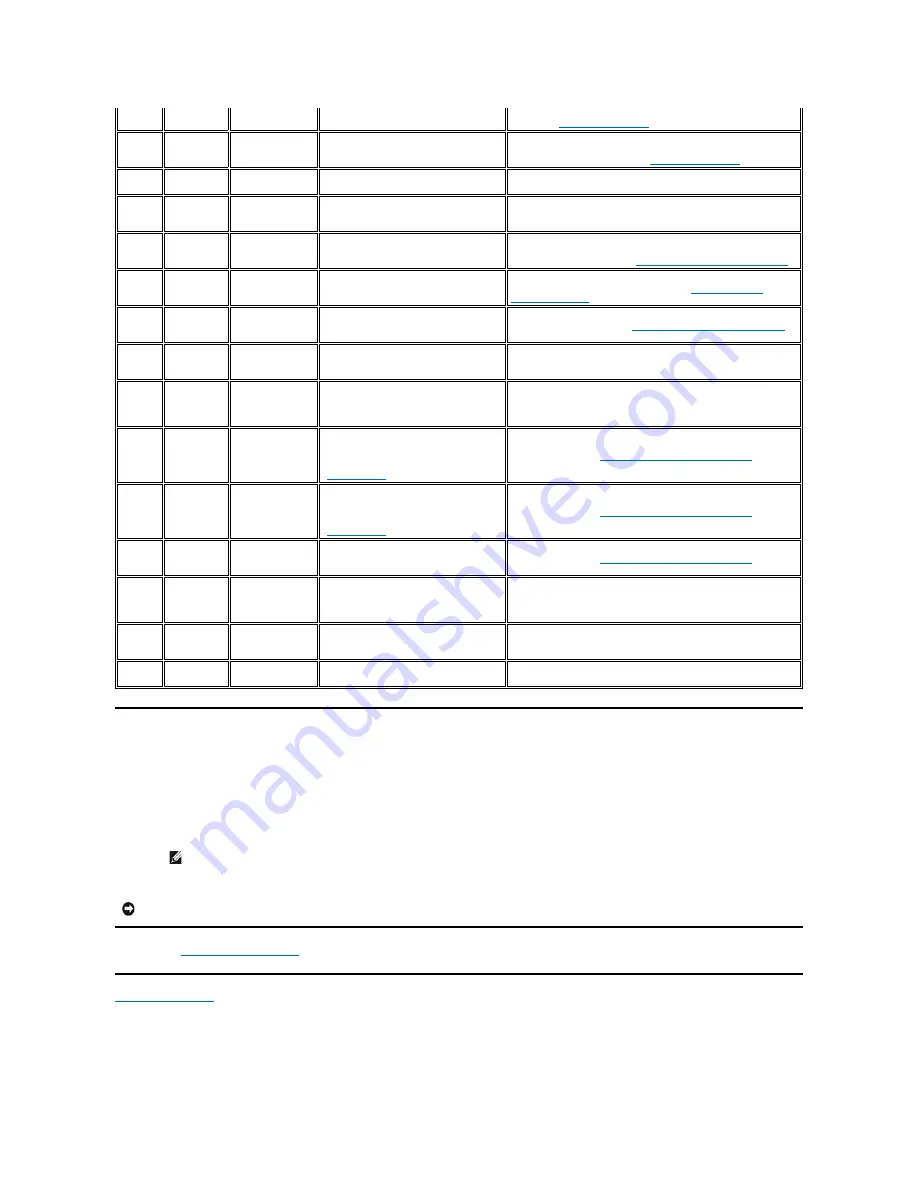
Manually Removing a Tape Cartridge
If problem-determination procedures identify the tape drive as the source of the problem and you are unable to eject the tape cartridge using the eject
button, reset the drive to recover the cartridge:
1.
Press and hold the eject button for 10 seconds, then release.
¡
The status light turns amber and the drive starts through its hardware test process.
¡
When the hardware test completes, the status light turns green.
¡
If a cartridge is in the drive the status light flashes green until the cartridge is rewound.
¡
The status light turns solid green when the rewind is complete and the tape drive is ready.
2.
To eject the cartridge, push the eject button one more time. If the tape cartridge still will not eject, contact trained service personnel for assistance.
Please read all
restrictions and disclaimers
.
Back to Contents Page
20
14h
Clean now
Set when the tape drive detects that it
needs cleaning.
Clean the tape drive. See the Cleaning the Tape Mechanism
section in "
Using the Tape Drive
."
21
15h
Clean periodic
Set when the drive detects that it needs
routine cleaning.
Clean the tape drive as soon as possible. The drive can continue
to operate, but you should clean the drive soon. See the Cleaning
the Tape Mechanism section in "
Using the Tape Drive
."
22
16h
Expired clean
Set when the tape drive detects a
cleaning cartridge that has expired.
Replace the cleaning cartridge.
23
17h
Invalid cleaning
tape
Set when the drive expects a cleaning
cartridge and the loaded cartridge is not
a cleaning cartridge.
Use a valid cleaning cartridge.
30
1Eh
Hardware A
Set when a hardware failure occurs that
requires that you reset the tape drive to
recover.
If resetting the drive does not recover the error, use the error
code from the single-character display, library user interface, or
SCSI drive sense data. See "
Descriptions and Corrective Actions
."
31
1Fh
Hardware B
Set when the tape drive fails its internal
self tests.
Use the error code on the single-character display, library user
interface, or SCSI drive sense data. See "
Descriptions and
Corrective Actions
."
32
20h
Interface
Set when the tape drive detects a
problem with the SCSI, Fibre Channel, or
LDI (RS-422) interface.
Locate error code 8 or 9 in "
Descriptions and Corrective Actions
."
33
21h
Eject media
Set when a failure occurs that requires
you to unload the cartridge from the
drive.
Unload and reload the tape cartridge.
34
22h
Download fail
Set when a field microcode replacement
(FMR) image is unsuccessfully
downloaded to the tape drive via the
SCSI interface.
Ensure that it is the correct image. Download the FMR image
again.
36
24h
Drive temperature
Set when the drive's temperature sensor
indicates that the drive's temperature is
exceeding the recommended
temperature of the system (see
"
Specifications
").
See error code 1 in "
Descriptions and Corrective Actions
."
37
25h
Drive voltage
Set when the drive detects that the
externally supplied voltages are either
approaching the specified voltage limits
or are outside the voltage limits (see
"
Specifications
").
See error code 2 in "
Descriptions and Corrective Actions
."
39
27h
Diagnostics
required
Set when the drive detects a failure that
requires diagnostics to isolate the
problem.
See error code 6 in "
Descriptions and Corrective Actions
."
51
33h
Tape directory
invalid at unload
Set when the tape directory on the tape
cartridge that was previously unloaded is
corrupted. The file-search performance is
degraded.
Rebuild the tape directory by reading all the data.
52
34h
Tape system area
write failure
Set when the tape cartridge that was
previously unloaded could not write its
system area successfully.
Copy the data to another tape cartridge, then discard the old
cartridge.
53
35h
Tape system area
read failure
Set when the tape system area could not
be read successfully at load time.
Copy the data to another tape cartridge, then discard the old
cartridge.
NOTE: Allow at least 10 minutes for the rewind process to complete.
NOTICE: If you are not a trained service person, do not attempt to open the drive for repairs as this will void your warranty.



















