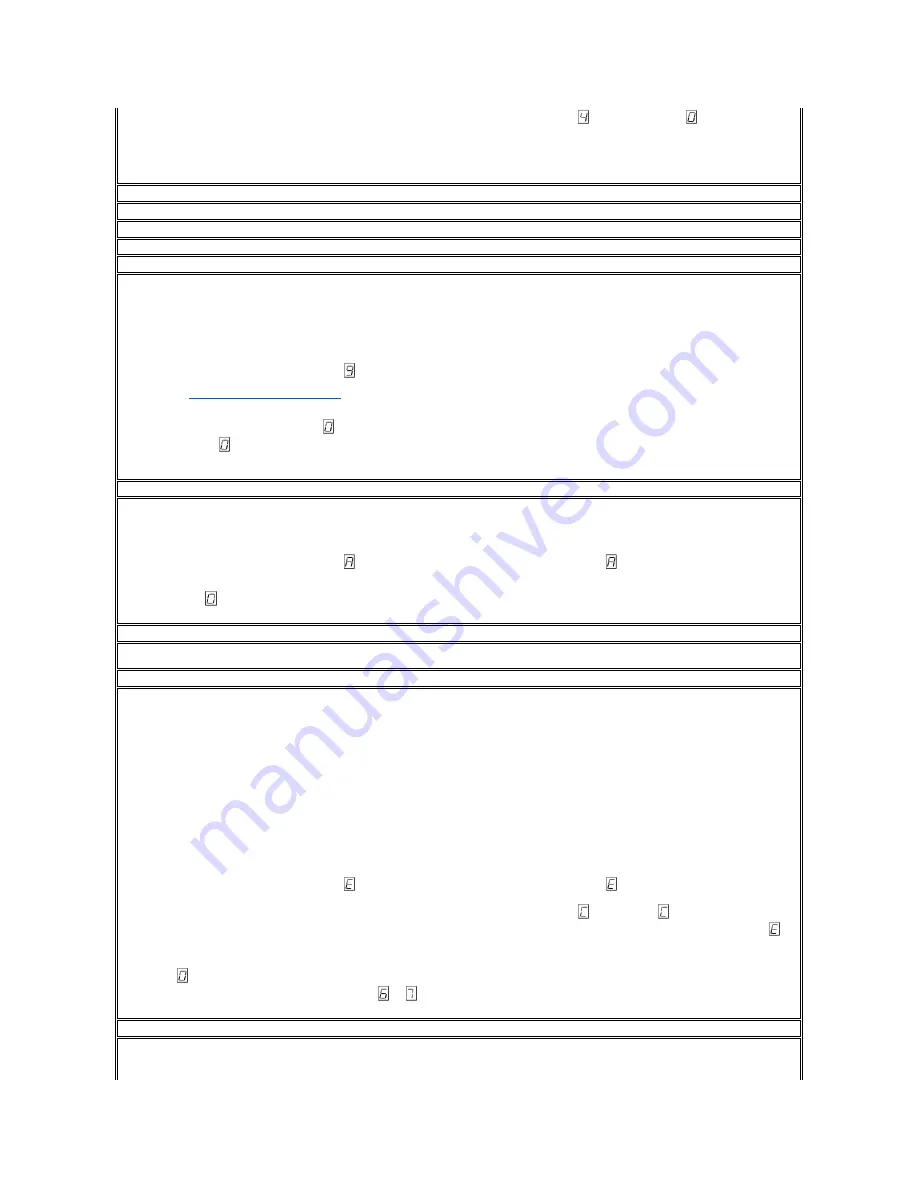
4.
To select the function, press and hold the eject button for 3 seconds. After you select the function,
displays, followed by
. The single-character
display then goes blank, and the tape drive exits maintenance mode.
An illuminated red dot on the single-character display indicates that a drive dump has been created.
You can also perform this operation when the tape drive is in normal operating mode. Simply press and hold the eject button for 10 seconds.
Function Code 5
—
RESERVED (Service Function)
Function Code 6
—
RESERVED (Service Function)
Function Code 7
—
RESERVED (Service Function)
Function Code 8
—
RESERVED (Service Function)
Function Code 9
—
Display Error Code Log
Causes the tape drive to display the last ten error codes, one at a time (the codes are ordered; the most recent is presented first and the oldest (tenth) is
presented last).
To view the drive error log:
1.
Make sure that no cartridge is in the drive.
2.
Within a 2-second interval press the eject button three times. The status light becomes solid amber, which means that the drive is in maintenance
mode.
3.
Press the eject button once per second until
appears in the single-character display.
4.
Press and hold the eject button for 3 seconds to view the most recent error code.
5.
Refer to "
Descriptions and Corrective Actions
" to determine the meaning of the code and the action to take.
6.
Press the eject button to view the next error code. (The codes are ordered; the most recent is presented first and the oldest (tenth) is presented
last.)
7.
Continue to press the eject button until
appears, indicating that no more error codes exist. If no errors have been encountered or the log has just
been cleared, a
will appear immediately and the drive will exit maintenance mode. A maximum of ten error codes are stored.
To redisplay the error codes, repeat steps 1 through 7.
Function Code A
—
Clear Error Code Log
Causes the tape drive to erase the contents of the error code log.
1.
Make sure that no cartridge is in the drive.
2.
Within a 2-second interval, press the eject button three times. The status light becomes solid amber, which means that the drive is in maintenance
mode.
3.
Press the eject button once per second until
appears in the single-character display. If you cycle past
, continue to press the eject button until
it redisplays.
4.
To select the function, press and hold the eject button for 3 seconds. After you select the function, the tape drive erases all errors from the error code
log, displays
, then exits maintenance mode.
Function Code C
—
Insert Cartridge Into Tape Drive
This function cannot be selected by itself. It relates to other maintenance functions (such as Run Tape Drive Diagnostics) that require a scratch tape
cartridge that is not write protected.
Function Code E
—
Test Cartridge & Media
Causes the tape drive to perform a Write/Read test (on the edge bands) to ensure that a suspect cartridge and its magnetic tape are acceptable. The tape
drive takes approximately 15 minutes to run one loop of the test. The test loops ten times before completing.
l
If no error is detected, the test begins again and runs for a maximum of ten times. After the tenth loop, the test stops and the drive automatically
exits maintenance mode.
l
If an error is detected, the tape drive displays "6" or "7" , unloads the tape cartridge, and exits maintenance mode.
l
To halt the diagnostic at the end of the current 15-minute test loop, press the eject button once. The drive acknowledges the request by slowing the
length of time that the currently displayed character flashes on the single-character display (from twice per second to once per second.) The
diagnostic continues to the end of its loop and then stops. The tape drive then displays "0", rewinds and unloads the cartridge, and exits
maintenance mode.
l
To halt the diagnostic immediately and terminate the test that is running, press the eject button twice. The tape drive displays "0" , rewinds and
unloads the cartridge, and exits maintenance mode.
Attention:
Data on the suspect tape will be overwritten.
1.
Make sure that no cartridge is in the drive.
2.
Within a 2-second interval, press the eject button three times. The status light becomes solid amber, which means that the drive is in maintenance
mode.
3.
Press the eject button once per second until
appears in the single-character display. If you cycle past
, continue to press the eject button until
it redisplays.
4.
To select the function, press and hold the eject button for 3 seconds. After you select the function,
flashes. When
flashes, the drive is waiting
for a cartridge. Within 60 seconds, insert the suspect data cartridge (or the tape drive exits maintenance mode). After you insert the cartridge,
flashes and the test begins:
¡
If no error is detected, the test begins again and runs for a maximum of ten times. After the tenth loop, the test stops and the drive
automatically exits maintenance mode. To halt the test, press the eject button. The tape drive then rewinds and unloads the cartridge, displays
, and exits maintenance mode.
¡
If an error is detected, the tape drive displays
or
, unloads the tape cartridge, and exits maintenance mode.
Function Code F
—
Fast Read/Write Test
Causes the tape drive to perform tests to ensure that the drive can read from and write to tape. This diagnostic performs fewer tests than the Run Tape
Drive Diagnostics test (Function Code 1). The tape drive takes approximately 3 minutes to run the test. The Fast Read/Write Test is not as comprehensive a
test and is not recommended for isolating errors between the drive and the media.

























