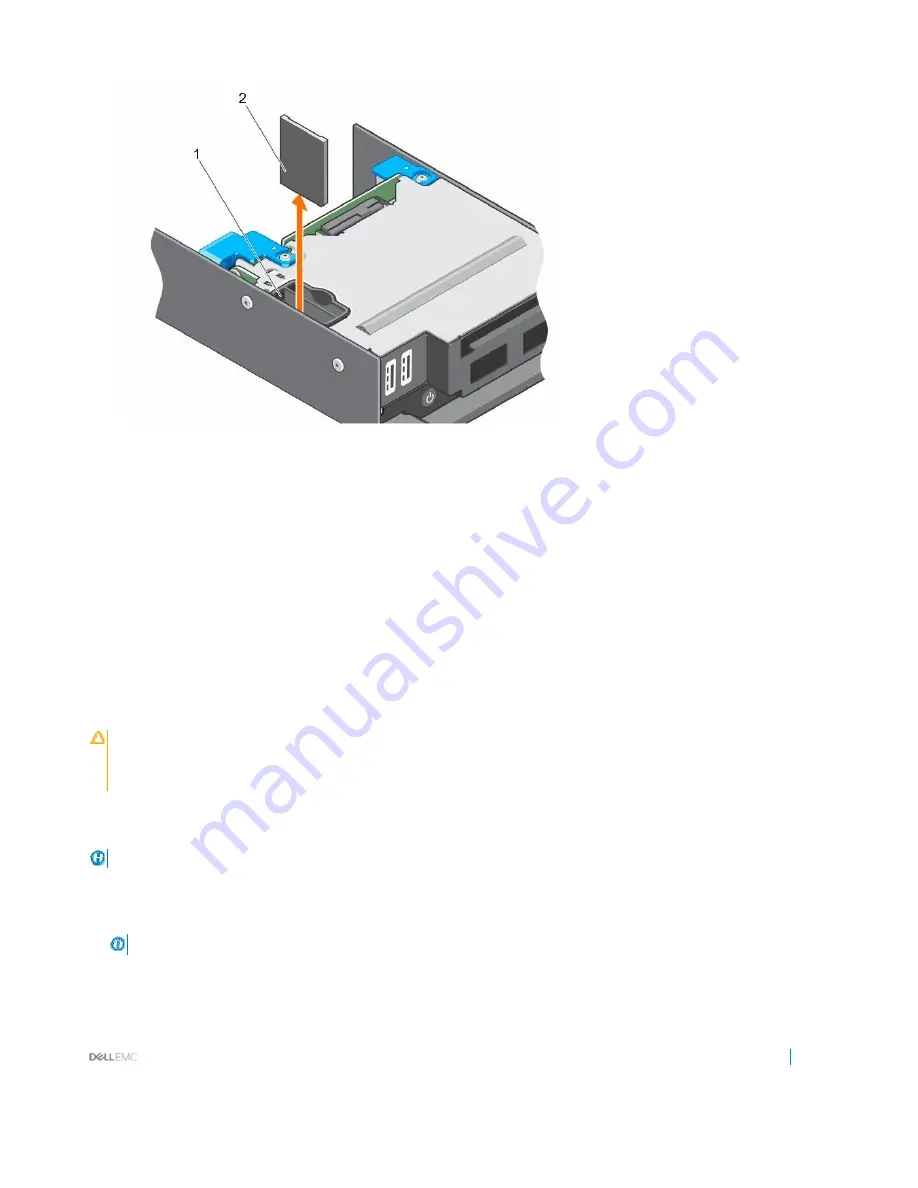
Installing and removing sled components
73
Figure 22. Replacing the SD vFlash card
1
SD vFlashslot
2
SD vFlashcard
Next steps
Follow the procedure listed in the After working inside your system section.
Related links
Safety instructions
Before working inside your system
After working inside your system
Installing the SD vFlash card
Installing the SD vFlash card
Prerequisites
CAUTION:
Manyrepairsmay onlybedonebyacertifiedservicetechnician. You shouldonlyperformtroubleshooting andsimple
repairsasauthorizedinyourproductdocumentation,
orasdirectedbytheonlineortelephoneserviceandsupportteam.
Damage due to servicing that is not authorized by Dell is not covered by your warranty. Read and follow the safety instructions
thatareshippedwithyourproduct.
1
Followthesafetyguidelineslistedinthe Safetyinstructions section.
2
FollowtheprocedurelistedintheBefore workinginside yoursystemsection.
NOTE:
To use an SD card with your system, ensure that the Internal SD Card Port is enabled in System Setup.
Steps
1
Locate the SD card connector onthe internal dual SD module. Align the SD card appropriately and insert the contact-pin end of the
card into the slot.
NOTE:
The slot is keyed to ensure correct insertion of the card.
2
Press the card into the card slot to lock it into place.






























