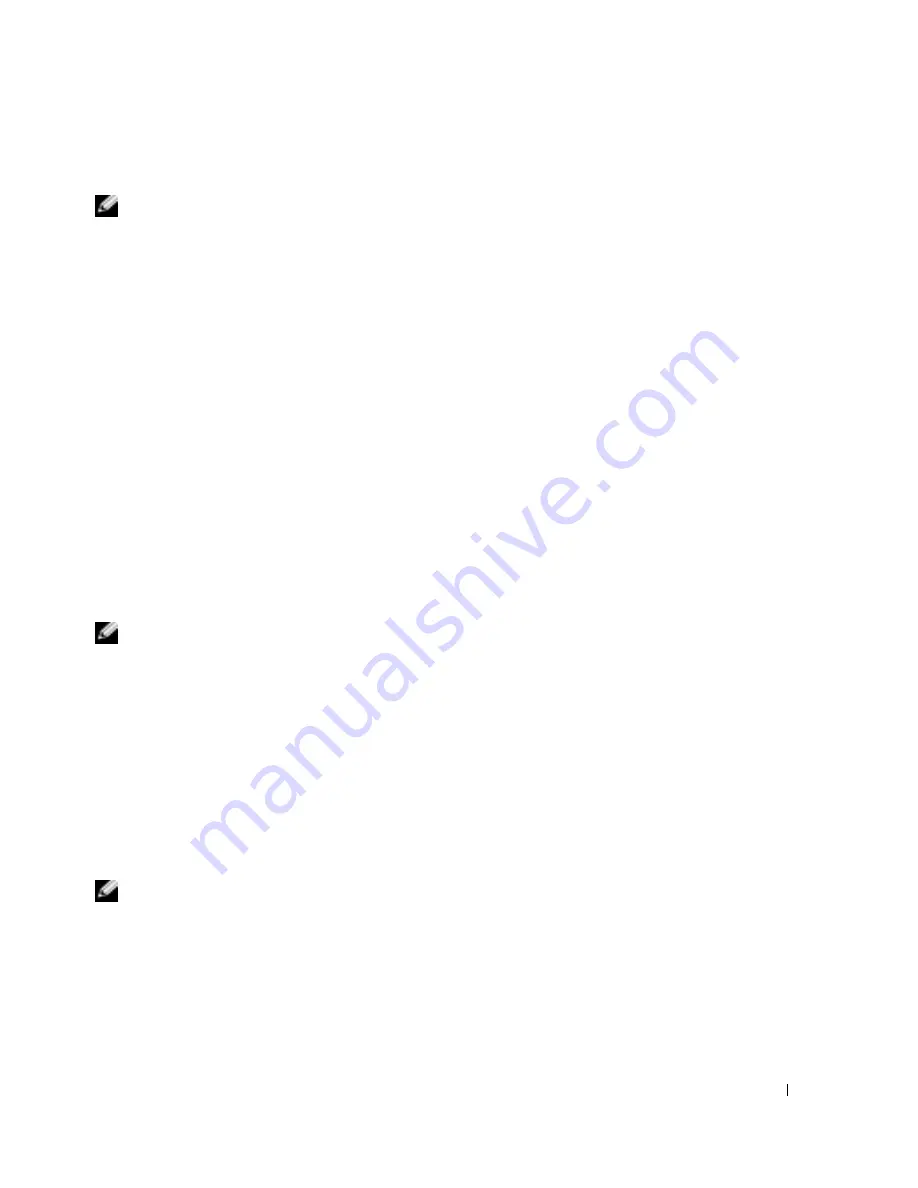
Information Update
15
Using Your System Password to Secure Your System
NOTE:
If you have assigned an admin password (see "Using the Admin Password" in your
User’s Guide
),
the system accepts your admin password as an alternate system password.
When the
Password Changes
option is set to
Unlocked
, you have the option to leave the password
security enabled or to disable the password security.
To leave the password security enabled:
1
Turn on or reboot your system by pressing <Ctrl><Alt><Del>.
2
Type your password and press <Enter>.
When the
Password Changes
option is set to
Locked
whenever
you turn on your system or reboot
your system by pressing <Ctrl><Alt><Del>, type your password and press <Enter> at the
prompt.
After you type the correct system password and press <Enter>, your system operates as usual.
If an incorrect system password is entered, the system displays a message and prompts you to re-
enter your password. You have three attempts to enter the correct password. After the third
unsuccessful attempt, the system displays an error message showing the number of unsuccessful
attempts and that the system has halted and will shut down. This message can alert you to an
unauthorized person attempting to use your system.
Even after you shut down and restart the system, the error message continues to be displayed until
the correct password is entered.
NOTE:
You can use the
Password Changes
option in conjunction with the
System Password
and
Admin
Password
options to further protect your system from unauthorized changes.
Operating With an Admin Password Set
If
Admin Password
is
Set
, you must enter the correct admin password before you can modify most
of the System Setup options. When you start the System Setup program, you must enter the
password from the
Unlock Setup
option.
If you do not enter the correct password in three attempts, the system lets you view, but not modify,
the System Setup screens—with the following exception: If
System Password
is not set to
Set
and is
not locked through the
Password Changes
option, you can assign a system password (however, you
cannot disable or change an existing system password).
NOTE:
You can use the
Password Changes
option in conjunction with the
Admin Password
option
to protect the system password from unauthorized changes.
Summary of Contents for PowerEdge SC1420
Page 2: ......
Page 20: ...18 Information Update w w w d e l l c o m s u p p o r t d e l l c o m ...
Page 21: ...w w w d e l l c o m s u p p o r t d e l l c o m Dell PowerEdge SC1420 系统 信息更新 ...
Page 38: ...36 信息更新 w w w d e l l c o m s u p p o r t d e l l c o m ...
Page 58: ...56 Mise à jour des informations w w w d e l l c o m s u p p o r t d e l l c o m ...
Page 78: ...76 Aktuelle Informationen w w w d e l l c o m s u p p o r t d e l l c o m ...
Page 79: ...w w w d e l l c o m s u p p o r t d e l l c o m Dell PowerEdge SC1420 システム アップデート情報 ...
Page 97: ...w w w d e l l c o m s u p p o r t d e l l c o m Dell PowerEdge SC1420 시스템 정보 업데이트 ...
Page 114: ...112 정보 업데이트 w w w d e l l c o m s u p p o r t d e l l c o m ...






























