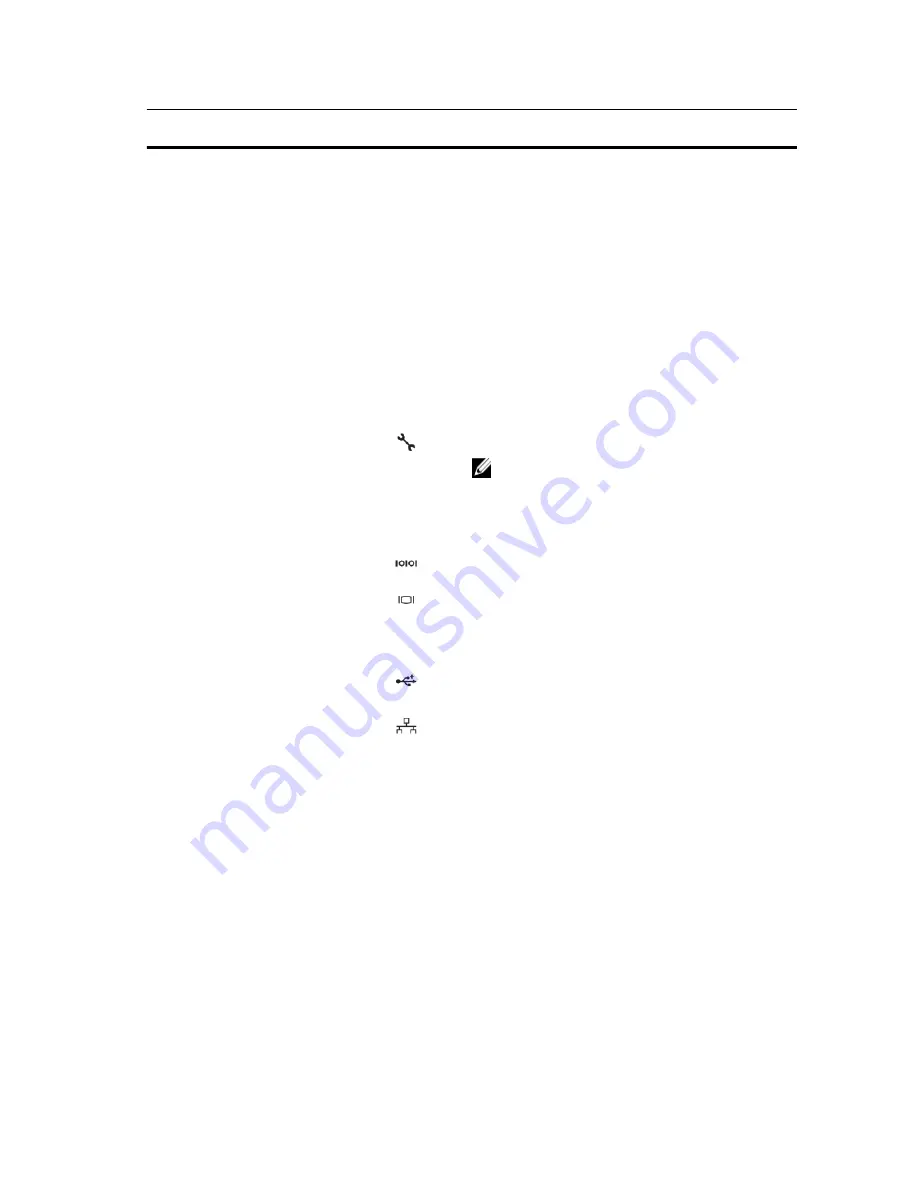
Item
Indicator, Button, or
Connector
Icon
Description
8 Hard Drive
System
When one of these buttons is
pressed, the LCD panel on the
front and the system status
indicator on the back flashes
until one of the buttons is
pressed again.
Press to toggle the system ID on and off. If the system
stops responding during POST, press and hold the system
ID button for more than five seconds to enter BIOS
progress mode.
To reset iDRAC (if not disabled in F2 iDRAC setup) press
and hold for more than 15 seconds.
2
System identification
connector
Allows you to connect the optional system status indicator
assembly through the optional cable management arm.
3
iDRAC7 Enterprise port
Dedicated management port.
NOTE: The port is available for use only if the iDRAC7
Enterprise license is installed on your system.
4
PCIe expansion card slot
(riser 1)
Allows you to connect a PCIe expansion card.
5
Serial connector
Allows you to connect a serial device to the system.
6
Video connector
Allows you to connect a VGA display to the system.
7
PCIe expansion card slot
(riser 2)
Allows you to connect a PCIe expansion card.
8
USB connectors (2)
Allows you to connect USB devices to the system. The
ports are USB 2.0-compliant.
9
Ethernet connectors (4)
Four integrated 10/100/1000 Mbps NIC connectors
or
Four integrated connectors:
•
Two integrated 10/100/1000 Mbps NIC connectors
•
Two integrated 100 Mbps/1 Gbps/10 Gbps SFP+
connectors
10
PCIe expansion card slot
(riser 3)
Allows you to connect a PCIe expansion card.
11
Power supply (PSU1)
AC
495 W, 750 W, or 1100 W
Or
DC
750 W or 1100 W
12
Power supply (PSU2)
17
Summary of Contents for PowerEdge R620
Page 1: ...Dell PowerEdge R620 Owner s Manual Regulatory Model E16S Series Regulatory Type E16S001 ...
Page 8: ...8 ...
Page 36: ...36 ...
Page 122: ...122 ...
Page 140: ...140 ...






























