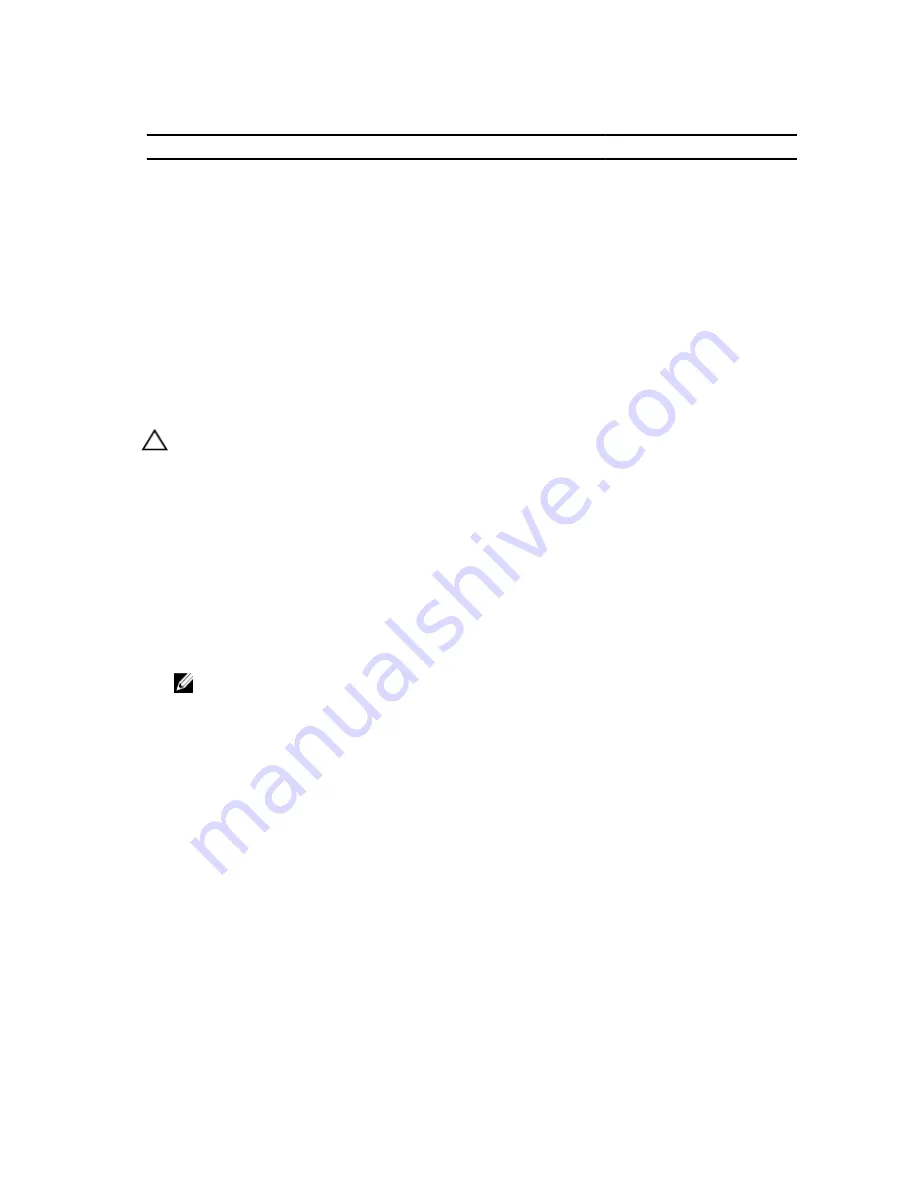
Table 4. Expansion-Card Installation Priority for Riser 2
Card Priority
Card Type
Slot Priority
Max Allowed
1
External RAID
4, 3, 2
1
2
CNAs
4, 3, 2
3
3
10 Gb NICs
4, 3, 2
3
4
FC8 HBA
4, 3, 2
3
5
FC4 HBA
4, 3, 2
3
6
1 Gb NICs
4, 3, 2
3
7
Non-RAID
4, 3, 2
3
8
FC16 HBA
4, 3, 2
3
Removing An Expansion Card
CAUTION: Many repairs may only be done by a certified service technician. You should only perform
troubleshooting and simple repairs as authorized in your product documentation, or as directed by the online or
telephone service and support team. Damage due to servicing that is not authorized by Dell is not covered by your
warranty. Read and follow the safety instructions that came with the product.
1.
Turn off the system, including any attached peripherals, and disconnect the system from the electrical outlet and
peripherals.
2.
Open the system.
3.
Lift the expansion-card latch.
4.
Hold the expansion card by its edges and remove it from the expansion-card connector on the expansion-card
riser.
5.
If you are removing the card permanently, install a metal filler bracket over the empty expansion slot opening and
close the expansion-card latch.
NOTE: You must install a filler bracket over an empty expansion slot to maintain Federal Communications
Commission (FCC) certification of the system. The brackets also keep dust and dirt out of the system and aid in
proper cooling and airflow inside the system.
6.
Close the system.
7.
Reconnect the system to its electrical outlet and turn the system on, including any attached peripherals.
61
Summary of Contents for PowerEdge R520
Page 1: ...Dell PowerEdge R520 Owner s Manual Regulatory Model E19S Series Regulatory Type E19S001 ...
Page 8: ...8 ...
Page 34: ...34 ...
Page 122: ...122 ...
Page 140: ...140 ...






























