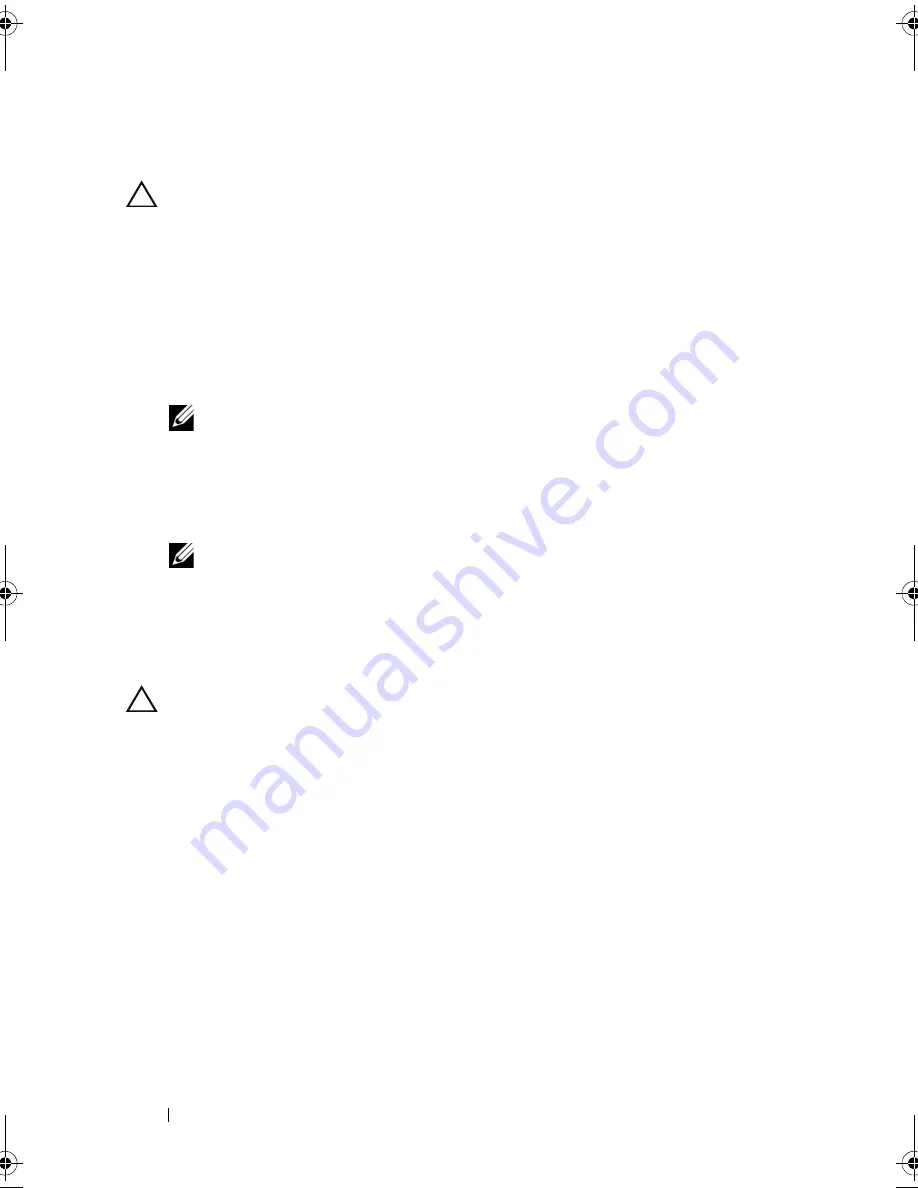
4
Additonal Processor Installation
Removing a Processor Blank
CAUTION:
Many repairs may only be done by a certified service technician. You
should only perform troubleshooting and simple repairs as authorized in your
product documentation, or as directed by the online or telephone service and
support team. Damage due to servicing that is not authorized by Dell is not covered
by your warranty. Read and follow the safety instructions that came with the
product.
1
Before upgrading your system, download the latest system BIOS version
from
support.dell.com
and follow the instructions included in the
compressed download file to install the update on your system.
NOTE:
You can update the system BIOS using the Dell Lifecycle Controller.
2
Turn off the system, including any attached peripherals, and disconnect
the system from the electrical outlet. When disconnected from AC power,
press and hold the power button for 10 seconds to fully drain the system of
stored power prior to removing the cover.
NOTE:
It is recommended that you always use a static mat and static strap
while working on components in the interior of the system.
3
Open the system. See "Opening the System
"
in the Owner’s Manual.
4
Remove the cooling shroud. See "Removing the Cooling Shroud" in the
Owner’s Manual.
CAUTION:
The processor blank is held in its socket under strong pressure.
Be aware that the release lever can spring up suddenly if not firmly grasped.
5
Position your thumb firmly over the processor-blank socket-release lever
and release the lever from the locked position by pushing down and out
from under the tab. Rotate the lever upward.
6
Rotate the processor shield upward and out of the way.
7
Lift the processor blank out of the socket and leave the release lever up so
that the socket is ready for the new processor. See Figure 1-1.
Install_proc.book Page 4 Friday, May 4, 2012 2:24 PM








