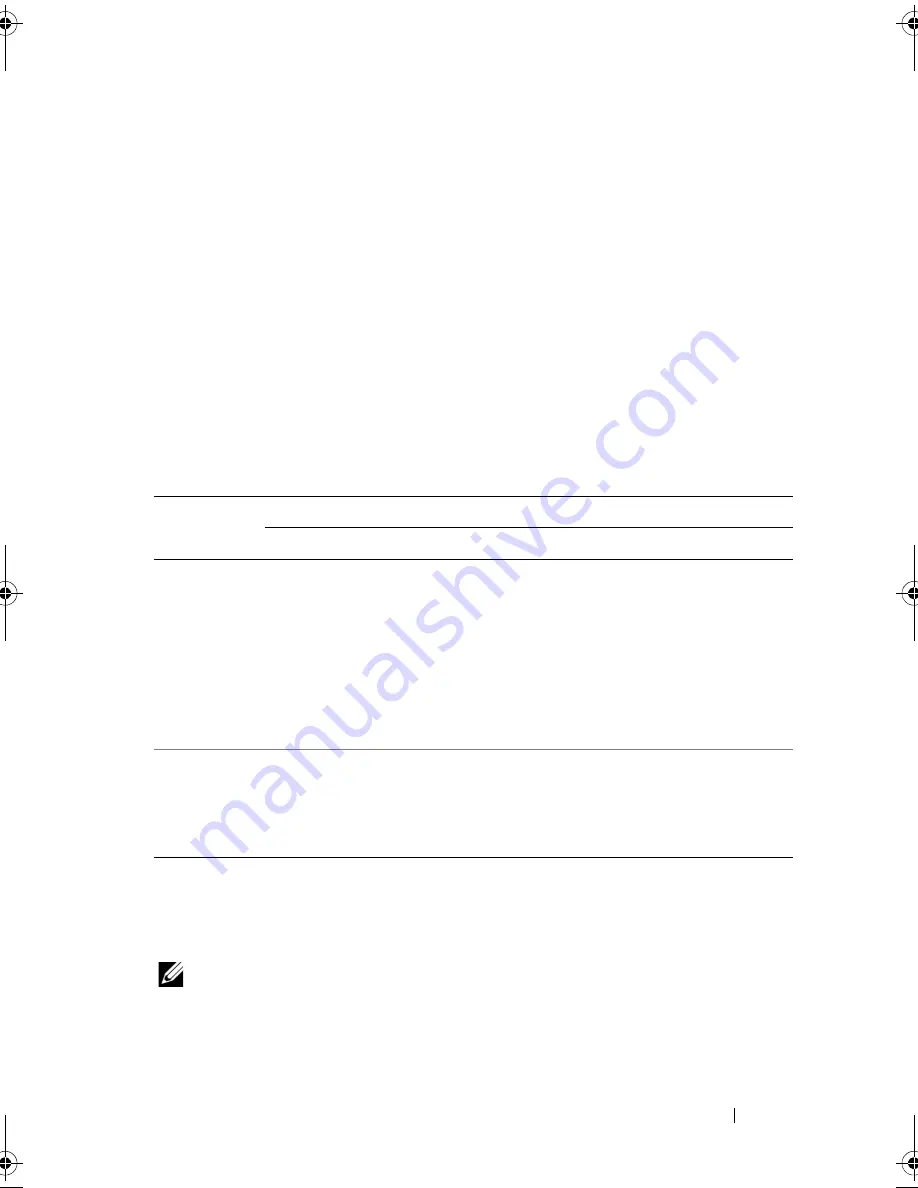
Additonal Processor Installation
3
Overview
This document provides important information for installing the second
processor in Dell PowerEdge R520 and PowerEdge R420 systems.
Before You Begin
To install a second processor in your system, you must ensure that you have:
• Replaced the dummy fan in the FAN 6 slot with a cooling fan.
For more information on replacing the fan, see "Removing a Cooling Fan"
and "Installing a Cooling Fan" in the relevant Owner’s Manual on
support.dell.com
.
• Upgraded the riser cards as indicated in the table below:
For more information on replacing the riser cards, see "Expansion Cards
and Expansion-Card Risers"
and
"
Technical Specifications
"
in the Owner’s
Manual at
support.dell.com
.
NOTE:
When selecting or upgrading your system configuration, verify the system
power consumption with the Dell Energy Smart Solution Advisor at dell.com/ESSA
to ensure optimum power utilization.
Table 1-1. Riser Upgrade Information
PowerEdge
System
Upgrade
From To
R520
Riser1_1P
: One half-height,
half-length x4 link
Riser1_2P
: One half-height,
half-length x16 link
Riser2_1P
:
• One full-height, full-length x8
link
• Two full-height, half-length x4
link
Riser2_2P
:
• One full-height, full-length x8
link
• Two full-height, half-length x8
link
R420
Riser1_1P
: One half-height,
half-length x4 link
Riser1_2P
: One half-height,
half length x16 link
Riser2_1P
: One full-height,
half-length x16 link
Same as
Riser2_1P
Install_proc.book Page 3 Friday, May 4, 2012 2:24 PM








