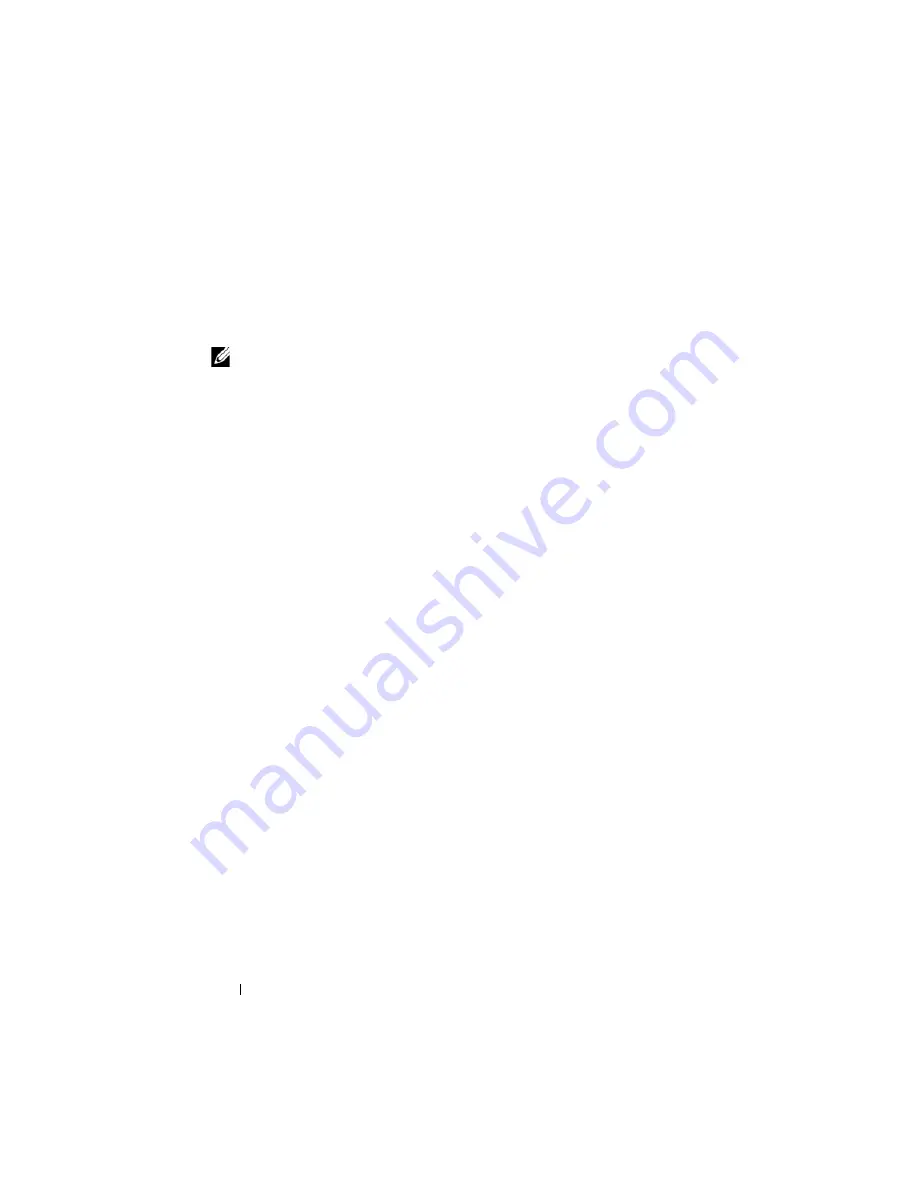
94
Using the System Setup Program
If you do not enter the correct password in three attempts, the system lets you
view, but not modify, the System Setup screens—with the following
exception: If
System Password
is not set to
Enabled
and is not locked through
the
Password Status
option, you can assign a system password (however, you
cannot disable or change an existing system password).
NOTE:
You can use the
Password Status
option in conjunction with the
Setup
Password
option to protect the system password from unauthorized changes.
Deleting or Changing an Existing Setup Password
1
Enter the System Setup program and select the
System Security
option.
2
Highlight the
Setup Password
option, press <Enter> to access the setup
password window, and press <Enter> twice to clear the existing setup
password.
The setting changes to
Not Enabled
.
3
If you want to assign a new setup password, perform the steps in "Assigning
a Setup Password" on page 93.
Disabling a Forgotten Password
See "Disabling a Forgotten Password" on page 214.
Acquiring the asset.com Utility
The
asset.com
utility is not located in the Service Mode section of the
Dell
OpenManage Server Assistant
CD. To acquire this utility, use the
Server
Assistant
CD to create a bootable diskette; the utility is then automatically
created on that diskette. The
asset.com
utility will be available in the Service
Mode section in future releases of the
Server Assistant
CD.
Summary of Contents for PowerEdge M600
Page 10: ...10 Contents 8 Getting Help 217 Contacting Dell 217 Glossary 219 Index 231 ...
Page 50: ...50 About Your System Figure 1 16 Example of Full Height Blade Port Mapping Blade 3 ...
Page 52: ...52 About Your System Figure 1 17 Example of Half Height Blade Port Mapping ...
Page 156: ...156 Installing Blade Components ...
Page 178: ...178 Installing Enclosure Components ...
Page 202: ...202 Running System Diagnostics ...
Page 216: ...216 System Board Information ...
Page 218: ...218 Getting Help ...
Page 236: ...236 Index ...















































