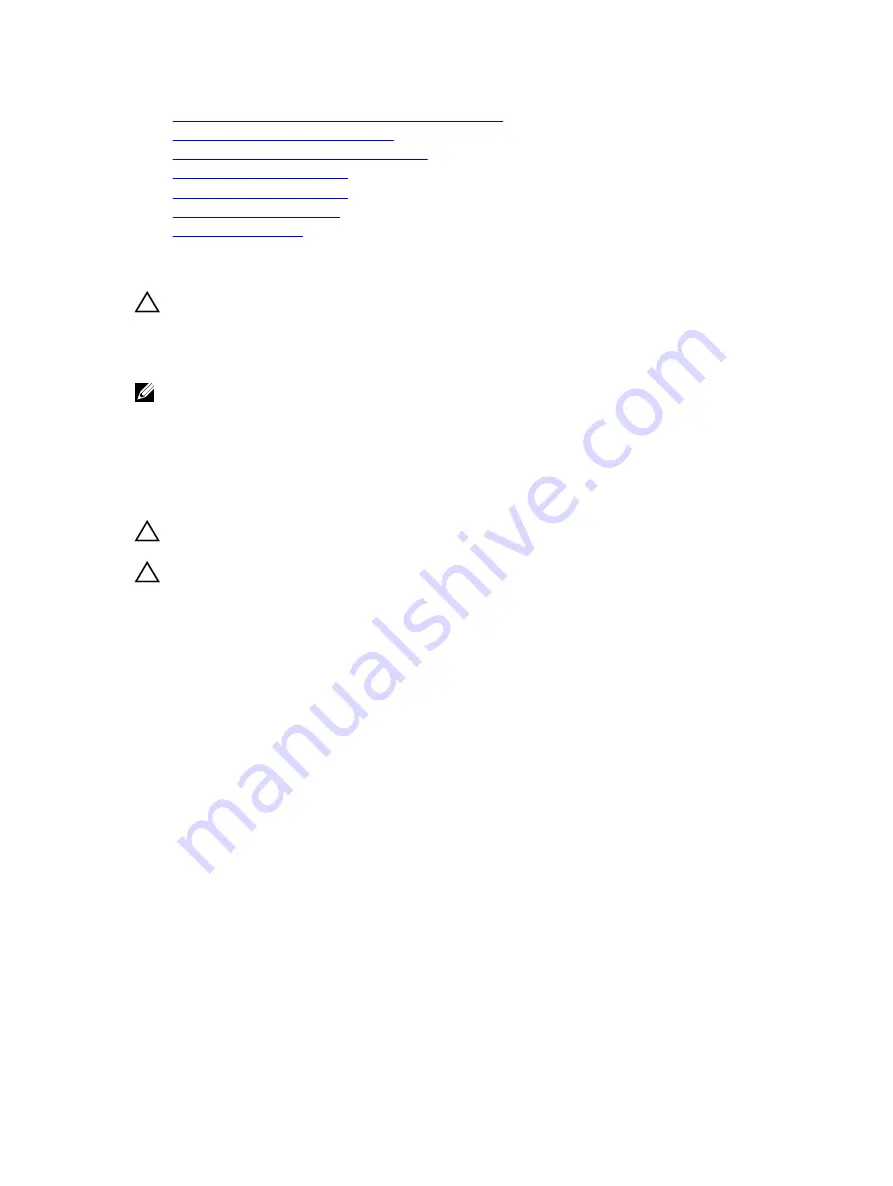
Installing the PCIe extender or storage controller card
Installing the hard drive or SSD cage
Installing the hard drive or SSD backplane
Installing a hard drive or SSD
Installing the cooling shroud
Installing memory modules
Installing a processor
Installing the system board
CAUTION: Many repairs may only be done by a certified service technician. You should only
perform troubleshooting and simple repairs as authorized in your product documentation, or as
directed by the online or telephone service and support team. Damage due to servicing that is
not authorized by Dell is not covered by your warranty. Read and follow the safety instructions
that came with the product.
NOTE: You must remove the system board to replace a faulty system board.
1.
Follow the safety guidelines listed in safety instructions section.
2.
Keep the Phillips #2 screwdriver and the Hex nut driver-5 mm ready.
3.
Remove the system board. See the Removing the System Board section.
4.
Unpack the new system board assembly.
CAUTION: Do not lift the system board by holding a memory module, processor, or other
components.
CAUTION: Take care not to damage the system identification button while placing the system
board into the chassis.
1.
Hold the system board by its edges and align the USB connectors with the slots on the front wall of
the chassis.
2.
Lower the system board until the system board is firmly seated on the chassis.
3.
Install the screws to secure the system board to the chassis.
125
















































