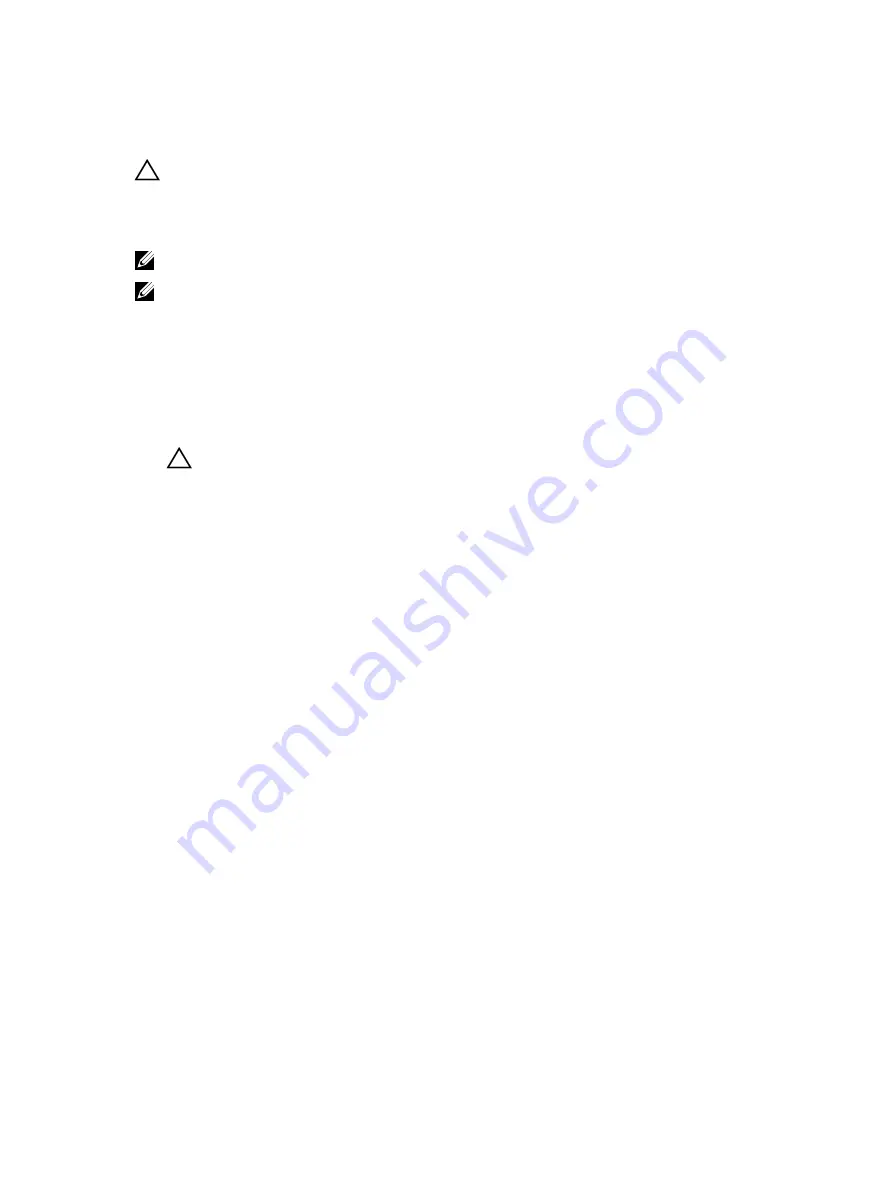
Installing the PCIe extender or storage controller card
CAUTION: Many repairs may only be done by a certified service technician. You should only
perform troubleshooting and simple repairs as authorized in your product documentation, or as
directed by the online or telephone service and support team. Damage due to servicing that is
not authorized by Dell is not covered by your warranty. Read and follow the safety instructions
that came with the product.
NOTE: PCIe extender or storage controller card is supported on systems with the SAS backplanes.
NOTE: You must remove the PCIe extender or storage controller card to replace a faulty PCIe
extender or storage controller card or service other components inside the system.
1.
Follow the safety guidelines listed in safety instructions section.
2.
Keep the Phillips #2 screwdriver ready.
3.
Remove the PCIe extender or storage controller card.
1.
Align the slots on the PCIe extender or storage controller card edge with the tabs on the support
bracket.
CAUTION: To prevent damage to the PCIe extender or storage controller card, you must hold
the card only by its edges.
2.
Lower the PCIe extender or storage controller card on to the connector on the system board.
3.
Tighten the two retention screws on the hard drive or SSD backplane cable connector to secure the
card on to the system board.
118
















































