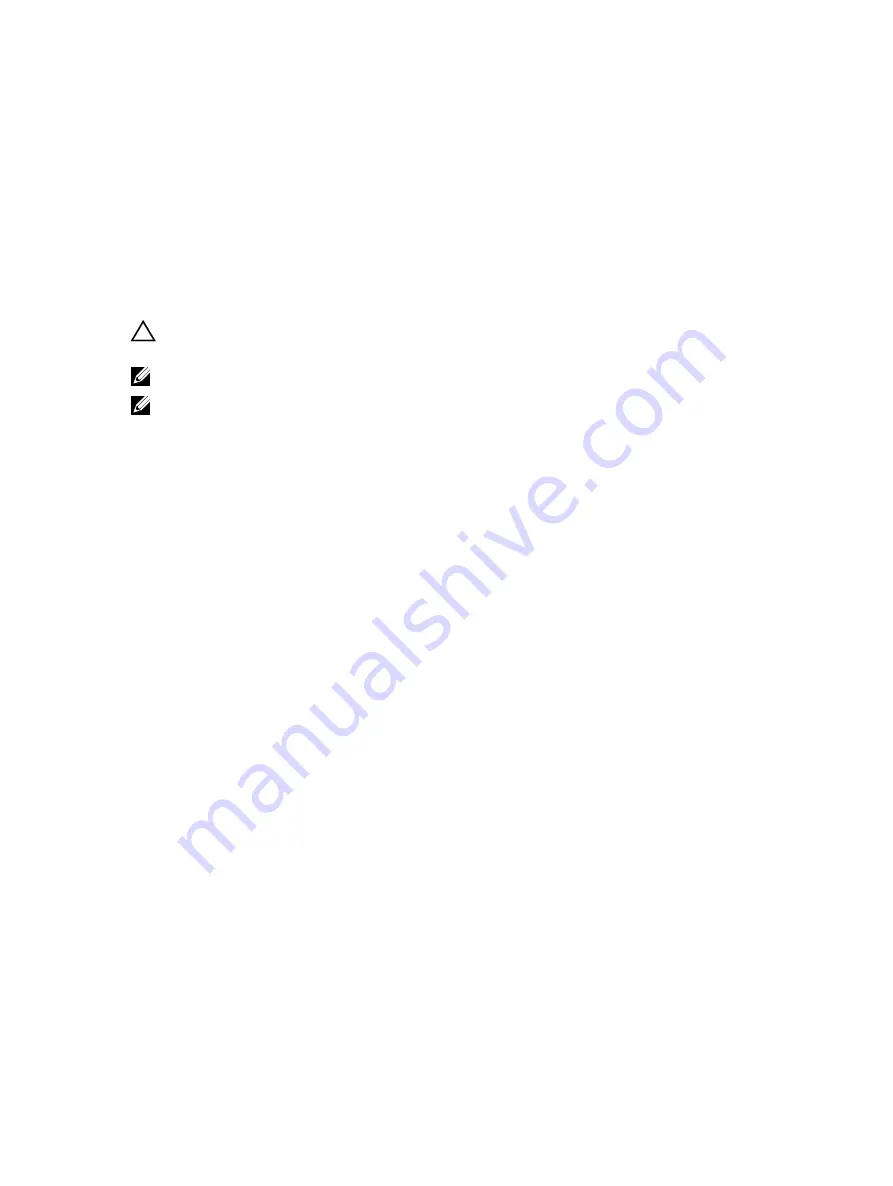
4.
Expand the Enclosure (Backplane) object.
5.
Select the Physical Devices object.
6.
Select Prepare To Remove task.
7.
Click Execute.
The following warning message is displayed:
“Warning: Are you sure you want to prepare the physical device for removal?”
8.
Select Prepare to Remove Physical Device to proceed or select Go Back to previous page to cancel the operation.
Performing Full Initialization Task For PCIe SSD
CAUTION: Performing a full initialization on a PCIe SSD overwrites all blocks and will result in permanent loss of all
data on the PCIe SSD.
NOTE: During full initialization, the host is not able to access the PCIe SSD.
NOTE: If the system restarts or experiences a power loss during a full initialization, the operation aborts. You must
restart the system and restart the process.
1.
Expand the Storage tree object to display the storage component objects.
2.
Expand the PCIe-SSD SubSystem object.
3.
Expand the PCIe-SSD Extender object.
4.
Expand the Enclosure (Backplane) object.
5.
Select the Physical Devices object.
6.
Select Full Initialization task.
7.
Click Execute.
The following caution message is displayed:
"Caution: When you perform the Full
Initialization operation, any data on the disk will be lost permanently. Are
you sure you want to continue?"
8.
Select Full Initialization to proceed or select Go Back to previous page to cancel the operation.
Exporting The Log
The log contains debug information of the PCIe SSD, which helps while troubleshooting. You can export the log through
the Physical Device Available Tasks drop down menu.
To export the log:
1.
Expand the Storage tree object to display the storage component objects.
2.
Expand the PCIe-SSD SubSystem object.
3.
Expand the PCIe-SSD Extender object.
4.
Expand the Enclosure (Backplane) object.
5.
Select the Physical Devices object.
6.
Select Export Log task.
7.
Click Execute.
The log file is saved to a pre-determined location on your system. This location is displayed on the page after you
click Execute.
28
Summary of Contents for PowerEdge Express Flash PCIe SSD
Page 5: ...Related Documentation 39 Contacting Dell 39 Documentation Feedback 40 ...
Page 6: ...6 ...
Page 36: ...36 ...



























