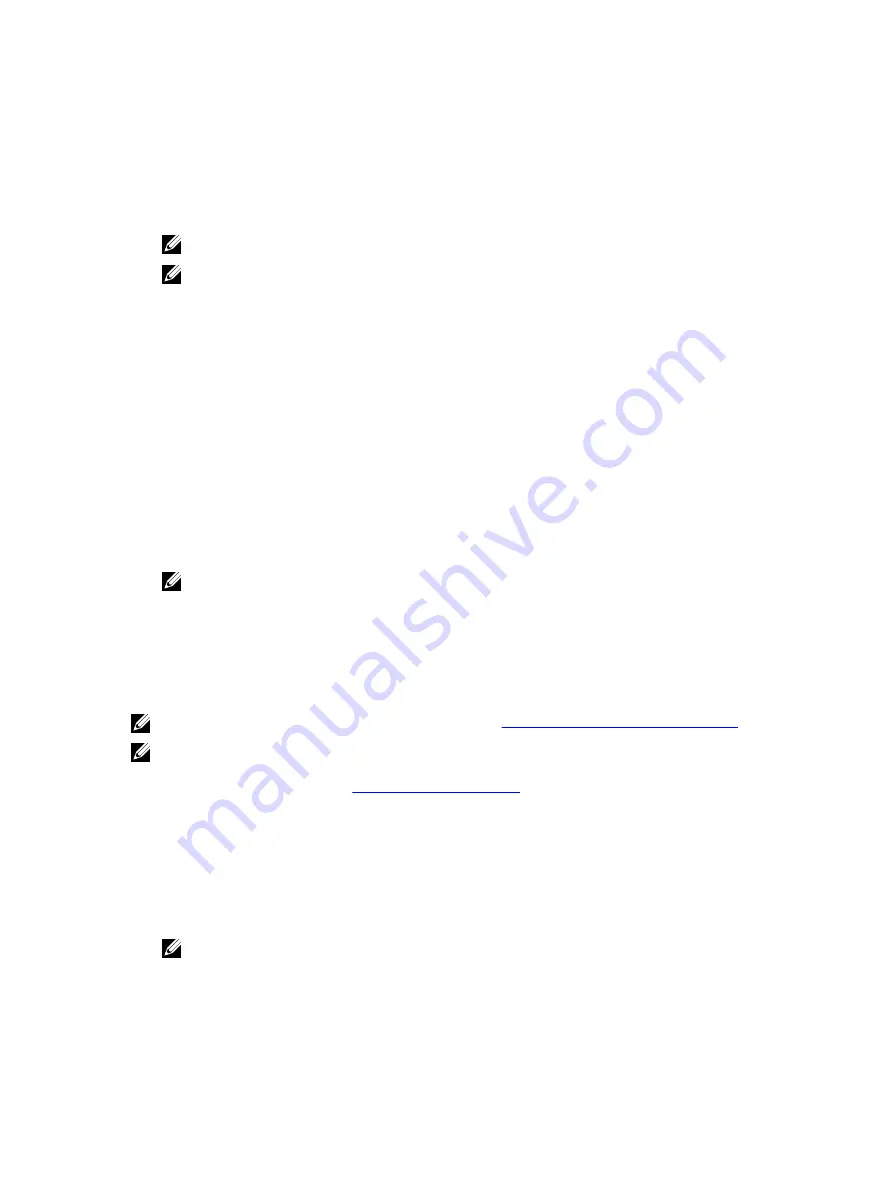
3.
Select Device Manager under the System option.
The Device Manager screen is displayed.
4.
Double-click the entry to expand Storage controllers. Alternatively, you can click on the plus symbol next to the
Storage controllers.
The PCIe SSD device is displayed as
Dell Express Flash 175 GB (or 350 GB) P320h PCIe
Controller
or
Dell Express Flash 700 GB P420m PCIe Controller
.
NOTE: In driver versions 7.
x
and earlier, PCIe devices are displayed under IDE ATA/ATAPI controllers.
NOTE: If there is no PCIe SSD driver installed, the PCIe device may be listed under the Other devices option. In
this case, the PCIe device is displayed as Mass Storage Controller.
5.
Double-click the PCIe device for which you want to install or update the driver.
6.
Click the Driver tab and click Update Driver.
The Update Device Driver screen is displayed.
7.
Select Browse my computer for driver software.
8.
Select Let me pick from a list of device drivers on my computer.
9.
Click Next.
10. Select Have Disk.
11. Follow the steps in the wizard and browse to the location of the driver files.
12. Select the INF file from the driver media.
13. Click OK to exit the wizard.
14. Click Next.
15. Click Install.
NOTE: If there is more than one PCIe SSD in the system, repeat steps 4–14 for all remaining devices in the
system.
16. Restart the system for the changes to take effect.
Installing Or Upgrading The PCIe SSD Driver For Red Hat Enterprise
Linux Or SUSE Linux Enterprise Server
NOTE: For a complete list of supported operating systems, see
Supported Operating Systems For PCIe SSD
NOTE: Use the procedures in this section to install or upgrade the driver for Linux. The driver is updated frequently.
To ensure that you have the current version of the driver, download the updated Linux driver from dell.com/
support. For more information, see
.
SUSE Linux Enterprise Server 11 drivers are provided in the Kernel Module Package (KMP) format while Red Hat
Enterprise Linux 6 drivers are provided in the Kernel Module Loader (KMOD) format. KMODs are normal Red Hat Packet
Manager (RPM)s and are driver packaging methods that contain kernel modules, instituted to better handle kernel
update situations. To install or update the PCIe SSD driver:
1.
Uncompress the zipped tarball driver release package.
2.
Install the driver package using the command:
rpm -ihv < driver rpm package name >.rpm
NOTE: Use
rpm -Uvh <package name>
when updating an existing package.
3.
Restart the system for the driver update to take effect.
4.
After the system restarts, verify the driver has been installed with the system command:
# modinfo mtip32xx
The version shown in the output must match with the version of the package.
20
Summary of Contents for PowerEdge Express Flash PCIe SSD
Page 5: ...Related Documentation 39 Contacting Dell 39 Documentation Feedback 40 ...
Page 6: ...6 ...
Page 36: ...36 ...






























