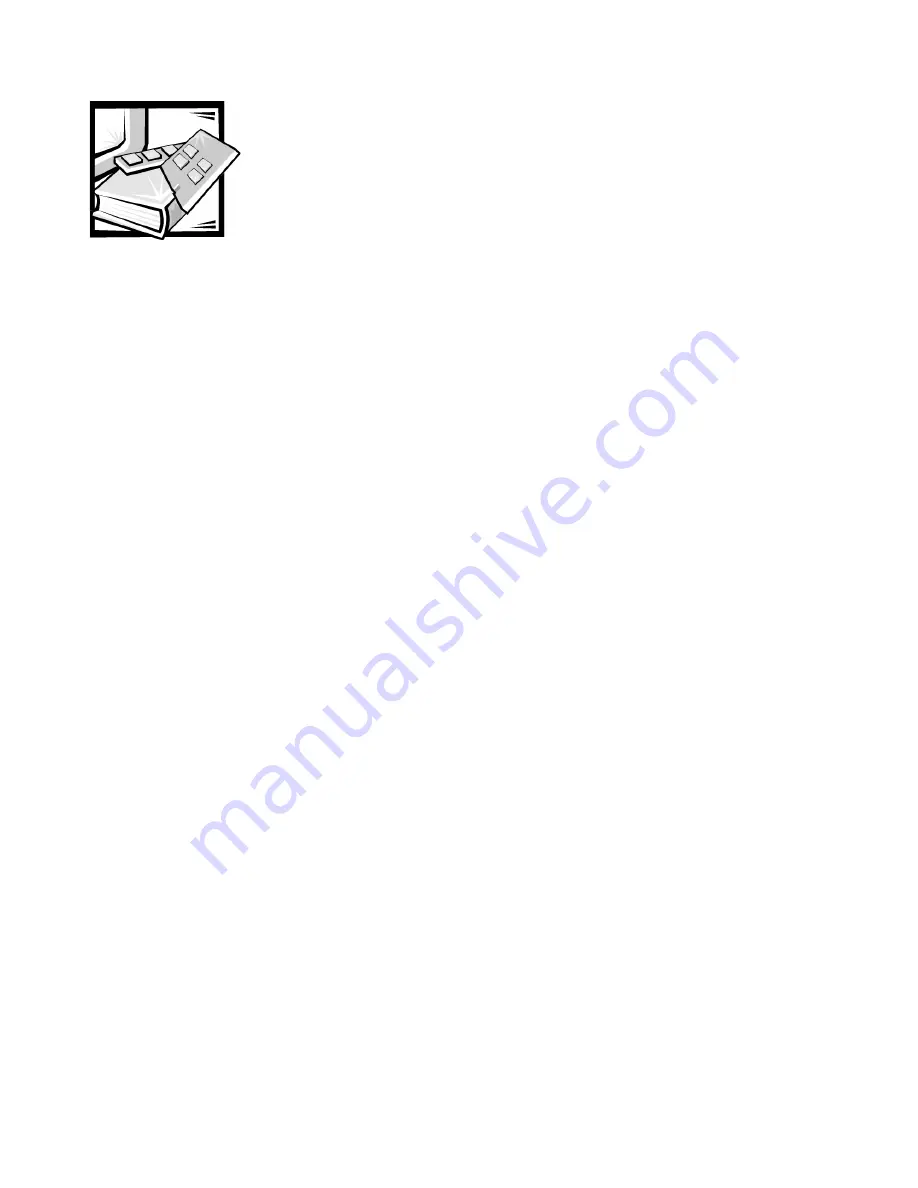
support.dell.com
Cabling the Cluster Hardware
4-1
C H A P T E R 4
Cabling the Cluster Hardware
This chapter provides information on the following components and procedures:
•
Cluster cabling components
•
Fibre Channel copper connectors
•
Cabling your public network
•
Cabling your private network
•
Protecting your cluster from power failure
•
Cabling your mouse, keyboard, and monitor in a Dell rack
Cluster Cabling Components
Dell PowerEdge Cluster FE100/FL100 Datacenter Server configurations require
cabling for the Fibre Channel storage systems, cluster interconnects, client network
connections, and power connections. These systems and components are intercon-
nected to provide four independent functions listed below, each of which is described
in more detail throughout this chapter:
•
Shared storage system
—Connects the servers' redundant host bus adapters
(HBAs) to the cluster's shared storage system. The server-to-storage connection
can be achieved through a direct connection or through a storage area network
(SAN). See Chapter 10, “SAN Components,” for more detailed information on
SAN configurations.
•
Cluster interconnect (private network)
—Connects the cluster nodes to each
other to exchange cluster information and health status, such as the cluster heart-
beat and access to the quorum resource. This connection can be made by using a
Broadcom NetExtreme Gigabit Ethernet network interface controller (NIC) (for
the FE100) or Giganet cLAN 1000 NIC (for the FL100) with Category 5 (CAT 5) or
cLAN cabling, respectively, connected to each cluster node.
•
Network connection for public traffic (public network)
—Provides a connec-
tion between each cluster node and the public network. This connection can be
made using the Broadcom NetExtreme Gigabit Ethernet NIC and Category 5
(CAT 5) ethernet cabling or the Intel PRO/1000 Gigabit Server Adapter and fibre
optical cabling to connect the NIC to the public network.
Summary of Contents for PowerEdge Cluster FE100
Page 12: ...xiv ...
Page 28: ...1 16 User s Guide ...
Page 60: ...6 20 User s Guide ...
Page 64: ...7 4 User s Guide ...
Page 76: ...9 10 User s Guide ...






























