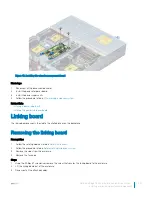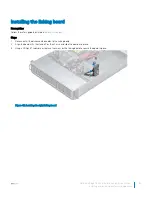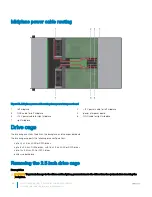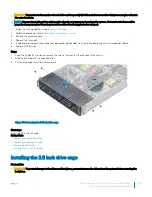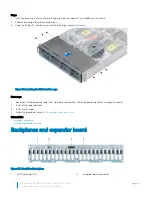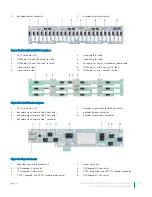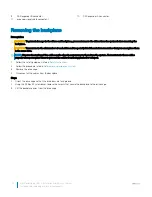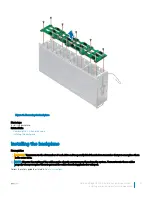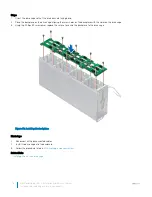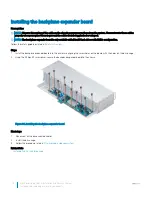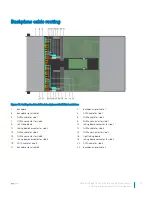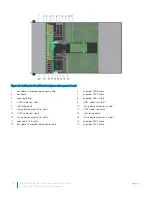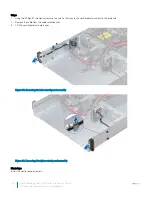CAUTION:
You must note the number of each drive and temporarily label them before removal so that you can replace them in
the same locations.
Follow the safety guidelines listed in
Safety instructions
.
Steps
1
Insert the drive cage into the enclosure, aligning the cage with the standoffs on the chassis.
2
Slide the drive cage toward the lock position.
3
Reconnect all the cables that were disconnected from the backplane.
4
Using the Phillips #1 screwdriver, secure the drive cage in place with screws.
Figure 54. Installing the 2.5 inch drive cage
Next steps
1
If applicable, reconnect all the cables that were disconnected from the linking board and chassis management board.
2
Install the removed drives.
3
Install the fan cages.
4
Install the backplane cover.
5
Follow the procedure listed in
After working inside your system
.
Related links
Installing a hard drive
Installing the cooling fan cage
Installing the backplane cover
Removing the 3.5 inch drive cage
Prerequisites
CAUTION:
To prevent damage to the drives and backplane, you must remove the drives from the system before removing the
backplane.
CAUTION:
You must note the slot number of each drive and temporarily label them before removal so that you can replace them
in the same slots.
70
Dell PowerEdge C6400 Installation and Service Manual
Installing and removing enclosure components