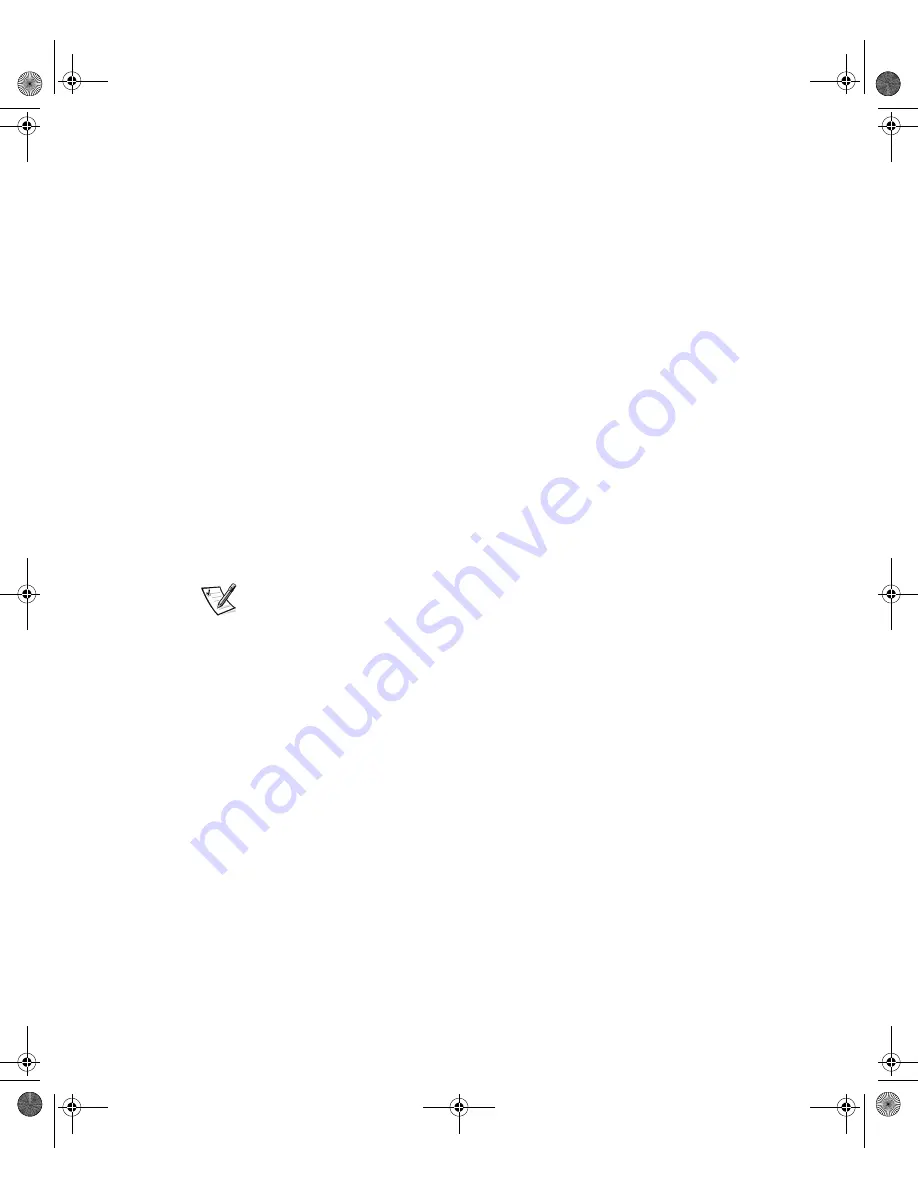
1-16
Rack Installation Guide
2.
Slide the unattached end of the cable-management arm into the slotted pocket
made by the formed metal tabs on the side of the cable tray.
Secure the cable-management arm in its slotted pocket with the captive
thumbscrew.
3.
Attach the input/output (I/O) and power cables to their connectors on the back of
the computer.
For details, see your computer’s
Installation and Troubleshooting Guide
and the
User’s Guide
.
4.
Secure all of the computer cables to the cable-management arm:
a.
Loosen the rack adapter’s thumbscrews that secure the front of the com-
puter to the front vertical rail.
b.
Slide the computer forward to the fully extended position.
c.
Route the cables along the cable-management arm, allowing cable slack at
the hinge positions, and secure the cables to the cable-management arm
with the Velcro straps attached to the cable-management arm (see
Figure 1-12).
5.
Slide the computer in and out of the rack to verify that the cables are routed
correctly and do not bind, stretch, or pinch with the movement of the cable-
management arm.
NOTE: As you pull the computer out to its furthest extension, the slide assem-
blies will lock in the extended position. To push the computer back into the rack,
press the green locking latch on the side of the slide to release the locks, and
then slide the computer completely into the rack.
6.
Tighten the rack adapter’s thumbscrews that you loosened in step 4.
05KCEeb1.fm Page 16 Thursday, September 14, 2000 1:37 PM
Summary of Contents for PowerEdge 4x00 Series
Page 2: ...05KCEfc1 fm Page 2 Thursday May 3 2001 10 04 AM ...
Page 3: ... www dell com support dell com RACK INSTALLATION GUIDE ...
Page 14: ...xii 05KCEes1 fm Page xii Thursday September 14 2000 1 36 PM ...
Page 37: ... www dell com support dell com 05KCEam1 fm Page 32 Thursday September 14 2000 1 32 PM ...






































