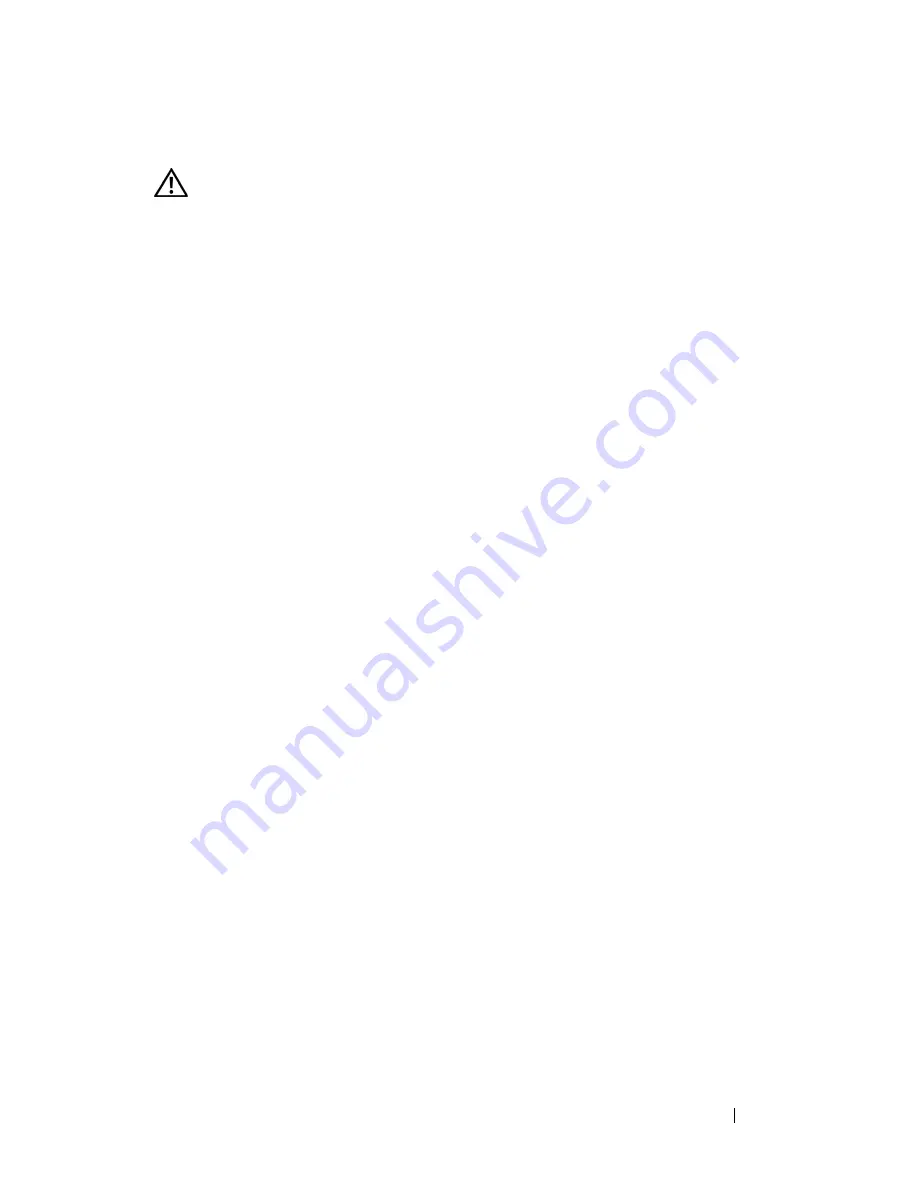
Information Update
7
Installing the Optional Internal USB Memory Key
WARNING:
Only trained service technicians are authorized to remove the system
cover and access any of the components inside the system. See your
Product
Information Guide
for complete information about safety precautions, working
inside the computer, and protecting against electrostatic discharge.
1
Turn off the system, including any attached peripherals, and disconnect
the system from its electrical outlet.
2
Open the system. See “Opening the System” in the
Hardware Owner’s
Manual
.
3
Locate the USB connector on the sideplane board, and insert the USB
memory key into the USB connector. See Figure 1-1.
4
Close the system. See “Closing the System” in the
Hardware Owner’s
Manual
.
5
Reconnect the system to power and restart the system.
6
Enter the System Setup program and verify that the USB key has been
detected by the system. See “Using the System Setup Program” in the
Hardware Owner’s Manual
.
Summary of Contents for PowerEdge 2950
Page 1: ...Dell PowerEdge 2950 Systems Information Update ...
Page 25: ...Dell PowerEdge 2950 系统 信息更新 ...
Page 28: ...28 目录 操作系统信息 45 枚举 NIC 45 RHEL 错误的处理器信息 45 Microsoft Windows 2000 的系统支持 46 系统诊断程序更新 46 ...
Page 47: ...Systèmes Dell PowerEdge 2950 Mise à jour des informations ...
Page 76: ...76 Mise à jour des informations ...
Page 77: ...Dell PowerEdge 2950 Systeme Informationsaktualisierung ...
Page 105: ...Dell PowerEdge 2950 システム アップデート情報 ...
Page 133: ...Dell PowerEdge 2950 시스템 정보 갱신본 ...
Page 158: ...158 정보 갱신본 ...
Page 159: ...Sistemas Dell PowerEdge 2950 Actualización de información ...
Page 186: ...186 Actualización de información ...






















