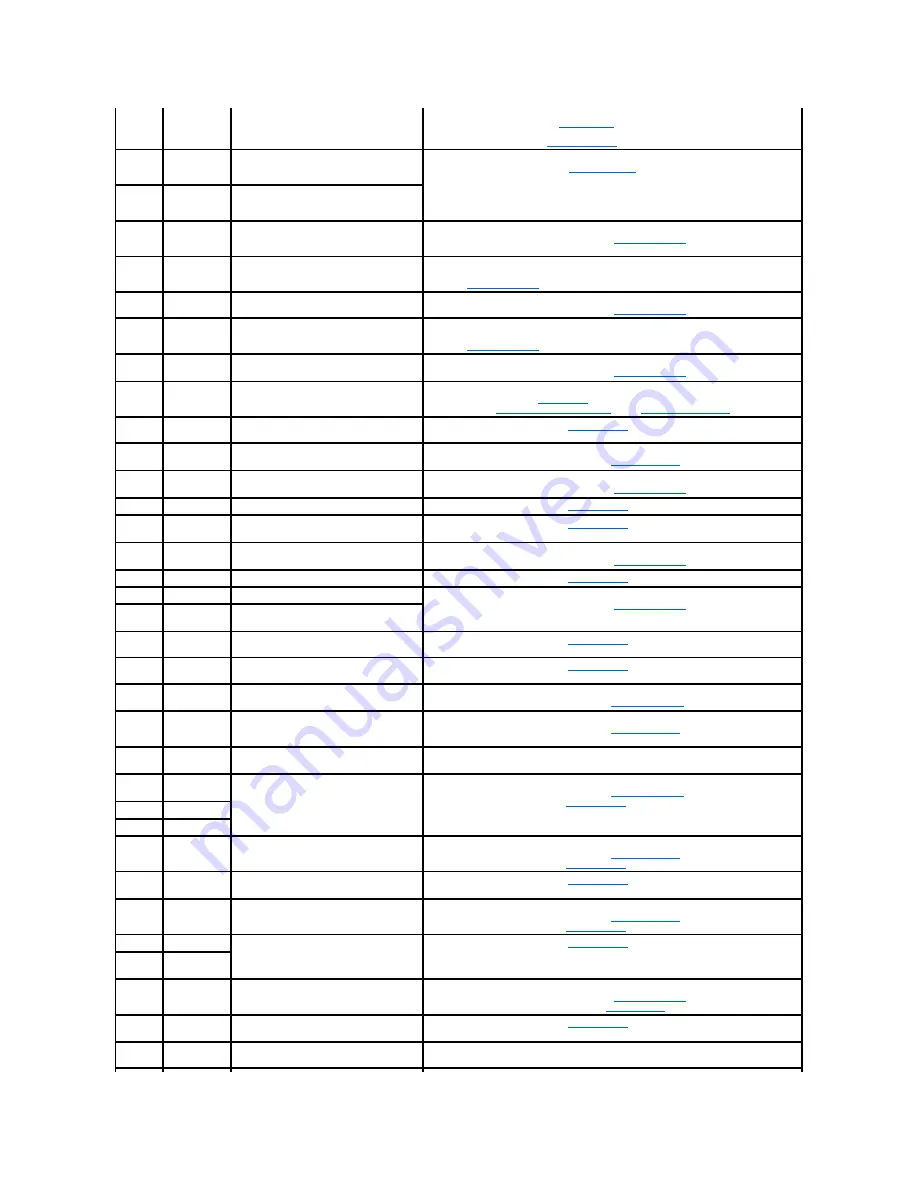
E07FA
TEMP CPU
n
THERM
Specified microprocessor is out of
acceptable temperature range and is
operating at a reduced speed, or
frequency.
Ensure that the system cooling fans are properly installed. If the problem persists,
replace the faulty fan(s) (see "
System Fans
"). If the problem persists, ensure that the
microprocessor heat sinks are properly installed. If the problem persists, replace the
faulty microprocessor (see "
Microprocessors
").
E0876
POWER PS
n
No power available from the specified
power supply; specified power supply is
improperly installed or faulty.
Ensure that the power supplies are properly installed. If the problem persists, replace
the faulty power supply(s) (see "
Power Supplies
").
E0880
INSUFFICIENT
PS
Insufficient power is being supplied to the
system; power supplies are improperly
installed, faulty, or missing.
E0CB2
MEM SPARE
BANK
Correctable errors threshold was met in a
memory bank: errors were remapped to
the spare bank.
Ensure that the memory modules are properly installed. If the problem persists,
replace the faulty memory module(s) (see "
Memory Modules
").
E0CF1
MBE DIMM
Bank
n
Memory modules installed in the specified
bank are not the same type and size;
faulty memory module(s).
Ensure that all banks contain memory modules of the same type and size and that
they are properly installed. If the problem persists, replace the faulty memory module
(s) (see "
Memory Modules
").
E0CF1
POST MEM 64K
Parity failure in the first 64 KB of main
memory.
Ensure that the memory modules are properly installed. If the problem persists,
replace the faulty memory module(s) (see "
Memory Modules
").
E0CF1
POST NO
MEMORY
Main-memory refresh verification failure.
Ensure that all banks contain memory modules of the same type and size and that
they are properly installed. If the problem persists, replace the faulty memory module
(s) (see "
Memory Modules
").
E0CF5
LOG DISABLE
SBE
Multiple single-bit errors on a single
memory module.
Ensure that the memory modules are properly installed. If the problem persists,
replace the faulty memory module(s) (see "
Memory Modules
").
E0D76
DRIVE FAIL
Faulty or improperly installed hard drive or
RAID controller.
Ensure that the hard drives are properly installed. If the problem persists, replace the
faulty hard drive(s) (see "
Hard Drives
"). If the problem persists, replace the RAID
controller (see "
Integrated RAID Controller
" and "
RAID Controller Card
").
E0F04
POST CMOS
CMOS write/read failure; faulty system
board.
Replace the system board (see "
System Board
").
E0F04
POST CPU
SPEED
Microprocessor speed control sequence
failure.
Ensure that the microprocessors are properly installed. If the problem persists,
replace the faulty microprocessor(s) (see "
Microprocessors
").
E0F04
POST DMA
INIT
DMA initialization failure; DMA page
register write/read failure.
Ensure that the memory modules are properly installed. If the problem persists,
replace the faulty memory module(s) (see "
Memory Modules
").
E0F04
POST DMA REG
Faulty system board.
Replace the system board (see "
System Board
").
E0F04
POST KYB
CNTRL
Faulty keyboard controller; faulty system
board.
Replace the system board (see "
System Board
").
E0F04
POST MEM
RFSH
Main-memory refresh verification failure.
Ensure that the memory modules are properly installed. If the problem persists,
replace the faulty memory module(s) (see "
Memory Modules
").
E0F04
POST PIC REG
Master or slave PIC register test failure.
Replace the system board (see "
System Board
").
E0F04
POST SHADOW
BIOS-shadowing failure.
Ensure that the memory modules are properly installed. If the problem persists,
replace the faulty memory module(s) (see "
Memory Modules
").
E0F04
POST SHD
TEST
Shutdown test failure.
E0F04
POST SIO
Super I/O chip failure; faulty system
board.
Replace the system board (see "
System Board
").
E0F04
POST TIMER
Programmable interval timer test failure;
faulty system board.
Replace the system board (see "
System Board
").
E0F0B
POST ROM
CHKSUM
Faulty or improperly installed expansion
card.
Ensure that the expansion cards are properly installed. If the problem persists,
replace the faulty expansion card(s) (see "
Expansion Cards
").
E0F0C
VID MATCH
CPU
n
Specified microprocessor is faulty,
unsupported, improperly installed, or
missing.
Ensure that the microprocessors are properly installed. If the problem persists,
replace the faulty microprocessor(s) (see "
Microprocessors
").
E10F3
LOG DISABLE
BIOS
BIOS disabled logging errors.
Check the SEL for details on the errors.
E13F2
IO CHANNEL
CHECK
Faulty or improperly installed expansion
card; faulty system board.
Ensure that the expansion cards are properly installed. If the problem persists,
replace the faulty expansion card(s) (see "
Expansion Cards
"). If the problem persists,
replace the system board (see "
System Board
").
E13F4
PCI PARITY
E13F5
PCI SYSTEM
E13F8
CPU BUS INIT
Faulty or improperly installed
microprocessor or system board.
Ensure that the microprocessors are properly installed. If the problem persists,
replace the faulty microprocessor(s) (see "
Microprocessors
"). If the problem persists,
replace the system board (see "
System Board
").
E13F8
CPU BUS
PARITY
Faulty system board.
Replace the system board (see "
System Board
").
E13F8
CPU MCKERR
Machine check error; faulty or improperly
installed microprocessor; faulty system
board.
Ensure that the microprocessors are properly installed. If the problem persists,
replace the faulty microprocessor(s) (see "
Microprocessors
"). If the problem persists,
replace the system board (see "
System Board
").
E13F8
HOST BUS
Faulty system board.
Replace the system board (see "
System Board
").
E13F8
HOST TO PCI
BUS
E13F8
MEM
CONTROLLER
Faulty or improperly installed memory
module; faulty system board.
Ensure that the memory modules are properly installed. If the problem persists,
replace the faulty memory module(s) (see "
Memory Modules
"). If the problem
persists, replace the system board (see "
System Board
").
E1580
POWER
CONTROL
Faulty system board.
Replace the system board (see "
System Board
").
E20F1
OS HANG
Operating system watchdog timer timed
out.
Restart your system. If the problem persists, see your operating system
documentation.













































