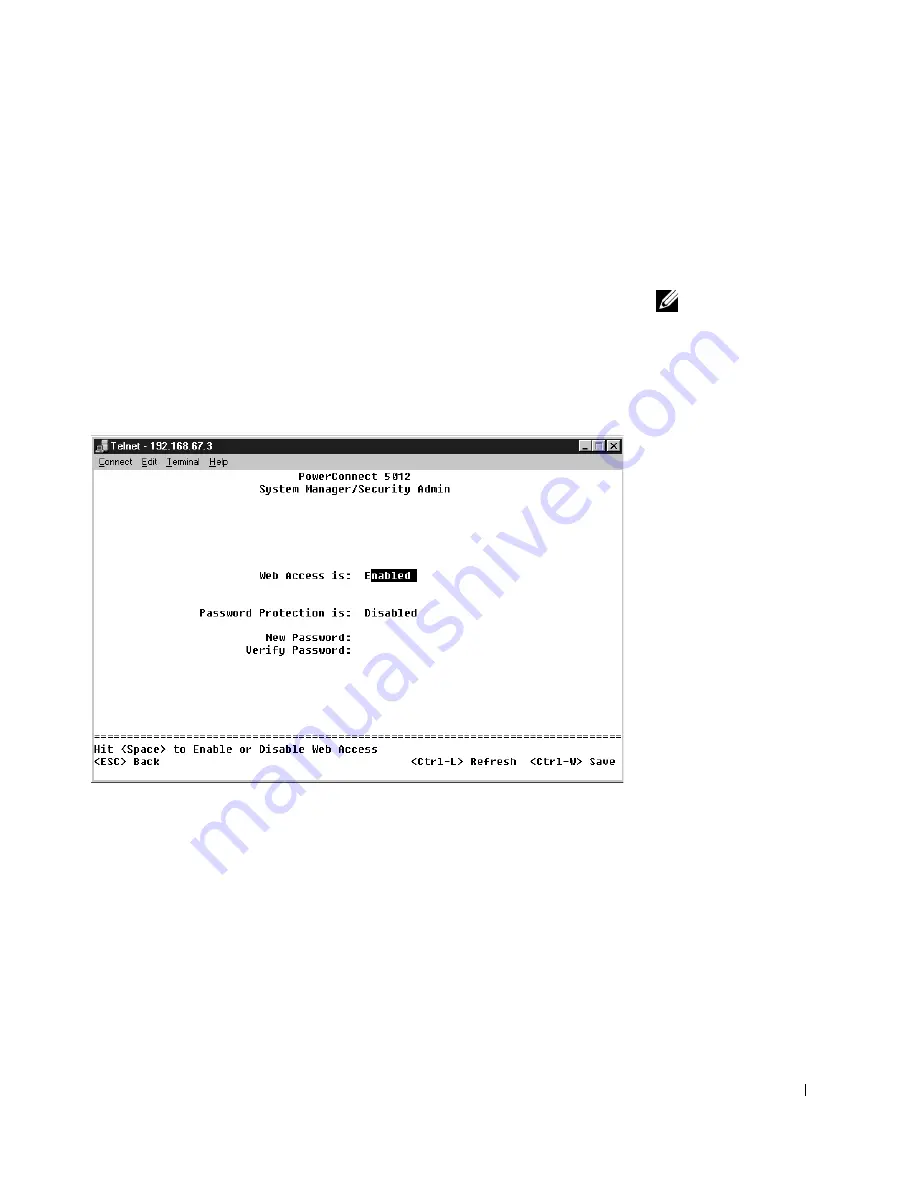
Po w e r C o n n e c t S y s t e m I n f o r m a t i o n G u i d e
13
3
Once you have set up the terminal correctly, plug the power cable into
the power receptacle on the back of the switch.
The boot sequence appears in the terminal.
Password Protection
NOTE:
The first time you
set up Password
Protection, you must do it
from the console screen.
Once the switch is set up,
it can be managed
through the web interface.
See Section 3, “Web
Interface,” for more
information.
From the initial welcome screen, you must enter a password to proceed,
if password protection is enabled. If password protection is disabled, the
Main Menu is displayed and you immediately have access to the switch
management interface. By default, password protection is disabled.
If enabled, the default password is
switch
and the default username is
root
.
To prevent unauthorized access to the switch, turn on password protection:
1
Select
System Manager
and press <Enter>.
Use the <Tab> key to navigate the menu.
2
Select
Security Admin
.
3
Type your password and press <Enter>.
Summary of Contents for PowerConnect 3048
Page 2: ......
Page 6: ...4 Contents ...
Page 21: ...PowerConnect System Information Guide 19 ...
Page 22: ...20 PowerConnect System Information Guide w w w d e l l c o m s u p p o r t d e l l c o m ...
Page 26: ...24 Obsah ...
Page 44: ...42 Sommaire ...
Page 64: ...62 Inhalt ...
Page 82: ...80 Spis tre ci ...
Page 99: ...Przewodnik informacje o systemie PowerConnect 97 ...
Page 104: ...102 Conteúdo ...
Page 122: ...120 Ñîäåðæàíèå ...
Page 142: ...140 Contenido ...
Page 171: ...160 Â Î Ô Ú È È È Ì ...
Page 175: ......






























