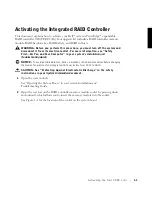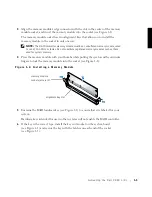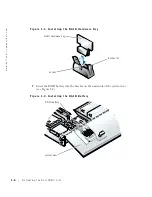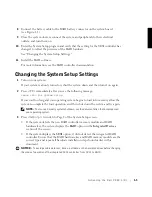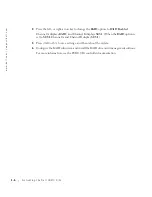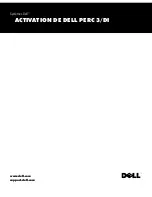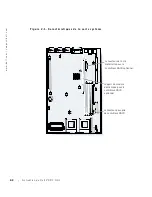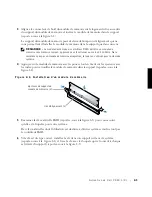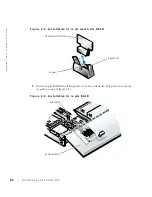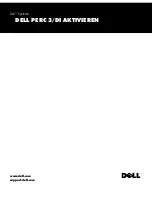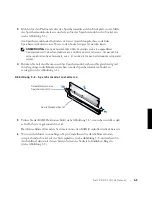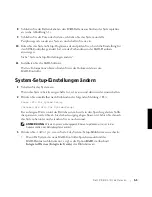1-6
Activating the Dell PERC 3/Di
w
w
w
.d
e
ll
.co
m
|
s
u
p
p
o
rt
.d
e
ll.c
o
m
4
Press the left- or right-arrow key to change the
RAID
option to
RAID Enabled
.
Channel A displays
RAID
, and Channel B displays
SCSI
. (When the
RAID
option is
set to
SCSI
, Channel A and Channel B display
SCSI
.)
5
Press <Alt><b> to save settings, and then reboot the system.
6
Configure the RAID subsystem and install the RAID driver and management software.
For more information, see the PERC 3/Di controller documentation.
Summary of Contents for PERC 3/Di
Page 1: ...www dell com support dell com Dell Systems ACTIVATING THE DELL PERC 3 DI ...
Page 9: ...www dell com support dell com Systèmes Dell ACTIVATION DE DELL PERC 3 DI ...
Page 17: ...www dell com support dell com Dell Systeme DELL PERC 3 DI AKTIVIEREN ...
Page 25: ...www dell com support dell com Sistemas Dell ACTIVACIÓN DE DELL PERC 3 DI ...