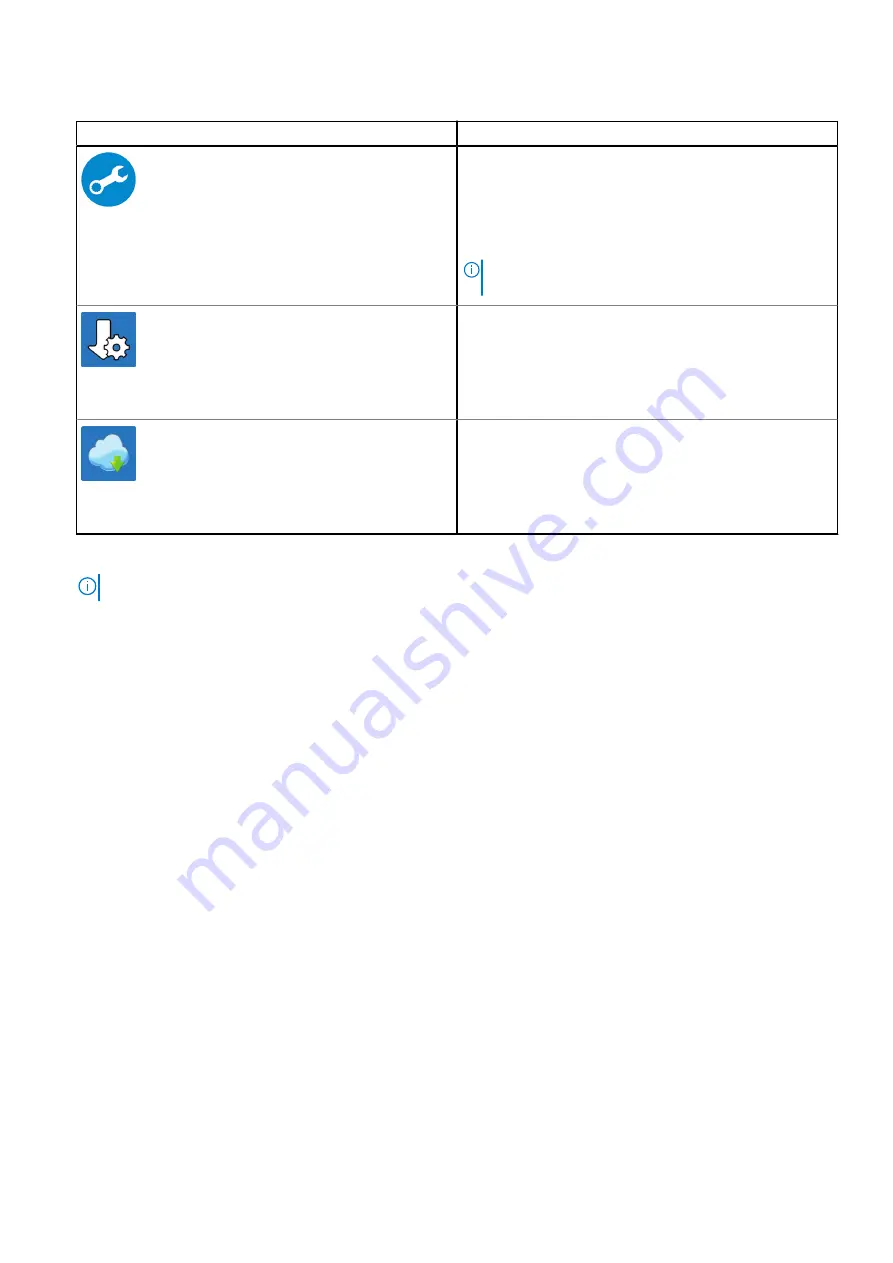
Table 1. Locate Dell apps (continued)
Dell apps
Details
SupportAssist
Proactively checks the health of your computer’s hardware
and software.
NOTE:
Renew or upgrade your warranty by clicking the
warranty expiry date in SupportAssist.
Dell Update
Updates your computer with critical fixes and important
device drivers as they become available.
Dell Digital Delivery
Download software applications including software that is
purchased but not preinstalled on your computer.
4. Create recovery drive for Windows.
NOTE:
It is recommended to create a recovery drive to troubleshoot and fix problems that may occur with Windows.
For more information, see
Create a USB recovery drive for Windows
.
Set up your computer
7








































