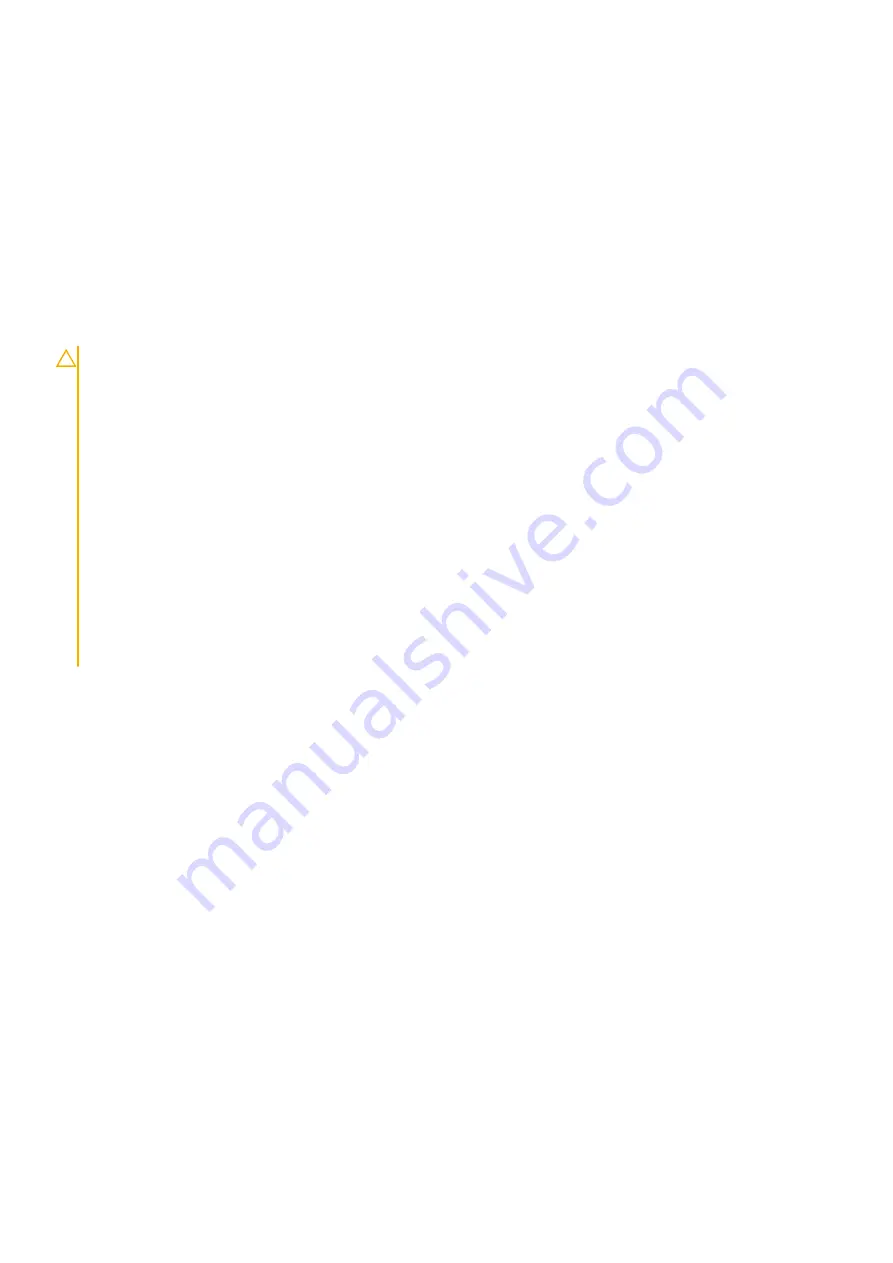
Steps
1. Place the base cover on the palm-rest and keyboard assembly, and snap the base cover into place.
2. Replace the five (M2.5x6.3) and three (M2.5x8) captive screws to secure the base cover to the computer.
Next steps
1. Follow the procedure in
After working inside your computer
.
Battery
Lithium-ion battery precautions
CAUTION:
• Exercise caution when handling Lithium-ion batteries.
• Discharge the battery as much as possible before removing it from the system. This can be done by disconnecting
the AC adapter from the system to allow the battery to drain.
• Do not crush, drop, mutilate, or penetrate the battery with foreign objects.
• Do not expose the battery to high temperatures, or disassemble battery packs and cells.
• Do not apply pressure to the surface of the battery.
• Do not bend the battery.
• Do not use tools of any kind to pry on or against the battery.
• Ensure any screws during the servicing of this product are not lost or misplaced, to prevent accidental puncture or
damage to the battery and other system components.
• If the battery gets stuck inside your computer as a result of swelling, do not try to release it as puncturing, bending,
or crushing a lithium-ion battery can be dangerous. In such an instance, contact Dell technical support for
assistance. See
.
• Always purchase genuine batteries from
or authorized Dell partners and resellers.
Removing the battery
Prerequisites
1. Follow the procedure in
Before working inside your computer
.
2. Remove the
About this task
The figure indicates the location of the battery and provides a visual representation of the removal procedure.
24
Disassembly and reassembly
Summary of Contents for P80G
Page 1: ...Dell Latitude 5511 Service Manual Regulatory Model P80G Regulatory Type P80F004 ...
Page 19: ...Disassembly and reassembly 19 ...
Page 20: ...20 Disassembly and reassembly ...
Page 22: ...22 Disassembly and reassembly ...
Page 23: ...Disassembly and reassembly 23 ...
Page 25: ...Steps 1 Disconnect the battery cable from the system board Disassembly and reassembly 25 ...
Page 27: ...Disassembly and reassembly 27 ...
Page 32: ...32 Disassembly and reassembly ...
Page 34: ...34 Disassembly and reassembly ...
Page 36: ...36 Disassembly and reassembly ...
Page 38: ...38 Disassembly and reassembly ...
Page 46: ...46 Disassembly and reassembly ...
Page 48: ...48 Disassembly and reassembly ...
Page 53: ...Disassembly and reassembly 53 ...
Page 56: ...56 Disassembly and reassembly ...
Page 63: ...Disassembly and reassembly 63 ...
Page 65: ...Disassembly and reassembly 65 ...
Page 71: ...Disassembly and reassembly 71 ...
Page 73: ...Disassembly and reassembly 73 ...
Page 75: ...Disassembly and reassembly 75 ...
Page 77: ...Disassembly and reassembly 77 ...
Page 79: ...Disassembly and reassembly 79 ...
Page 82: ...82 Disassembly and reassembly ...
Page 84: ...84 Disassembly and reassembly ...
Page 85: ...Disassembly and reassembly 85 ...
Page 87: ...Disassembly and reassembly 87 ...
Page 88: ...88 Disassembly and reassembly ...
Page 101: ...Disassembly and reassembly 101 ...
Page 102: ...102 Disassembly and reassembly ...
Page 103: ...Disassembly and reassembly 103 ...
Page 104: ...104 Disassembly and reassembly ...
Page 106: ...106 Disassembly and reassembly ...
Page 107: ...Disassembly and reassembly 107 ...
Page 108: ...108 Disassembly and reassembly ...
Page 109: ...Disassembly and reassembly 109 ...
Page 111: ...Disassembly and reassembly 111 ...
Page 113: ...Disassembly and reassembly 113 ...
Page 115: ...Disassembly and reassembly 115 ...
Page 117: ...Disassembly and reassembly 117 ...
Page 119: ...Disassembly and reassembly 119 ...
Page 120: ...120 Disassembly and reassembly ...
Page 121: ...Disassembly and reassembly 121 ...
Page 123: ...Disassembly and reassembly 123 ...
Page 124: ...124 Disassembly and reassembly ...
















































