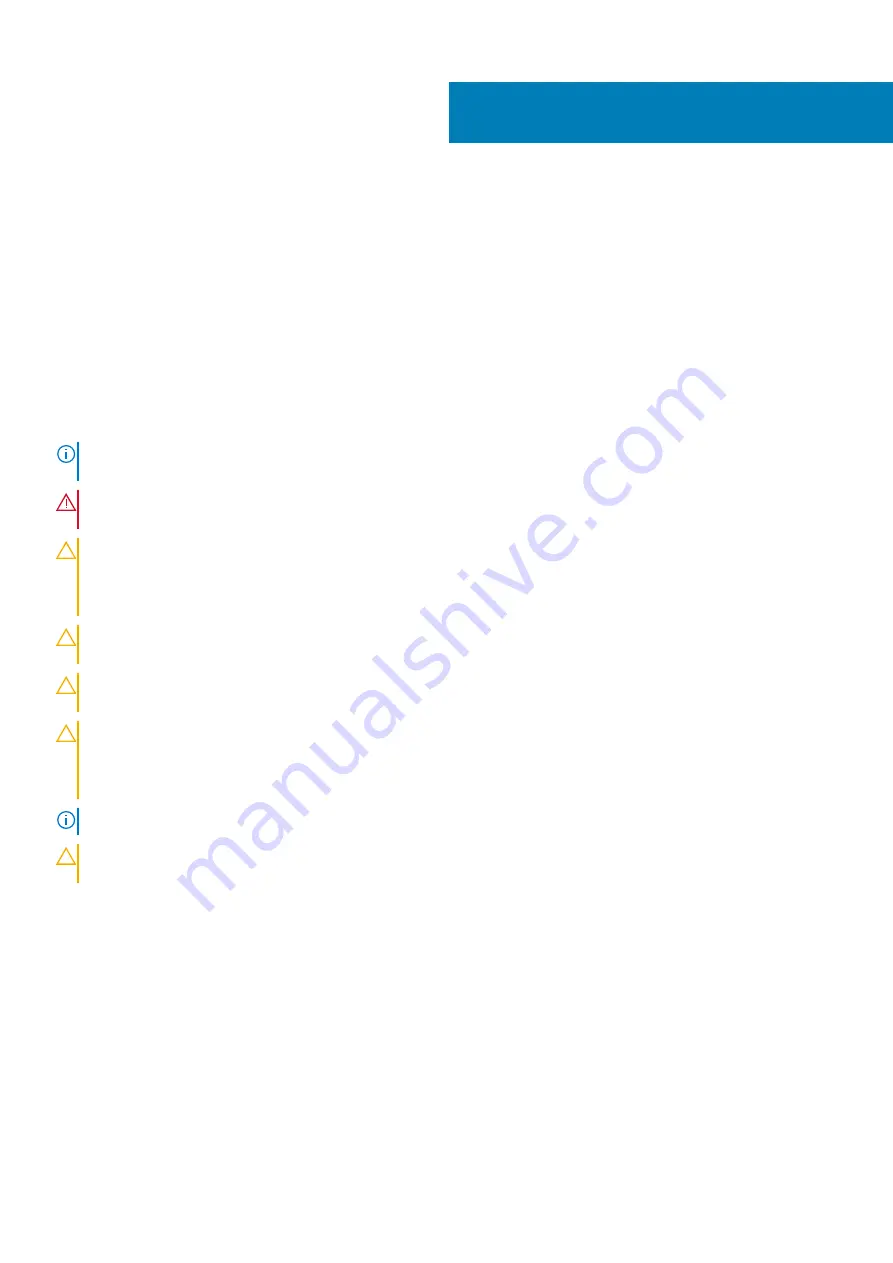
Working on your computer
Safety instructions
Prerequisites
Use the following safety guidelines to protect your computer from potential damage and to ensure your personal safety. Unless otherwise
noted, each procedure included in this document assumes that the following conditions exist:
•
You have read the safety information that shipped with your computer.
•
A component can be replaced or, if purchased separately, installed by performing the removal procedure in reverse order.
About this task
NOTE:
Disconnect all power sources before opening the computer cover or panels. After you finish working inside the
computer, replace all covers, panels, and screws before connecting to the power source.
WARNING:
Before working inside your computer, read the safety information that shipped with your computer. For
additional safety best practices information, see the
Regulatory Compliance Homepage
CAUTION:
Many repairs may only be done by a certified service technician. You should only perform troubleshooting and
simple repairs as authorized in your product documentation, or as directed by the online or telephone service and
support team. Damage due to servicing that is not authorized by Dell is not covered by your warranty. Read and follow
the safety instructions that came with the product.
CAUTION:
To avoid electrostatic discharge, ground yourself by using a wrist grounding strap or by periodically touching
an unpainted metal surface at the same time as touching a connector on the back of the computer.
CAUTION:
Handle components and cards with care. Do not touch the components or contacts on a card. Hold a card by
its edges or by its metal mounting bracket. Hold a component such as a processor by its edges, not by its pins.
CAUTION:
When you disconnect a cable, pull on its connector or on its pull-tab, not on the cable itself. Some cables
have connectors with locking tabs; if you are disconnecting this type of cable, press in on the locking tabs before you
disconnect the cable. As you pull connectors apart, keep them evenly aligned to avoid bending any connector pins. Also,
before you connect a cable, ensure that both connectors are correctly oriented and aligned.
NOTE:
The color of your computer and certain components may appear differently than shown in this document.
CAUTION:
System will shut down if side covers are removed while the system is running. The system will not power on
if the side cover is removed.
Before working inside your computer
About this task
To avoid damaging your computer, perform the following steps before you begin working inside the computer.
Steps
1. Ensure that you follow the safety precautions.
2. Ensure that your work surface is flat and clean to prevent the computer cover from being scratched.
3. Turn off your computer.
4. Disconnect all network cables from the computer.
1
6
Working on your computer
Summary of Contents for P80G
Page 1: ...Dell Latitude 5511 Service Manual Regulatory Model P80G Regulatory Type P80F004 ...
Page 19: ...Disassembly and reassembly 19 ...
Page 20: ...20 Disassembly and reassembly ...
Page 22: ...22 Disassembly and reassembly ...
Page 23: ...Disassembly and reassembly 23 ...
Page 25: ...Steps 1 Disconnect the battery cable from the system board Disassembly and reassembly 25 ...
Page 27: ...Disassembly and reassembly 27 ...
Page 32: ...32 Disassembly and reassembly ...
Page 34: ...34 Disassembly and reassembly ...
Page 36: ...36 Disassembly and reassembly ...
Page 38: ...38 Disassembly and reassembly ...
Page 46: ...46 Disassembly and reassembly ...
Page 48: ...48 Disassembly and reassembly ...
Page 53: ...Disassembly and reassembly 53 ...
Page 56: ...56 Disassembly and reassembly ...
Page 63: ...Disassembly and reassembly 63 ...
Page 65: ...Disassembly and reassembly 65 ...
Page 71: ...Disassembly and reassembly 71 ...
Page 73: ...Disassembly and reassembly 73 ...
Page 75: ...Disassembly and reassembly 75 ...
Page 77: ...Disassembly and reassembly 77 ...
Page 79: ...Disassembly and reassembly 79 ...
Page 82: ...82 Disassembly and reassembly ...
Page 84: ...84 Disassembly and reassembly ...
Page 85: ...Disassembly and reassembly 85 ...
Page 87: ...Disassembly and reassembly 87 ...
Page 88: ...88 Disassembly and reassembly ...
Page 101: ...Disassembly and reassembly 101 ...
Page 102: ...102 Disassembly and reassembly ...
Page 103: ...Disassembly and reassembly 103 ...
Page 104: ...104 Disassembly and reassembly ...
Page 106: ...106 Disassembly and reassembly ...
Page 107: ...Disassembly and reassembly 107 ...
Page 108: ...108 Disassembly and reassembly ...
Page 109: ...Disassembly and reassembly 109 ...
Page 111: ...Disassembly and reassembly 111 ...
Page 113: ...Disassembly and reassembly 113 ...
Page 115: ...Disassembly and reassembly 115 ...
Page 117: ...Disassembly and reassembly 117 ...
Page 119: ...Disassembly and reassembly 119 ...
Page 120: ...120 Disassembly and reassembly ...
Page 121: ...Disassembly and reassembly 121 ...
Page 123: ...Disassembly and reassembly 123 ...
Page 124: ...124 Disassembly and reassembly ...







































