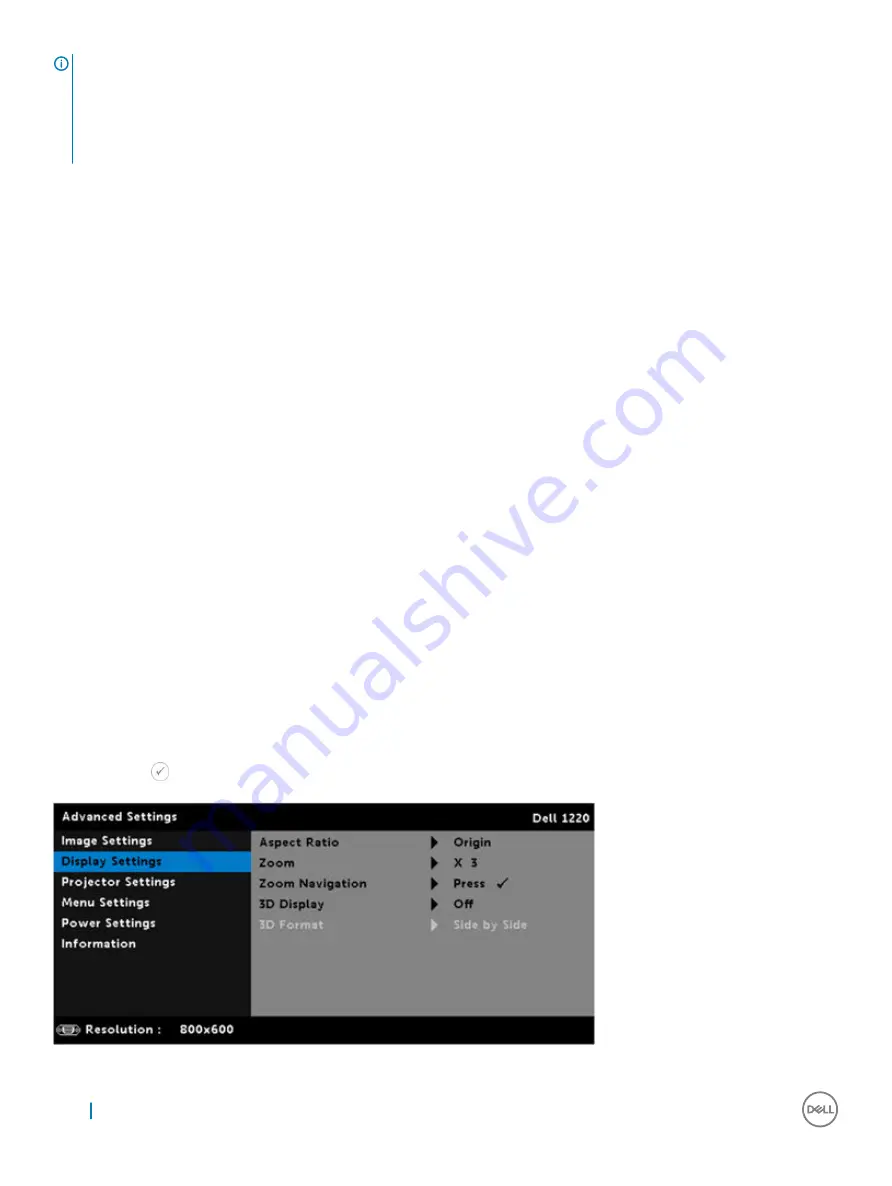
NOTE:
When you want to create a 3D experience, you will need a few other components including:
•
Computer/Laptop with a 120 Hz signal output quad-buffered graphics card.
•
“Active" 3D glasses with DLP Link™
•
3D content
•
3D player
2. Enable the 3D function when it satisfies any of the below-mentioned conditions:
•
Computer/Laptop with graphics card, capable of outputting at 120 Hz signal via VGA cable.
•
Input a suite of 3D content via Video.
3. "3D Display" selection will only be enabled in the "Display Settings of the Advanced Settings" menu when the projector detects either of
the inputs mentioned above.
4. 3D support and refresh rate are as below:
•
VGA/HDMI 1280 x 720, 1024 x 768, and 800 x 600 at 120 Hz
•
Composite at 60 Hz
5. The recommended VGA signal for laptops is Single-mode output (Dual mode is not recommended).
6. HDMI 1.4a 3D support rates:
•
1280 x 720p @ 50 Hz Frame Packing
•
1280 x 720p @ 59.94/60 Hz Frame Packing
•
1920 x 1080p @ 23.98/24 Hz Frame Packing
•
1920 x 1080i @ 50 Hz Side by Side Half
•
1280 x 720p @ 50 Hz Top and Bottom
•
1280 x 720p @ 59.94/60 Hz Top and Bottom
•
1920 x 1080p @ 23.98/24 Hz Top and Bottom
3D FORMAT
: Allows you to select the 3D format when the 3D display function is activated. Options are: Side By Side, Side By Side Full,
Frame Sequential, Field Sequential, Top/Bottom, and Frame Packing.
3D SYNC INVERT
: If you see a discrete or overlapping image while wearing DLP 3D goggles, you may need to execute 'Invert' to get best
match of left/right image sequence to get the correct image. (For DLP 3D goggles)
DISPLAY SETTINGS (IN VIDEO MODE)
Select and press
to activate display settings. The display settings menu provides the following options:
24
Advanced Settings
Summary of Contents for P318S
Page 1: ...Dell Projectors User Guide ...
Page 15: ...Adjusting Projection Image Shape 15 ...
Page 39: ...3 The Home page opens Dell Web Management for Projectors 39 ...
Page 43: ...7 Select Power Saving frequency from the drop down list Dell Web Management for Projectors 43 ...
Page 44: ...8 Select Projector Mode 44 Dell Web Management for Projectors ...
Page 45: ...9 Select Source Dell Web Management for Projectors 45 ...
Page 46: ...10 Select Video Mode 46 Dell Web Management for Projectors ...
Page 47: ...11 Select Audio input Dell Web Management for Projectors 47 ...
Page 48: ...12 Set E mail Alert 48 Dell Web Management for Projectors ...
Page 49: ...13 Set a Password Dell Web Management for Projectors 49 ...
Page 51: ...15 Access the Crestron RoomView application Dell Web Management for Projectors 51 ...






























