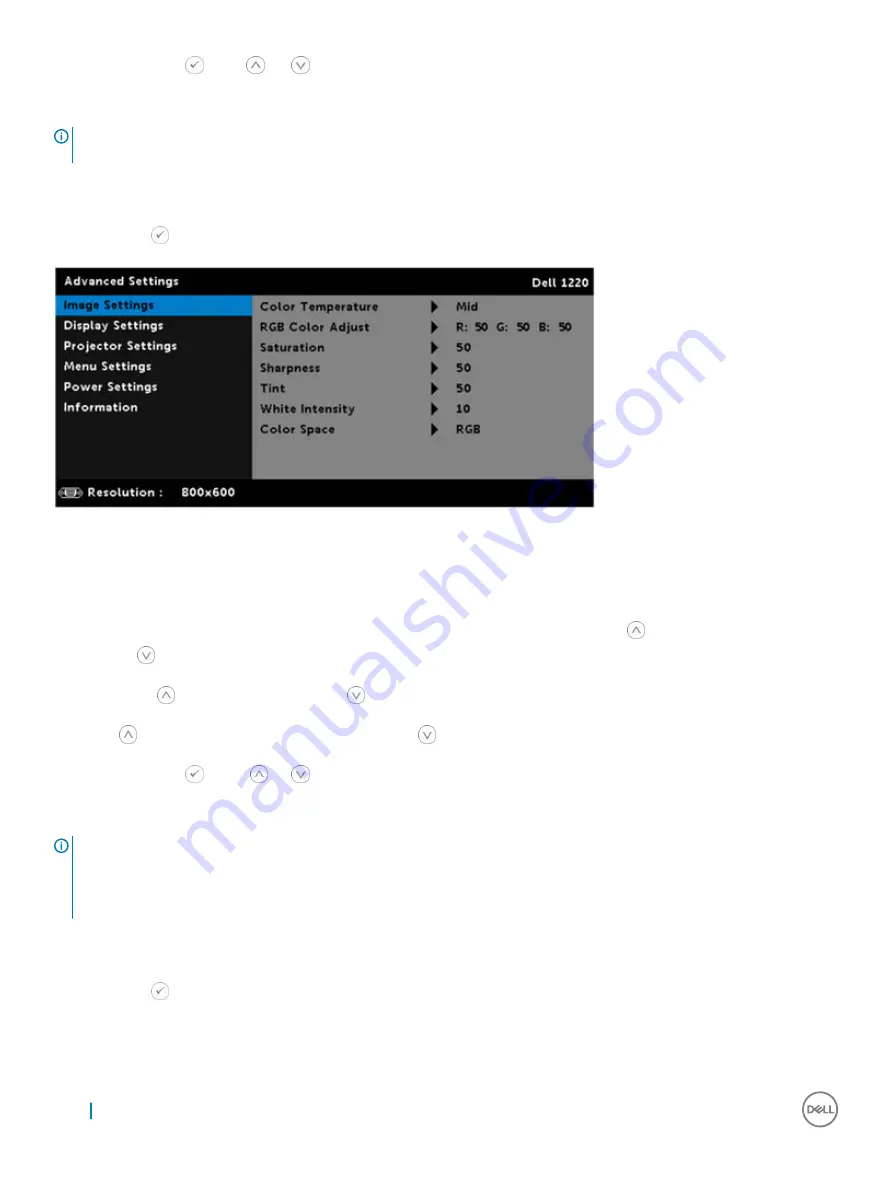
White Intensity
: Press
and use
and
to display white intensity
Color Space
: Allows you to select the color space. The options are: RGB, YCbCr, and YPbPr.
NOTE:
If you adjust the settings for Color Temperature, RGB Color Adjust, and White Intensity, the projector automatically
switches to the Custom mode.
Image Settings (in video mode)
Select and press
to activate image settings. The image settings menu provides the following options:
Color Temperature
: Allows you to adjust the color temperature. The screen appears cooler at higher color temperatures and warmer at
lower color temperatures. When you adjust the values in the
Color Adjust
menu, the Custom mode is activated. The values are saved in
the Custom mode.
RGB Color Adjust
: Allows you to manually adjust the colors red, green, and blue.
Saturation
: Allows you to adjust the video source from black and white to fully saturated color. Press
to increase the amount of color in
the image and
to decrease the amount of color in the image.
Sharpness
: Press
to increase the sharpness and
to decrease the sharpness.
Tint
: Press
to increase the amount of green in the image and
to decrease the amount of green in the image.
White Intensity
: Press
and use
and
to display white intensity.
Color Space
: Allows you to select the color space. The options are: RGB, YCbCr, and YPbPr.
NOTE:
1
If you adjust the settings for Color Temperature, RGB Color Adjust, Saturation, Sharpness, Tint, and White Intensity the projector
automatically switches to Custom mode.
2
Saturation, Sharpness, and Tint only available when the input source is from Composite or S-Video.
DISPLAY SETTINGS (IN PC MODE)
Select and press
to activate display settings. The display settings menu provides the following options:
22
Advanced Settings
Summary of Contents for P318S
Page 1: ...Dell Projectors User Guide ...
Page 15: ...Adjusting Projection Image Shape 15 ...
Page 39: ...3 The Home page opens Dell Web Management for Projectors 39 ...
Page 43: ...7 Select Power Saving frequency from the drop down list Dell Web Management for Projectors 43 ...
Page 44: ...8 Select Projector Mode 44 Dell Web Management for Projectors ...
Page 45: ...9 Select Source Dell Web Management for Projectors 45 ...
Page 46: ...10 Select Video Mode 46 Dell Web Management for Projectors ...
Page 47: ...11 Select Audio input Dell Web Management for Projectors 47 ...
Page 48: ...12 Set E mail Alert 48 Dell Web Management for Projectors ...
Page 49: ...13 Set a Password Dell Web Management for Projectors 49 ...
Page 51: ...15 Access the Crestron RoomView application Dell Web Management for Projectors 51 ...






























