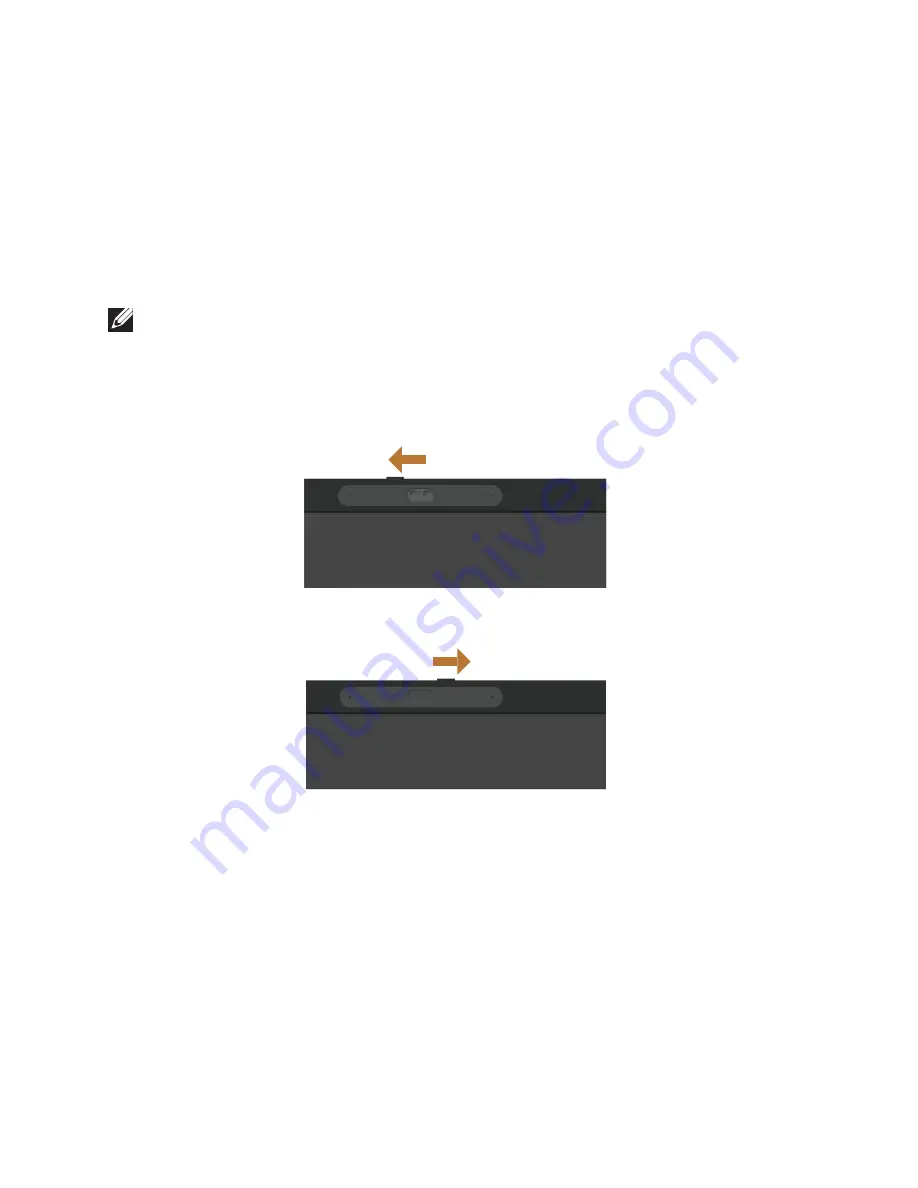
52
| Operating
your
monitor
To adjust the Rotation Display Settings:
1.
Right-click on the desktop and click
Properties
.
2.
Select the
Settings
tab and click
Advanced
.
3.
If you have an ATI graphics card, select the
Rotation
tab and set the preferred
rotation.
4.
If you have an nVidia graphics card, click the
nVidia
tab, in the left-hand column
select
NVRotate
, and then select the preferred rotation.
5.
If you have an Intel® graphics card, select the
Intel
graphics tab, click
Graphic
Properties
, select the
Rotation
tab, and then set the preferred rotation.
NOTE:
If you do not see the rotation option or it is not working correctly, go to
www.dell.com/support
and download the latest driver for your graphics card.
Operating the webcam cover shutter
Slide the shutter to the left: Uncover the webcam.
Slide the shutter to the right: Cover the webcam.
Installing the monitor IR Camera driver
Insert the driver disk into your computer’s disk drive. If your computer do not have
disk drives and only USB ports, you can use a external disk drive connected to your
computer via USB cable. Wait for the disk to auto-load. If it does not, open the CD
file, click
CDBrowse.exe
, and then click
Install IR Camera Driver
.






























