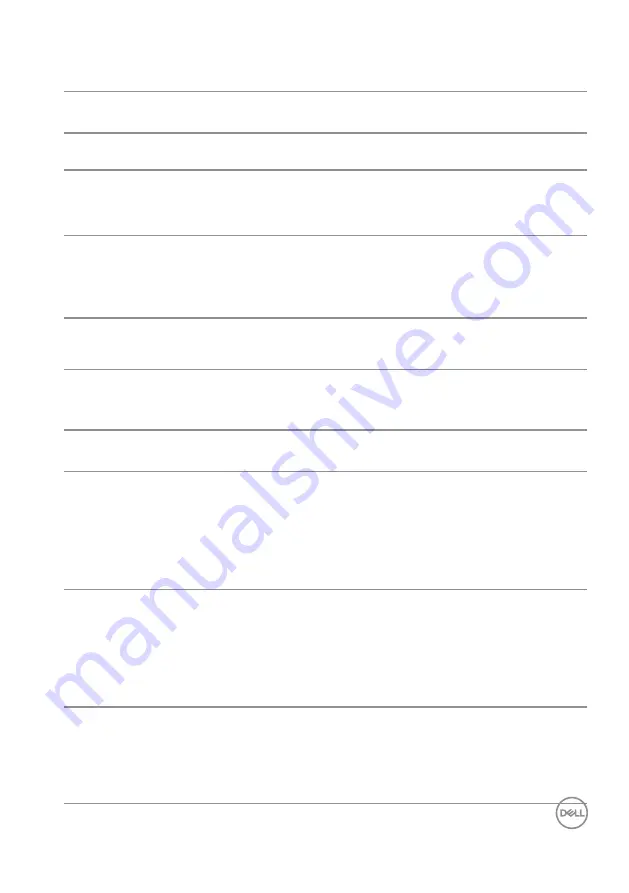
Troubleshooting
│
61
Product-specific problems
Specific
Symptoms
Possible Solutions
Screen image is too
small
∞
Check the
Aspect Ratio
setting in the
Display settings
OSD.
∞
Reset the monitor to
Factory Settings (Factory Reset)
.
Cannot adjust the
monitor with the
buttons on the front
panel
∞
Turn off the monitor, unplug the power cord, plug it back, and then turn
on the monitor.
∞
Check if the OSD menu is locked. If yes, press and hold the button on the
left side of the power button for 6 seconds to unlock.
No input signal when
user controls are
pressed
∞
Check the signal source. Ensure the computer is not in standby or sleep
mode by moving the mouse or pressing any key on the keyboard.
∞
Check if the video cable is plugged in properly. Disconnect and reconnect
the video cable if necessary.
∞
Reset the computer or video player.
The picture does not fill
the entire screen
∞
Due to different video formats (aspect ratio) of DVDs, the monitor may
display in full screen.
∞
Run the built-in diagnostics.
Universal serial bus (USB) specific problems
Specific
Symptoms
Possible Solutions
USB interface is not
working
∞
Check that your monitor is turned On.
∞
Reconnect the upstream cable to your computer.
∞
Reconnect the USB peripherals (downstream connector).
∞
Switch Off and then turn On the monitor again.
∞
Reboot the computer.
∞
Some USB devices like external portable HDD require higher electric
current; connect the device directly to the computer system.
Supre Speed USB 3.0
interface is slow
∞
Check that your computer is USB 3.0-capable.
∞
Some computers have USB 3.0, USB 2.0, and USB 1.1 ports. Ensure that
the correct USB port is used.
∞
Ensure that the correct USB port is used.
∞
Reconnect the upstream cable to your computer.
∞
Reconnect the USB peripherals (downstream connector).
∞
Reboot the computer.
Wireless USB
peripherals stop
working when a USB
3.0 device is plugged in
∞
Increase the distance between the USB 3.0 peripherals and the wireless
USB receiver.
∞
Position your wireless USB receiver as close as possible to the wireless
USB peripherals.
∞
Use a USB-extender cable to position the wireless USB receiver as far
away as possible from the USB 3.0 port.

















